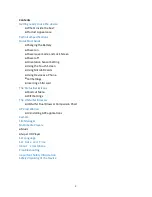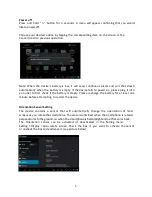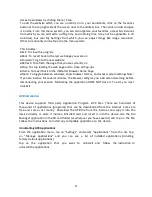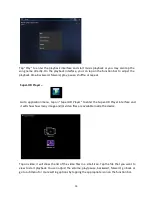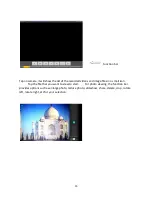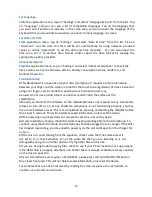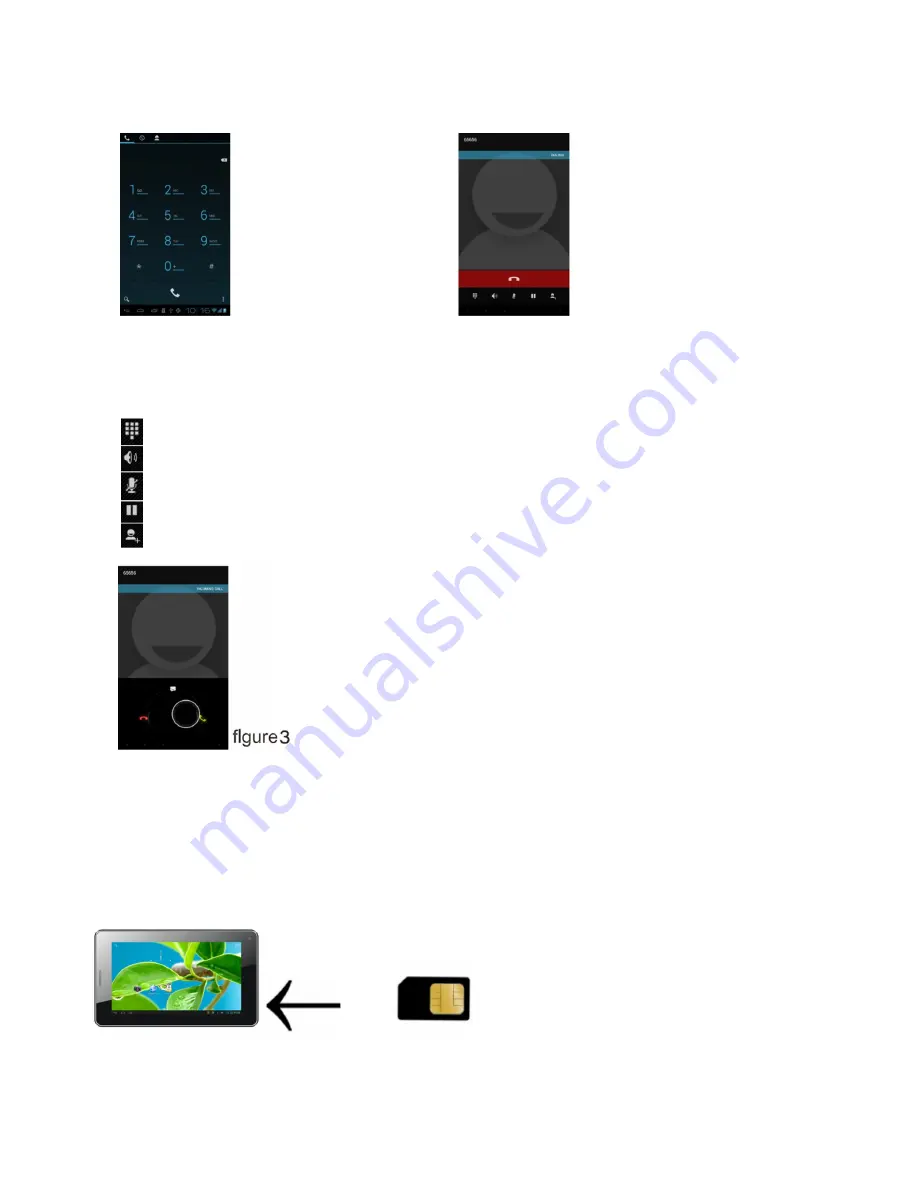
7
while the device is powered off in order for it to function correctly
Figure 1 below shows the basic screen when you tap the Phone icon on your phone. Dial as you. normally
would on any phone for outgoing calls.
figure 1
figure 2
Call Settings:
Figure 2 shows what the screen will look like during a call. Note the different icons in settings and
what they are used for
Display Dialpad
Speakerphone
Mute / Unmute
Pause Call
Address Book
Answering the phone:
Figure 3 shows what the screen will look like during an incoming
phone call. To answer the phone, place your finger in the middle of
the circle and drag the screen to the right to the green phone symbol.
Dragging the screen to the left (red phone) will disconnect the incoming
call. To silence the ring tone tap the volume icon
Inserting a SIM Card:
SIM cards would be supplied by your local phone operator and it is the use of these SIM cards
that allows you access to the network for surfing the web and to use the UbiSlate3G7 as a Phone. There is
a SIM card slot on the side of the device. Insert the SIM Card so that card matches the diagram on the tablet.
Ensure that your device is OFF when insert or removing SIM cards.
Summary of Contents for UBISLATE 3G7
Page 1: ...1 UBISLATE 3G7 USER MANUAL...