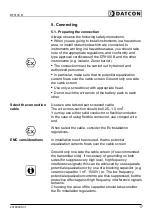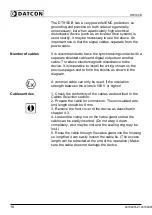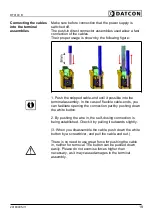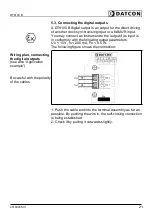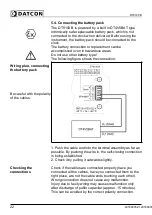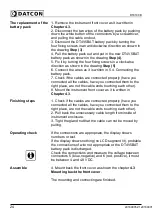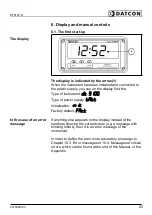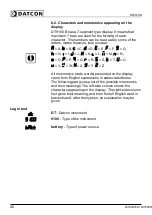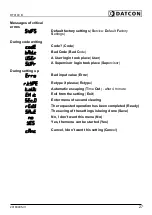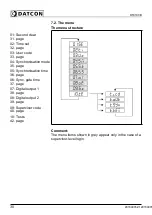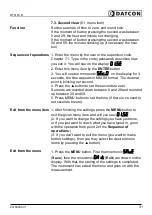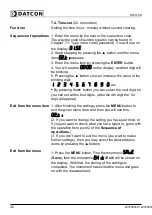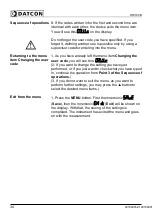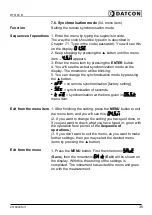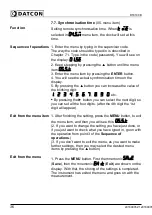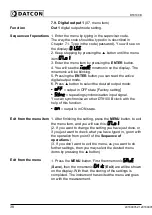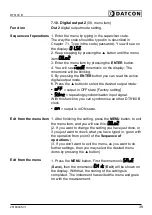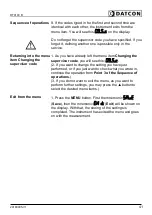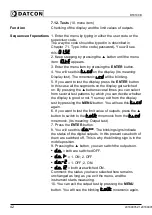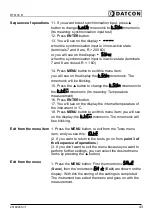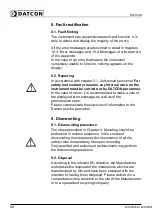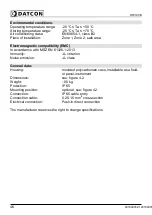DT9100 B
7.3. Second clear
(01. menu item)
Function
Set the seconds of time to zero, and round time.
If the moment of button pressing the second was between
0 and 29, the hour and minute not changing.
If the moment of button pressing the second was between
30 and 59, the minute rounding up (if necessary the hour
too).
Sequence of operations
1. Enter the menu by the user or the supervisor code.
Chapter 7.1. Type in the code (password) describes how
you can it. You will see on the display:
.
2. Enter this menu item by the
ENTER
button.
3. You will see the mnemonic
on the display for 3
seconds, the time appears in MM.SS format. The decimal
point is blinking per second.
4. Press the ▲ button to set the seconds to zero.
Seconds are rounded down between 0 and 29 and rounded
up between 30 and 59.
5. Press MENU button to set the time (if there is no need to
set seconds to zero).
Exit from the menu item
1. After finishing the settings, press the
MENU
button to
exit the given menu item, and will you see:
.
(2. If you want to change the settings you have just done,
or if you just want to check what you have typed in, go on
with the operation from point 2 of the
Sequence of
operations
.)
(3. If you don’t want to exit the menu (you want to make
further settings), then you may select the desired menu
items by pressing the ▲ button.)
Exit from the menu
1. Press the
MENU
button. First the mnemonic
(
Save
), then the mnemonic
(
Exit
) are shown on the
display. With that, the storing of the settings is completed.
The instrument has exited the menu and goes on with the
measurement.
20180905-V1
31
Summary of Contents for DT9100 B
Page 1: ...DT9100 B Intrinsically Safe Digital Clock Operating Instructions...
Page 47: ...DT9100 B 10 2 Application example 20180905 V1 47...
Page 56: ...DT9100 B 10 8 ATEX Certification 56 20180905 V120180905...
Page 57: ...DT9100 B 20180905 V1 57...
Page 58: ...DT9100 B 58 20180905 V120180905...
Page 59: ...DT9100 B 20180905 V1 59...
Page 60: ...DT9100 B 60 20180905 V120180905...
Page 61: ...DT9100 B 20180905 V1 61...
Page 62: ...DT9100 B 62 20180905 V120180905...
Page 63: ......