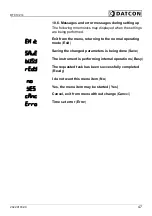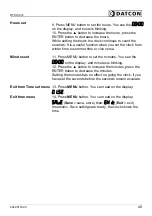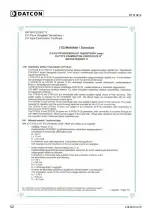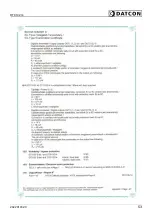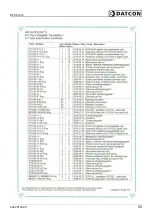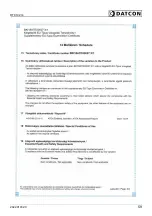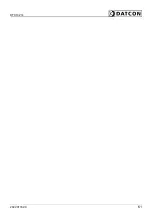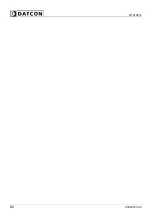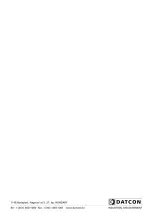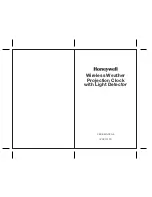Summary of Contents for DT9102 I4
Page 1: ...DT9102 I4 Intrinsically Safe Digital Clock Operating Instructions ...
Page 11: ...DT9102 I4 20220103 V0 11 4 2 Main dimensions of the instrument ...
Page 41: ...DT9102 I4 20220103 V0 41 10 2 Application example ...
Page 50: ...DT9102 I4 50 20220103 V0 10 8 ATEX Certification ...
Page 51: ...DT9102 I4 20220103 V0 51 ...
Page 52: ...DT9102 I4 52 20220103 V0 ...
Page 53: ...DT9102 I4 20220103 V0 53 ...
Page 54: ...DT9102 I4 54 20220103 V0 ...
Page 55: ...DT9102 I4 20220103 V0 55 ...
Page 56: ...DT9102 I4 56 20220103 V0 ...
Page 57: ...DT9102 I4 20220103 V0 57 ...
Page 58: ...DT9102 I4 58 20220103 V0 ...
Page 59: ...DT9102 I4 20220103 V0 59 ...
Page 60: ...DT9102 I4 60 20220103 V0 ...
Page 61: ...DT9102 I4 20220103 V0 61 ...
Page 62: ...DT9102 I4 62 20220103 V0 ...
Page 63: ...DT9102 I4 20220103 V0 63 ...
Page 64: ......