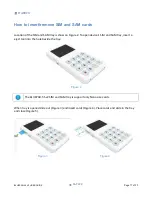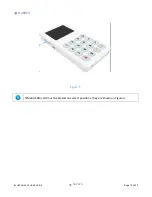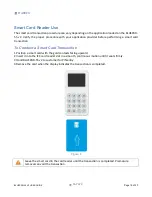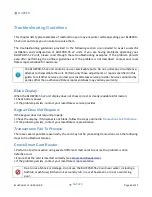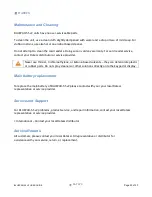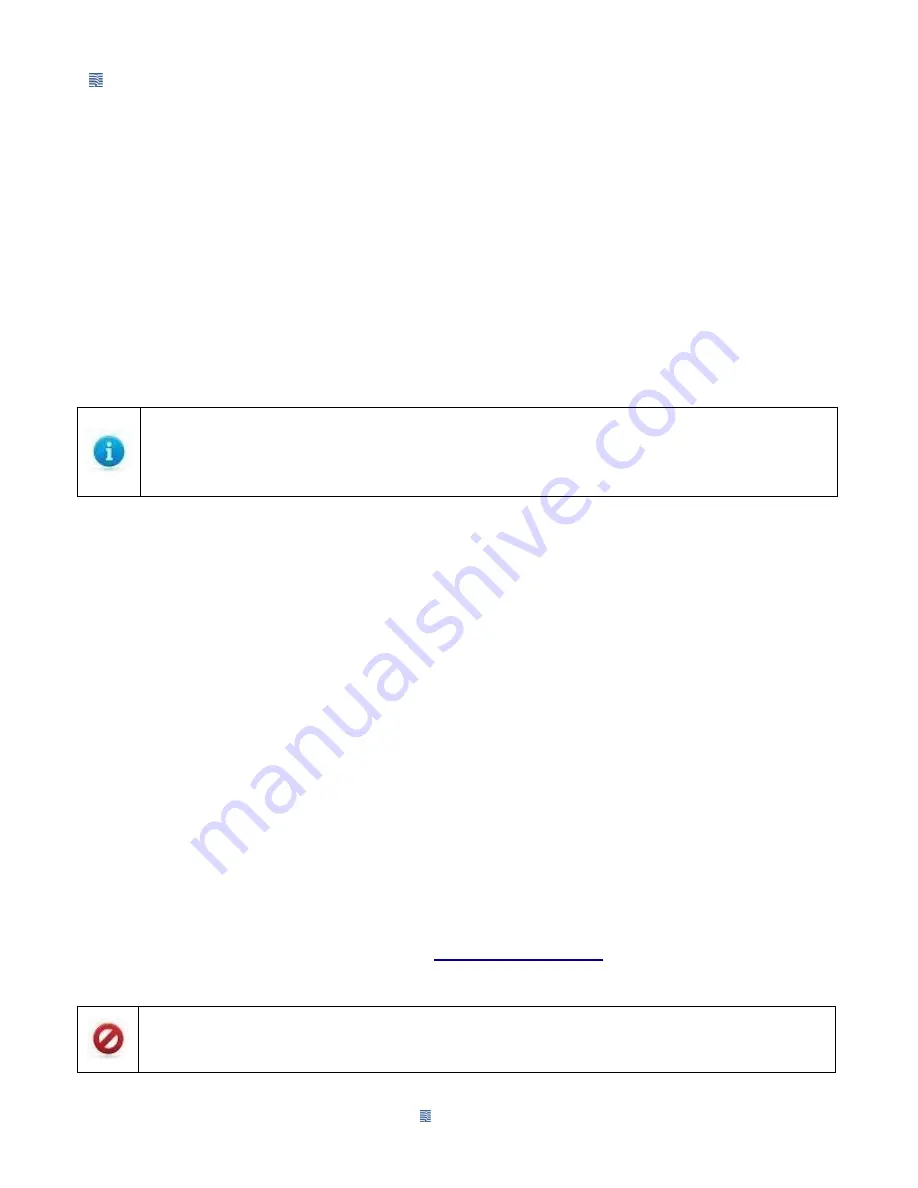
DATECS
DATECS
BLUEPAD-55 V2 USER GUIDE
Page 22 of 23
Troubleshooting Guidelines
This chapter lists typical examples of malfunction you may encounter while operating your BLUEPAD-
55 v2 unit and steps you can take to resolve them.
The troubleshooting guidelines provided in the following section are included to assist successful
installation and configuration of BLUEPAD-55 v2 units. If you are having problems operating your
BLUEPAD-55 v2 unit, please read through these troubleshooting examples. If the problem persists
even after performing the outlined guidelines or if the problem is not described, contact your local
Datecs representative for assistance.
The BLUEPAD-55 v2 unit contains no user-serviceable parts. Do not, under any circumstance,
attempt to disassemble the unit. Perform only those adjustments or repairs specified in this
guide. For all other services, contact your local Datecs service provider. Service conducted by
parties other than authorized Datecs representatives may void any warranty.
Blank Display
When the BLUEPAD-55 v2 unit display does not show correct or clearly readable information:
•
Check battery power.
•
If the problem persists, contact your local Datecs service provider.
Keypad Does Not Respond
If the keypad does not respond properly:
•
Check the display. If it displays is not blank, follow the steps outlined in
Transactions Fail To Process
.
•
If the problem persists, contact your local Datecs representative.
Transactions Fail To Process
There are several possible reasons why the unit may not be processing transactions. Use the following
steps to troubleshoot failures.
Check Smart Card Reader
•
Perform a test transaction using several different smart cards to ensure the problem is not a
defective card.
•
Ensure that the card is inserted correctly (see
•
If the problem persists, contact your local Datecs representative.
Due to risk of shock or damage, do not use the BLUEPAD-55 v2 unit near water, including a
bathtub, wash bowl, kitchen sink or laundry tub, in a wet basement, or near a swimming
pool.