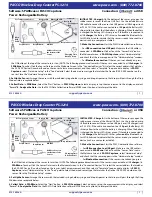- 3 -
Users manual
CONTENTS
I. INTRODUCTION
..............................................................................................5
II. ECR CONSTRUCTION
.................................................................................7
1. ECR Outlook..............................................................................................7
2. Displays......................................................................................................8
3. Keyboard....................................................................................................8
4. Printer.........................................................................................................8
5. Memory......................................................................................................8
III. INSTALLATION
...........................................................................................9
1. Unpacking..................................................................................................9
2. Switching the ECR ON/OFF.....................................................................9
3. Loading paper roll......................................................................................9
IV. OPERATION MODES
.................................................................................11
V. PROGRAMMING MODE (PGM1 and PGM2)
......................................12
1. Mode selection........................................................................................12
2. Keyboard functions in programming mode............................................13
3. Memory programming mode ( PGM 1).................................................17
4. Special parameters programming mode ( PGM 2, PGM 3)...................29
VI. REGISTRATION MODE ( REG )
..............................................................31
1. Enter registration mode............................................................................31
2. Key functions in registration mode........................................................31
3. Registration mode in sales application...................................................34
4. Registration in restaurant mode.............................................................37
All manuals and user guides at all-guides.com
all-guides.com