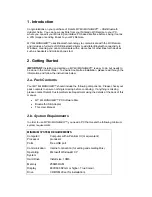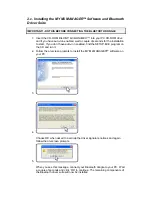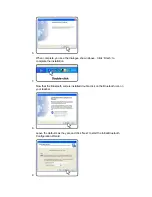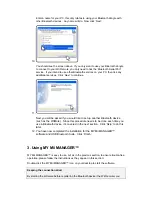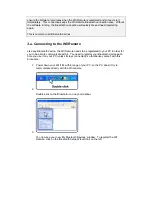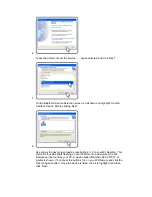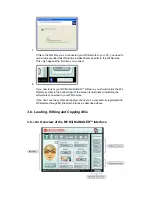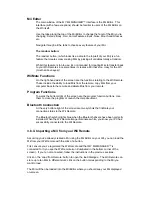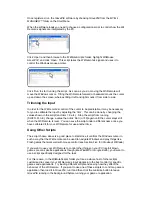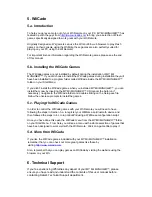Mii Editor
The main window of the
MY Mii MANAGER™
interface is the Mii Editor. This
interface (with a few exceptions) should be familiar to users of the Mii Editor on
the Wii itself.
Use the tabs along the top of the Mii Editor to change the facet of the Mii you’re
changing: Details, Body, Hair, Facial Features, Eyes, Nose, Mouth and Glasses
etc.
Navigate through all the tabs to choose every feature of your Mii.
The random button:
The random button, (which looks like a dice to the top-left of your Mii) is a fun
feature that creates crazy-looking Miis by picking all variables totally at random.
Whilst this feature is fun to use, it’s not intended for creating Miis to transfer back
to your Wii Remote since sometimes it creates a Mii that’s too crazy for the Wii
(mouths above eyes)!
WiiMote Functions
On the right-hand side of the screen are the functions relating to the Wii Remote.
These include the ability to load Miis from the remote, copy Miis from your
computer back to the remote and delete Miis from your remote.
Program Functions
Towards the bottom-right of the screen are the program function buttons. Use
them to close the program or launch the Help document.
Bluetooth Connection
At the very bottom-right of the screen are two symbols that indicate your
connection status to the Wii Remote.
The Bluetooth symbol lights blue when the Bluetooth drivers have been correctly
installed. When the Wii Remote image illuminates white, you know your PC has
successfully connected to the Wii Remote.
3.b.ii. Importing a Mii from your Wii Remote
Assuming you’ve already created a Mii using the Mii Editor on your Wii, you can load the
Mii from your Wii Remote with the click of a button.
First, ensure you’ve registered the Wii Remote and that MY Mii MANAGER™ is
connected to it (you see the Wii Remote icon illuminated in the bottom corner of the
screen). If you’re not connected, follow the instructions in the previous sections.
Click on the ‘Load from Remote’ button to open the load dialogue. The Wii Remote can
store up to ten Miis in different slots; click on the button corresponding to the Mii you
want to load.
The Mii will then be loaded into the Mii Editor where you should see your Mii displayed
on-screen.