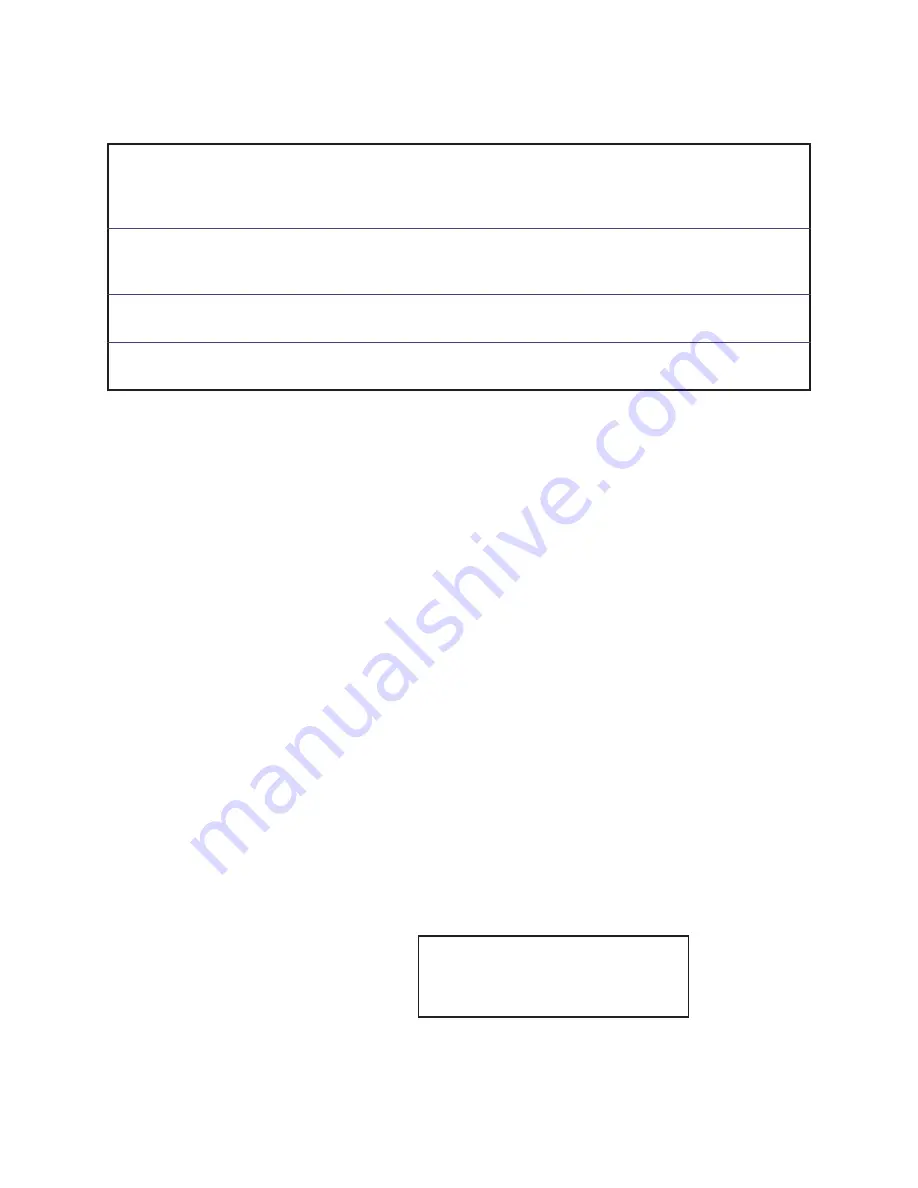
8 Software Download and Diagnostics
1505-1018-000 08/07
8-11
Notes about downloading software
Download process
The PCMCIA card includes only the latest software for each subsystem along with the
diagnostic application.
As each subsystem software segment is being downloaded, the following status
messages note the state of each subsystem and the result of the download:
•
Busy
- System is running its application code; not ready for download.
•
Ready
- System is in its boot code; ready for download.
•
CRCtest
- System is analyzing the download CRC.
•
Loading
- System is accepting download data.
•
Done
- Software download has completed successfully.
•
Fail
- Software download did not complete successfully. A “Fail” message will require
reloading of the software; or repair of the system may be necessary.
•
Skipped
- Software download was bypassed.
•
Linked
- System is communicating, but status is not yet known.
•
Not Compatible
- The software version on the PCMCIA card is not compatible with the
subsystem.
If the subsystem is communicating but the HW Rev or current SW Rev are not known,
the message
Unknown
will appear under the columns for those values. If the HW Rev or
current SW Rev are not known, the download function will still be available.
As the software loads, an activity bar at the bottom of the screen shows the download
progress for each subsystem.
Note
If a Communication Failure occurs during software download, power down the system,
wait for 20 seconds, and restart system.
Download complete
When all the required subsystem software is downloaded, the following message
appears on the screen. You must shut down the system to exit the download function.
Note
After powering down the system, be sure to wait at least 20 seconds before restarting
the system.
If there is no Front Panel Control software installed in the system (as would be the case when the display units control board is
replaced), the Service Application automatically downloads the Front Panel Controls software at startup. During the download
the two display unit LEDs will flash and the display speaker will sound an alarm tone to indicate that Software Download is
proceeding.
To ensure that all software versions on the system are compatible, the end result of “Download All” or “Download New” will be
the same. The software loaded on the machine will exactly match what is on the card. Be sure to have the latest/correct version
of software before attempting a download to avoid inadvertent overwrites of newer software with an older version.
If, during the “Download New” process, the compatibility checker detects a newer version of software component on the system,
a “Notice” appears on the screen that asks you to confirm the downgrade.
“Download All” will download all compatible software from the card to the system without issuing a notice that newer version of
software component may be on the system.
DOWNLOAD IS COMPLETE.
Remove PCMCIA card.
Turn OFF AC mains switch in rear.
Disconnect power cord.
Summary of Contents for Engstrom Carestation
Page 1: ...Engström Carestation Technical Reference Manual ...
Page 12: ...Engström Carestation x 08 07 1505 1018 000 ...
Page 52: ...Engström Carestation 2 26 08 07 1505 1018 000 ...
Page 100: ...Engström Carestation 5 26 08 07 1505 1018 000 ...
Page 124: ...Engström Carestation 7 16 08 07 1505 1018 000 ...
Page 188: ...Engström Carestation 8 26 08 07 1505 1018 000 ...






































