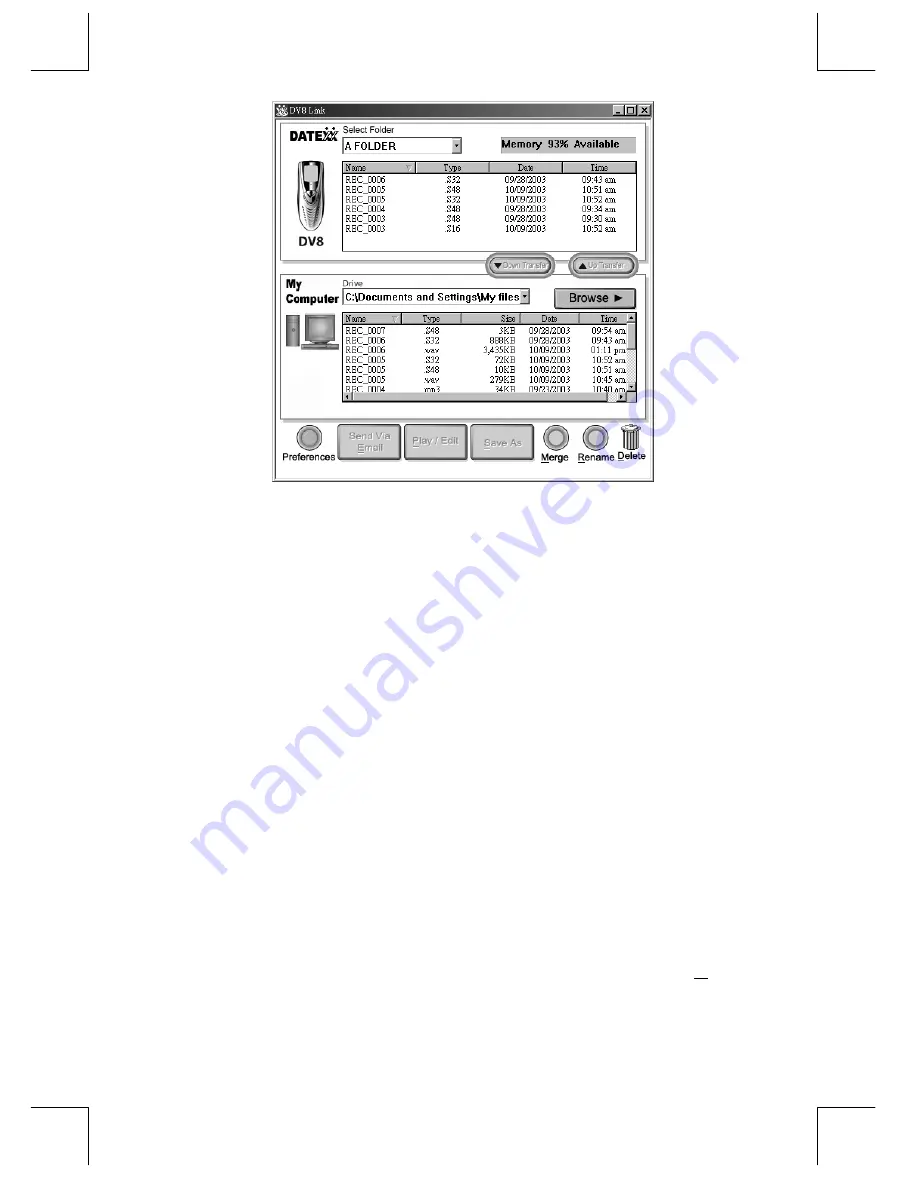
12 DV8 Owner’s Manual
File name: DV8OwnersManual10_23.doc
Page: 12 / 48
Printed date: 2003/10/23
Paper size: 128 mm x 182 mm
Files on the top of this screen represent files stored in machine
language on the DV8.
Select the Name of the desired file, and point to it clicking your
left mouse button. This will highlight it, and you can click on the
Down Transfer
button to move it down to store on your
computer. You may also point to the desired file and hold the left
mouse button down, and then drag it down to My Computer.
Next, the program will ask you which audio format you would like
for this file, MP3 compressed file or a WAV file. (See audio
format descriptions elsewhere in these instructions.)
Once you choose a format, the program automatically converts
the file to that format.
Once the file is converted and stored on your hard drive (the
bottom screen) you are ready to send your Voice Email.
3.3. Send it via Email!
1.
On the
My Computer
screen (bottom), point to and click on
name of the desired file. You will now see the
Send Via Email
button light up.














































