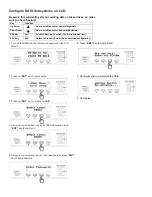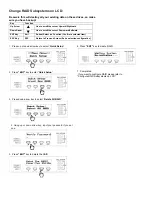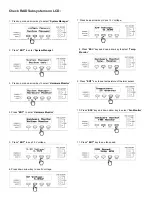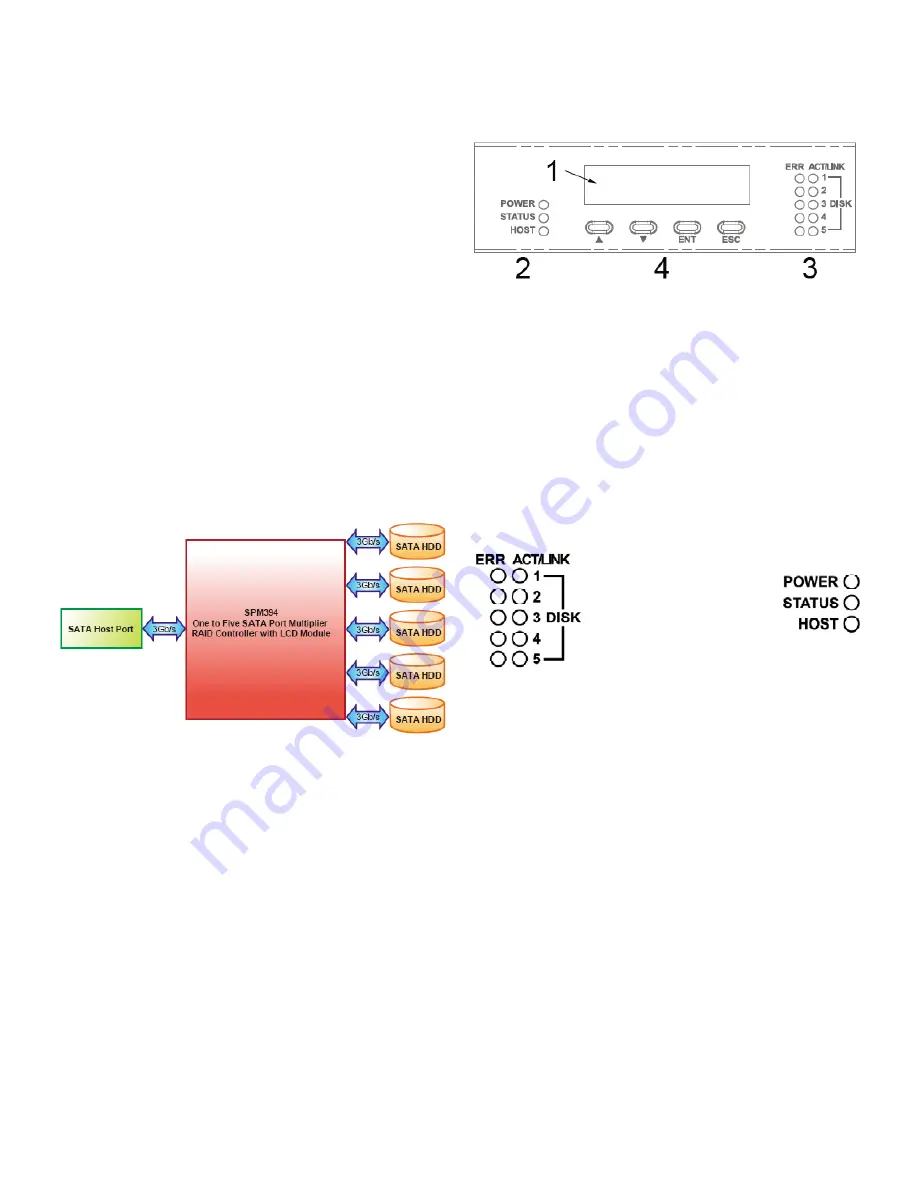
User’s
guide
for
eBOX
R5
Introduction
EBOX-R5 is one to Five SATA Port Multiplier RAID Controller
with LCD Module. It is designed to provide SATA port expansion,
data protection and performance aggregation at various
applications.
EBOX-R5 uses market-proven Multi-port Serial ATA PHY
technology and proprietary storage processor to provide very
high efficient SATA RAID operation. With an easy configuration
scheme, the device can be a pure port multiplier which provides
SATA port expansion just like a SATA Hub, or hard-drive
performance booster which provides a high performance device
seen by host controller or hard-drive data protector which
automatically backup data to prevent data loss from hard-drive
damage. EBOX-R5 also has advance mode to provide both
benefit of performance boost and data protection.
EBOX-R5 is a self-contained storage processor chip which
completely frees up the main CPU loading and the SATA ports
comply with eSATA specification, making it suitable for use in
both internal system and external storage applications.
Application
Overview
LCD Screen
1. Monitor
Status LEDs
2. Power/RAID/Host Status
3. Device Status (Error, Activity/Link)
Buttons
4. Up, Down, Enter, ESC
Status LEDs
Device Error
Blinking: Error or rebuilding
Off: Normal
Device Activity/Link
On: Link
Off: unlink
Blinking: Activity
Power Status
On: power is on
Off: power is off
RAID Status
On: RAID Degraded
or RAID Error
Off: Normal
Blinking: Rebuilding
Host Status
On: Link
Off: unlink
Blinking: Activity
Summary of Contents for EBOX-R5
Page 5: ...eBOX R5 Flow Sheet of LCM ...