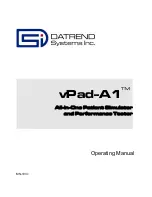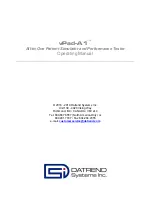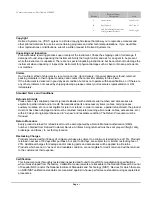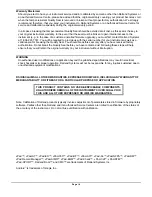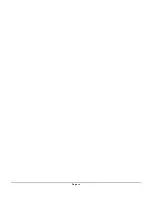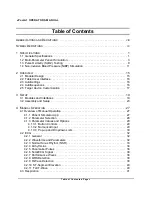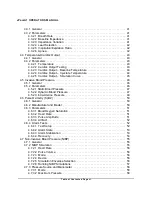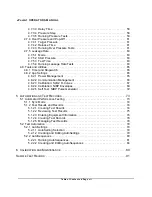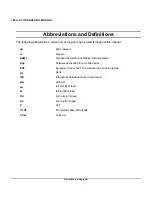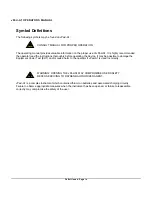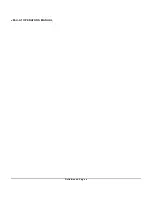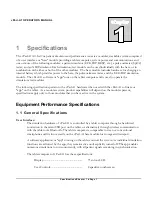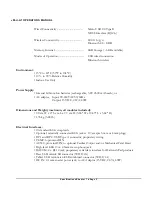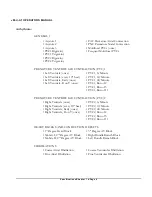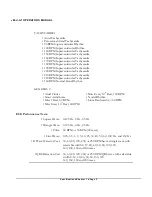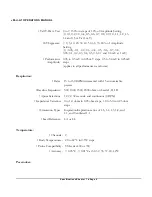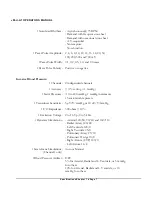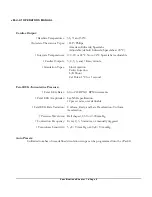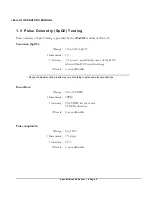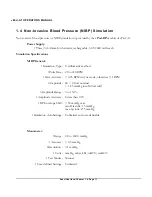vPad-A1 OPERATORS MANUAL
4.3.1 General . . . . . . . . . . . . . . . . . . . . . . . . . . . . . . . . . . . . . . . . . . . . . . . . . . . . . . 41
4.3.2 Parameters . . . . . . . . . . . . . . . . . . . . . . . . . . . . . . . . . . . . . . . . . . . . . . . . . . . . 41
4.3.2.1 Breath Rate . . . . . . . . . . . . . . . . . . . . . . . . . . . . . . . . . . . . . . . . . . . . . . . 41
4.3.2.2 Baseline Impedance . . . . . . . . . . . . . . . . . . . . . . . . . . . . . . . . . . . . . . . . 41
4.3.2.3 Impedance Variation . . . . . . . . . . . . . . . . . . . . . . . . . . . . . . . . . . . . . . . . 41
4.3.2.4 Lead Selection . . . . . . . . . . . . . . . . . . . . . . . . . . . . . . . . . . . . . . . . . . . . . 42
4.3.2.5 Inspiration/Expiration Ratio . . . . . . . . . . . . . . . . . . . . . . . . . . . . . . . . . . . 42
4.3.2.6 Apnea . . . . . . . . . . . . . . . . . . . . . . . . . . . . . . . . . . . . . . . . . . . . . . . . . . . 42
4.4 Temperature/Cardiac Output . . . . . . . . . . . . . . . . . . . . . . . . . . . . . . . . . . . . . . . . . . 43
4.4.1 General . . . . . . . . . . . . . . . . . . . . . . . . . . . . . . . . . . . . . . . . . . . . . . . . . . . . . . 43
4.4.2 Parameters . . . . . . . . . . . . . . . . . . . . . . . . . . . . . . . . . . . . . . . . . . . . . . . . . . . . 43
4.4.2.1 Temperature . . . . . . . . . . . . . . . . . . . . . . . . . . . . . . . . . . . . . . . . . . . . . . 43
4.4.2.2 Cardiac Output Testing . . . . . . . . . . . . . . . . . . . . . . . . . . . . . . . . . . . . . . 43
4.4.2.3 Cardiac Output – Baseline Temperature . . . . . . . . . . . . . . . . . . . . . . . . . 44
4.4.2.4 Cardiac Output – Injectate Temperature . . . . . . . . . . . . . . . . . . . . . . . . . 44
4.4.2.5 Cardiac Output – Simulation Curve . . . . . . . . . . . . . . . . . . . . . . . . . . . . . 45
4.5 Invasive Blood Pressure . . . . . . . . . . . . . . . . . . . . . . . . . . . . . . . . . . . . . . . . . . . . . . 46
4.5.1 General . . . . . . . . . . . . . . . . . . . . . . . . . . . . . . . . . . . . . . . . . . . . . . . . . . . . . . 46
4.5.2 Parameters . . . . . . . . . . . . . . . . . . . . . . . . . . . . . . . . . . . . . . . . . . . . . . . . . . . . 46
4.5.2.1 Static Blood Pressure . . . . . . . . . . . . . . . . . . . . . . . . . . . . . . . . . . . . . . . . 47
4.5.2.2 Dynamic Blood Pressure . . . . . . . . . . . . . . . . . . . . . . . . . . . . . . . . . . . . . 47
4.5.2.3 Intra-Uterine Pressure . . . . . . . . . . . . . . . . . . . . . . . . . . . . . . . . . . . . . . . 49
4.6 Pulse Oximetry (SpO2) . . . . . . . . . . . . . . . . . . . . . . . . . . . . . . . . . . . . . . . . . . . . . . . 50
4.6.1 General . . . . . . . . . . . . . . . . . . . . . . . . . . . . . . . . . . . . . . . . . . . . . . . . . . . . . . 50
4.6.2 Manufacturer and Model . . . . . . . . . . . . . . . . . . . . . . . . . . . . . . . . . . . . . . . . . 50
4.6.3 Parameters . . . . . . . . . . . . . . . . . . . . . . . . . . . . . . . . . . . . . . . . . . . . . . . . . . . . 51
4.6.3.1 Blood Oxygen Saturation . . . . . . . . . . . . . . . . . . . . . . . . . . . . . . . . . . . . . 51
4.6.3.2 Heart Rate . . . . . . . . . . . . . . . . . . . . . . . . . . . . . . . . . . . . . . . . . . . . . . . . 51
4.6.3.3 Pulse Amplitude . . . . . . . . . . . . . . . . . . . . . . . . . . . . . . . . . . . . . . . . . . . 51
4.6.3.4 Artifact . . . . . . . . . . . . . . . . . . . . . . . . . . . . . . . . . . . . . . . . . . . . . . . . . . . 52
4.6.4 Alarm Tests . . . . . . . . . . . . . . . . . . . . . . . . . . . . . . . . . . . . . . . . . . . . . . . . . . . 52
4.6.4.1 Test Setup . . . . . . . . . . . . . . . . . . . . . . . . . . . . . . . . . . . . . . . . . . . . . . . . 52
4.6.4.2 Alarm State . . . . . . . . . . . . . . . . . . . . . . . . . . . . . . . . . . . . . . . . . . . . . . . 53
4.6.4.3 Alarm Stablization . . . . . . . . . . . . . . . . . . . . . . . . . . . . . . . . . . . . . . . . . . 53
4.6.4.4 Recovery . . . . . . . . . . . . . . . . . . . . . . . . . . . . . . . . . . . . . . . . . . . . . . . . . 54
4.7 Non-Invasive Blood Pressure (NIBP) . . . . . . . . . . . . . . . . . . . . . . . . . . . . . . . . . . . . 55
4.7.1 General . . . . . . . . . . . . . . . . . . . . . . . . . . . . . . . . . . . . . . . . . . . . . . . . . . . . . . 55
4.7.2 NIBP Simulation . . . . . . . . . . . . . . . . . . . . . . . . . . . . . . . . . . . . . . . . . . . . . . . . 55
4.7.2.1 Heart Rate . . . . . . . . . . . . . . . . . . . . . . . . . . . . . . . . . . . . . . . . . . . . . . . . 56
4.7.2.2 Pulse Volume . . . . . . . . . . . . . . . . . . . . . . . . . . . . . . . . . . . . . . . . . . . . . 56
4.7.2.3 Mode . . . . . . . . . . . . . . . . . . . . . . . . . . . . . . . . . . . . . . . . . . . . . . . . . . . . 56
4.7.2.4 Device . . . . . . . . . . . . . . . . . . . . . . . . . . . . . . . . . . . . . . . . . . . . . . . . . . . 56
4.7.2.5 Simulation Envelope Selection . . . . . . . . . . . . . . . . . . . . . . . . . . . . . . . . 56
4.7.2.6 Running NIBP Simulations . . . . . . . . . . . . . . . . . . . . . . . . . . . . . . . . . . . 57
4.7.3 Pressure Source and Manometer . . . . . . . . . . . . . . . . . . . . . . . . . . . . . . . . . . 58
4.7.3.1 Mode . . . . . . . . . . . . . . . . . . . . . . . . . . . . . . . . . . . . . . . . . . . . . . . . . . . . 58
4.7.3.2 Maximum Pressure . . . . . . . . . . . . . . . . . . . . . . . . . . . . . . . . . . . . . . . . . 58
Table of Contents
#
Page vi
Summary of Contents for vPad-A1
Page 1: ...Operating Manual MN 103c vPad A1 All in One Patient Simulator and Performance Tester ...
Page 2: ......
Page 4: ......
Page 8: ...Page iv ...
Page 14: ...vPad A1 OPERATORS MANUAL Definitions Page x ...
Page 28: ...vPad A1 OPERATORS MANUAL Specifications Chapter 1 Page 14 ...
Page 32: ...vPad A1 OPERATORS MANUAL Overview Chapter 2 Page 18 ...
Page 102: ...vPad A1 OPERATORS MANUAL Automation and Test Records Chapter 5 Page 88 ...
Page 104: ...vPad A1 OPERATORS MANUAL Maintenance Chapter 6 Page 90 ...
Page 107: ...vPad A1 OPERATORS MANUAL Appendix A Page 93 ...
Page 108: ......