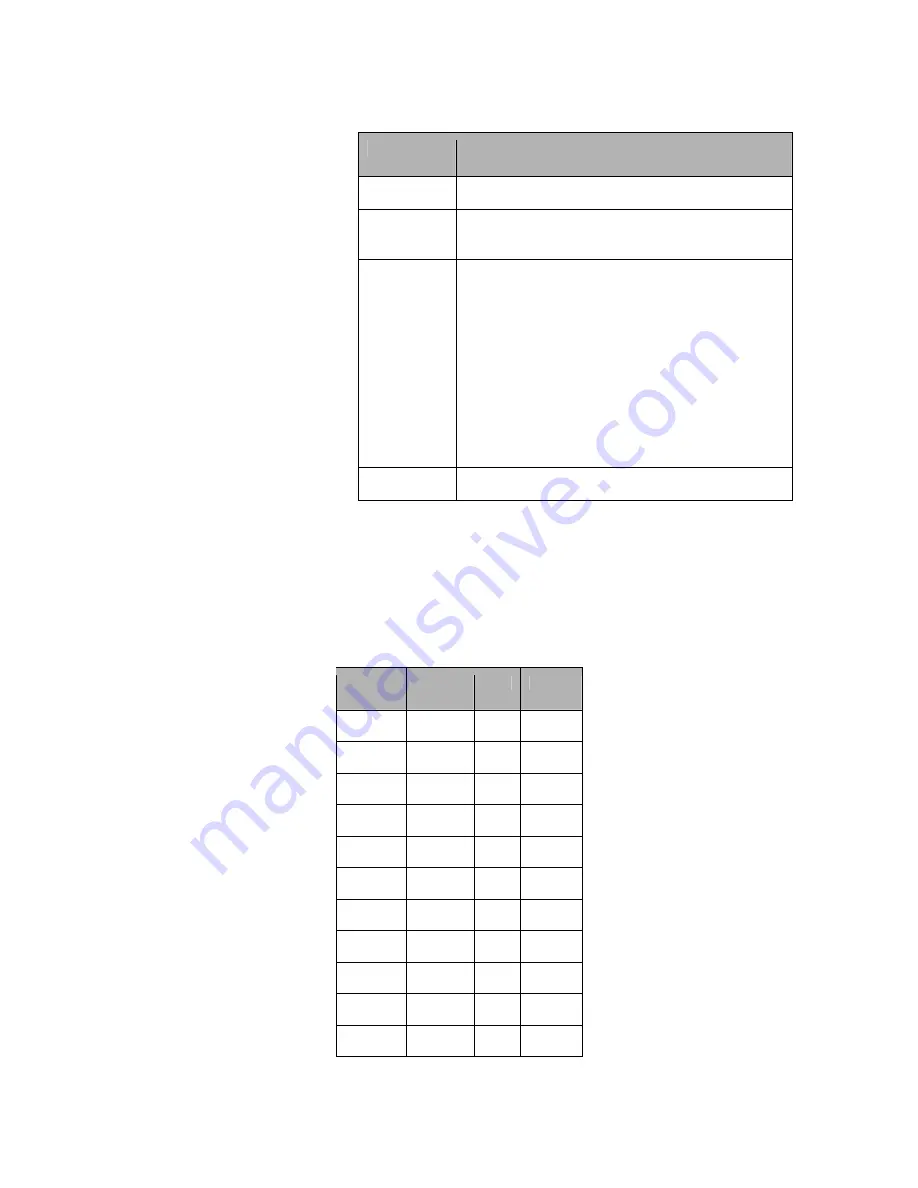
3.
Choose from the following settings.
Setting
Description
SCAN
Turns normal scanning on or off.
PRSCAN
Turns priority scanning on or off. Scroll to
PRMODE
to select the priority scan mode.
SCMODE
Select one of three scan modes.
S
CAN
: scan currently selected channel and all
channels within the current zone designated as
scan channels.
Z
ONE
: scan all zones in the zone scanlist.
S
EARCH
: scan all channels programmed into the
radio regardless of their scan list assignments. If
any channels exist with a squelch value of none,
or signals that are always present, the radio stops.
Press
<ESC>
to terminate the reception and
continues the scan.
PRMODE
Select
PR1
or
PR1+2
.
3.
The table below shows an example of how channels and zones might be set up for a radio and
how they would be received with each mode.
It shows the radio is on Zone 1, Channel 1. Scan
list channels are indicated by an X and Zone 3 is the only zone in the scanlist (SL).
•
If
SCAN
is chosen, scanning detects Zone 1, channels 1, 4, and 7.
•
If
ZONE
is chosen, scanning detects Zone 1, channels 1, 4, 7 and Zone 3, channels 4, 8, 12.
•
If
SEARCH
is chosen, scanning detects all channels.
ZONE
1
2
3 (SL)
Chan 1
Current
X
Chan 2
Chan 3
X
Chan 4
X
X
Chan 5
X
Chan 6
Chan 7
X
Chan 8
X
Chan 9
X
Chan 10
Chan 11
X
















































