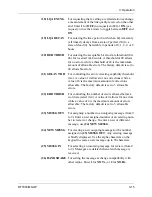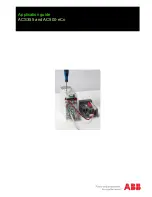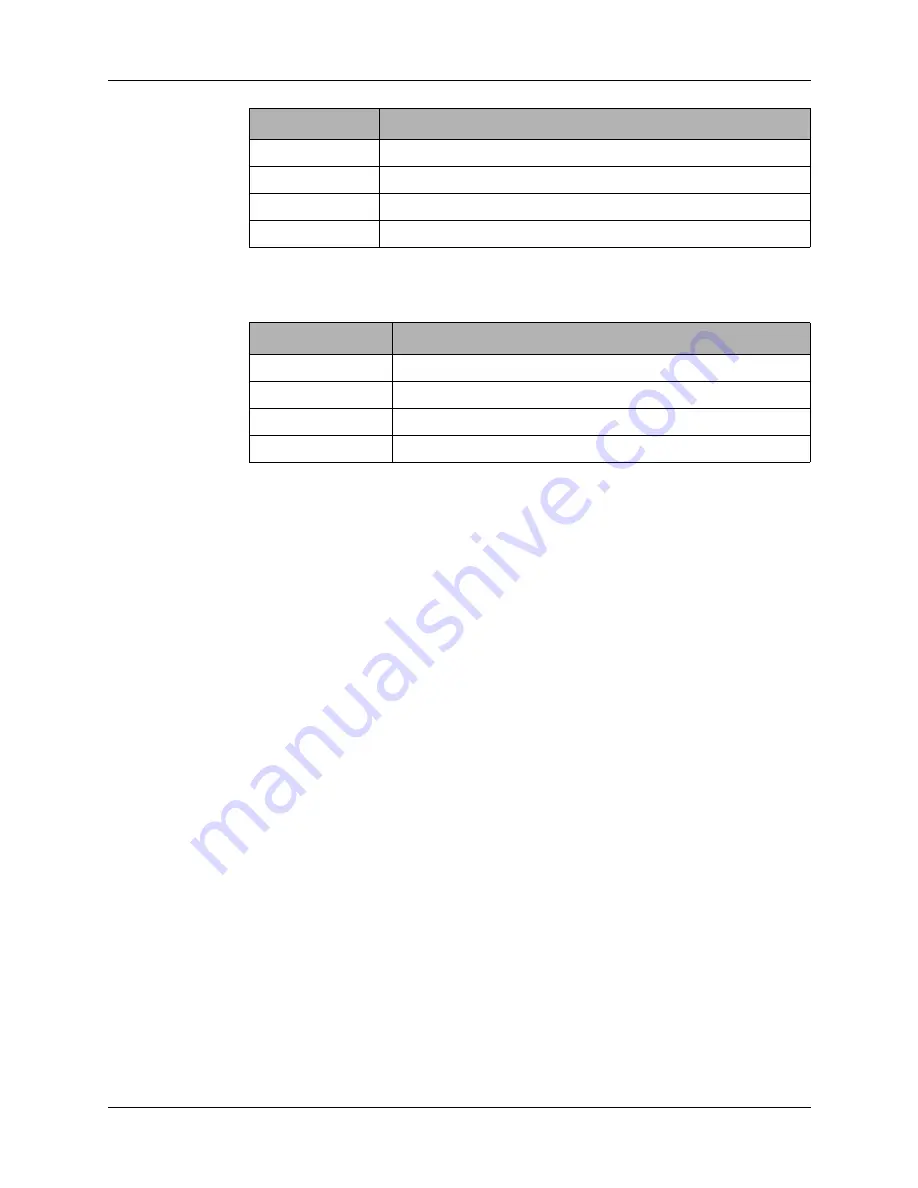
4: Servicing
RT7000-MSOP
4-3
Datron offers the following maintenance tools to facilitate servicing the
RT7000.
001-01101
Processor board
001-01300
ALE board
001-01200
Squelch board
004-28100
DC-DC converter (28V)
Part Number
Description
RT7000TK
Tool kit with card puller
SMTRK
Surface mount technology tool kit
7000EXT
Extender board kit and card puller
RT7000-MS
Technical manual
Part Number
Description