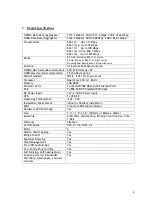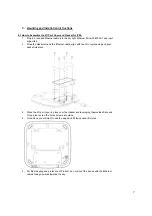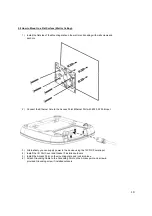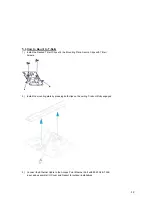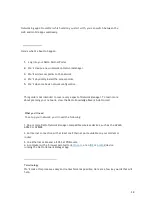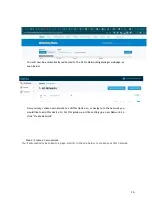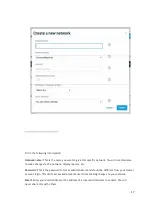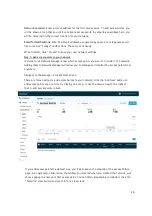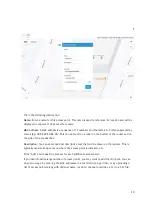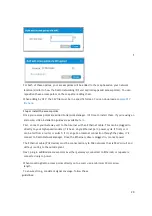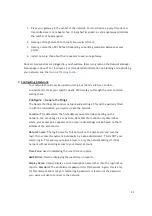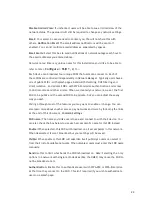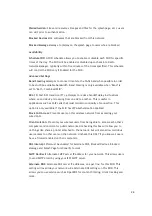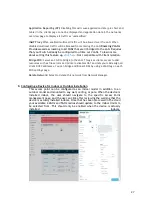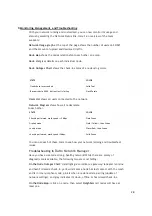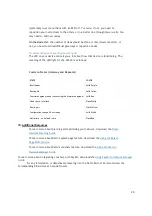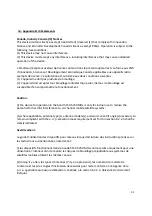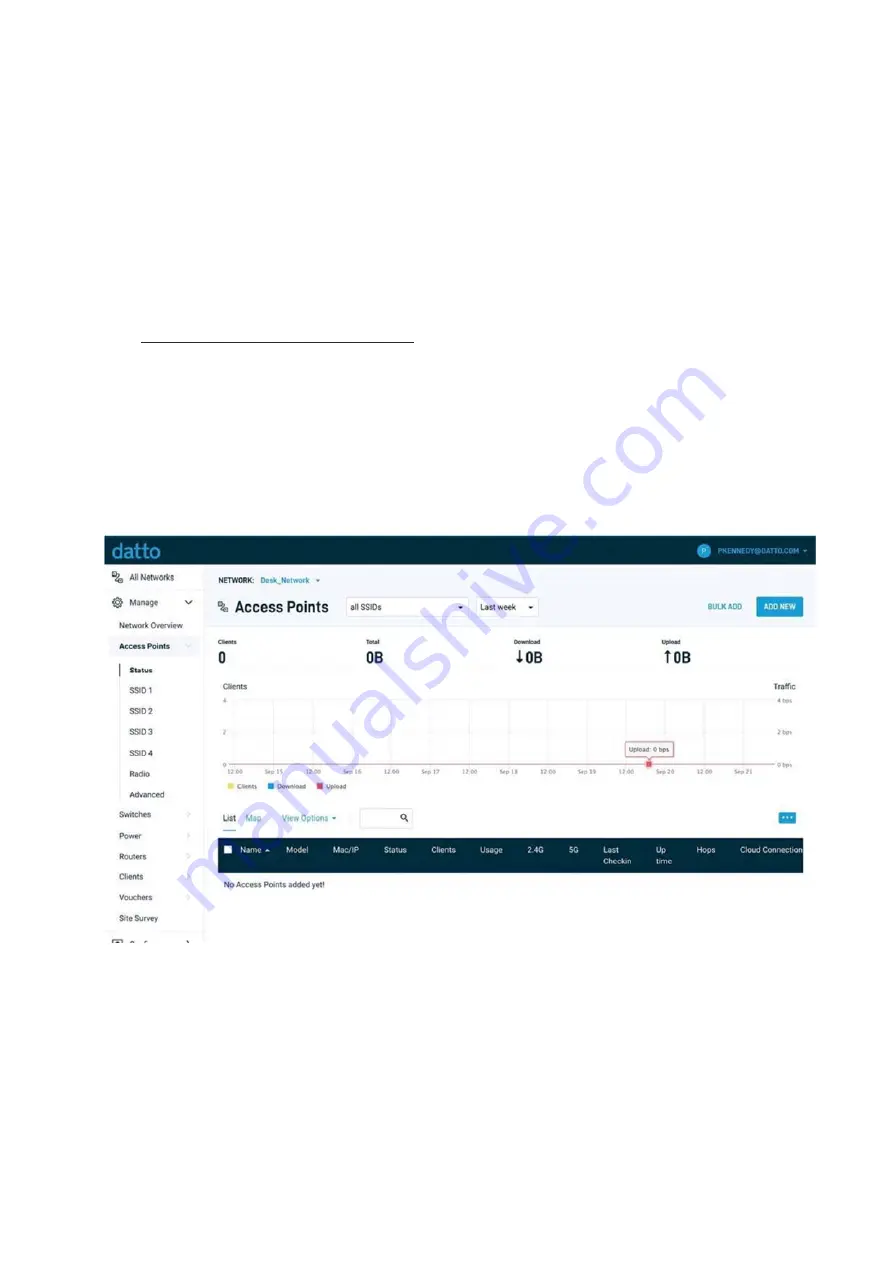
18
Network Location: Enter a street address for the first access point. To add access points, you
will be shown a map that you click on to place access points. By entering an address here, you
will be centered on the correct location for your network.
Email for Notifications: Enter the email addresses, separated by spaces, for all people you’d
like to receive “outage” notifications. These are sent hourly.
When finished, click “Create” to save your new network settings.
Step 3: Add access points to your network
It’s time to let Network Manager know which access points you want to include in the network.
Adding them to Network Manager will allow you to manage and monitor the access points from
anywhere.
Navigate to the Manage > Access Points screen.
There are three options to add access points to your network: click the "Add New" button to
add access points one at a time by clicking on a map, or use the down arrow to the right of
that to add access points in bulk.
If you add access points the default way, you’ll be taken to the Map tab of the Access Points
page. A Google map, centered on the address you entered when you created the network, will
show a popup to enter your first access point. You can often (depending on location) click the
“Satellite” view button and zoom in for a closer look.