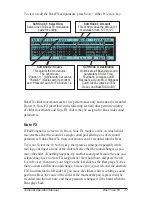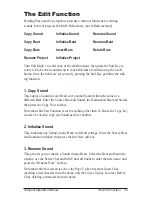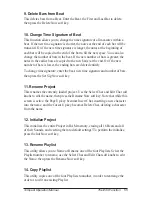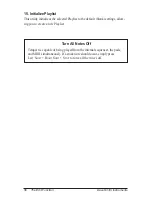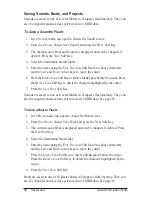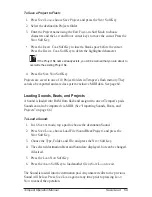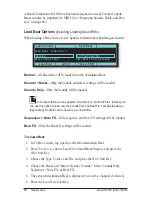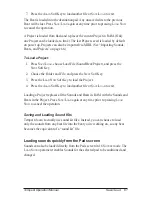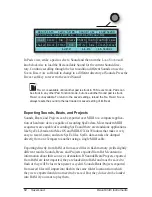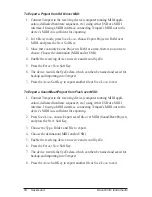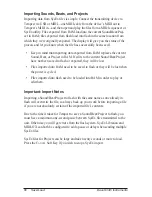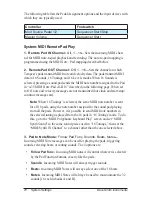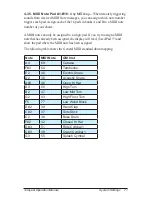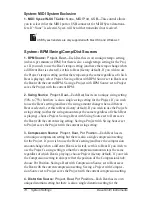61
Tempest Operation Manual
Save/Load
7. Press the
a
gain
Soft Key to load another file or
S
ave
/l
oad
to exit.
The Beat is loaded into the destination pad. Any unsaved edits to the previous
Beat will be lost. Press
S
ave
/l
oad
again at any time prior to pressing
l
oad
n
ow
to cancel the operation.
A Project is loaded from flash and replaces the current Project in RAM. (Only
one Project can be loaded at a time.) The last Project saved is loaded by default
on power up. Projects can also be imported via MIDI. (See “Importing Sounds,
Beats, and Projects” on page 66.)
To Load a Project:
1. Press
S
ave
/l
oad
, choose Load File (Sound/Beat/Project), and press the
n
eXt
Soft Key.
2. Choose the Folder and File, and press the
n
eXt
Soft Key.
3. Press the
l
oad
n
ow
Soft Key to load the Project.
4. Press the
a
gain
Soft Key to load another file or
S
ave
/l
oad
to exit.
Loading a Project replaces all the Sounds and Beats in RAM with the Sounds and
Beats in the Project. Press
S
ave
/l
oad
again at any time prior to pressing
l
oad
n
ow
to cancel the operation.
Saving and Loading Sound Kits
Tempest doesn’t actually use sound kit files. Instead, you can choose to load
only the sounds from any beat file into the beat you’re working on, so any beat
becomes the equivalent of a “sound kit” file.
Loading sounds quickly from the Pads screen
Sounds can also be loaded directly from the Pads screen in
16 S
oundS
mode. The
l
oad
S
ound
parameter enables Sounds for the selected pad to be auditioned and
changed.
Summary of Contents for Temptest
Page 1: ...with Operation Manual...
Page 2: ......
Page 9: ...vii Tempest Operation Manual...
Page 10: ...viii Dave Smith Instruments...
Page 32: ...22 The Screens Keys Dave Smith Instruments...
Page 87: ...77 Tempest Operation Manual System Settings...
Page 97: ...87 Tempest Operation Manual Warranty Repair...
Page 98: ...88 Warranty Repair Dave Smith Instruments...
Page 99: ......