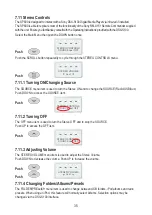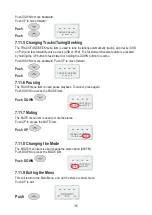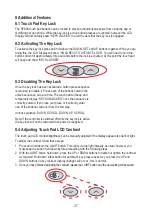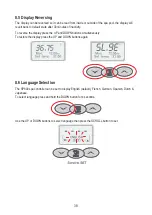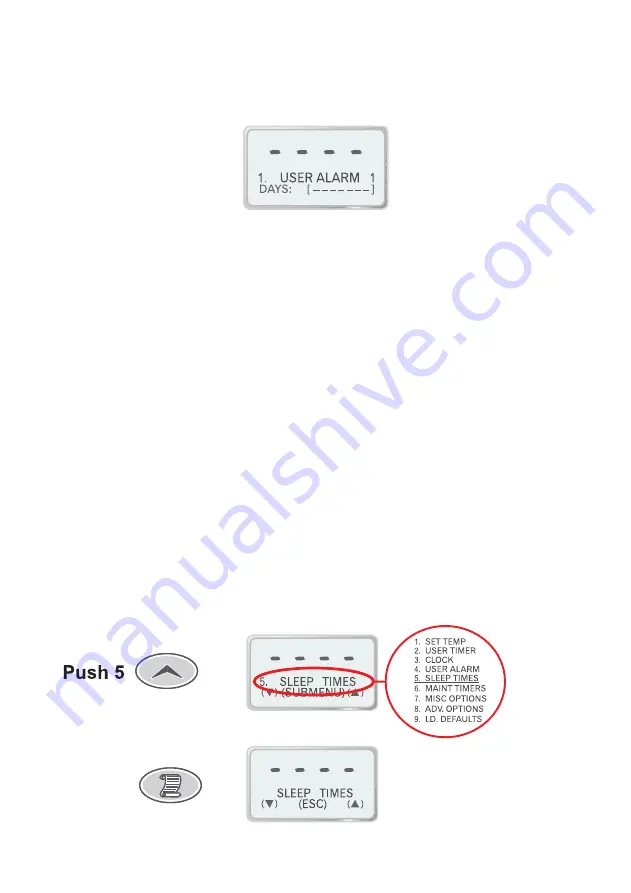
23
7.5.2 Disabling A User Alarm
If you want to disable a user alarm follow the procedure outlined above until you reach step 4. At this point
use the UP and DOWN buttons to adjust the weekday setting until no days are selected (see display below).
Press the SCROLL button to save the new setting and return to the user alarms submenu. This will
completely disable the user alarm.
When you disable a user alarm in this manner the alarm time (hour and minute) is still retained and will
be restored when you enable the user alarm by re-selecting one or more weekdays.
7.6 Sleep Timer
Sleep is a very handy feature that is used to silence the spa pool during your hours of sleep. While the
SP800 is asleep no automatic heating or filtration maintenance will occur, however the spa can still be
used in manual mode without having to change any settings.
There are a total of nine individual sleep times that can be programmed, each of which can operate on
one or more specified weekdays. You may use as few or many of the sleep periods as you wish.
By default the spa will sleep between 11pm & 7am, Monday to Sunday. This is achieved using only
sleep period one, the remaining eight sleep periods are disabled.
To review the current sleep settings simply select the sleep time submenu from the main menu. Within
the submenu use the UP and DOWN buttons to browse through each of the nine sleep periods
Each of the nine sleep periods consists of a weekday setting, start time and stop time. These three
settings are displayed using two sleep time submenu items: “#. SLEEP START” and “#. SLEEP STOP”
(where # is the sleep period number 1 to 9).
7.6.1 Configuring A Sleep Time
Follow these steps to set an unused sleep period, or to modify an enabled sleep period.
Select MAIN menu then push UP button five times
1. Select the SLEEP TIMES submenu by pressing the SCROLL button.
2. Use the UP and DOWN buttons to select the desired sleep period.
Summary of Contents for Spa Power SP800
Page 17: ...17 7 Menu Structure...
Page 43: ......