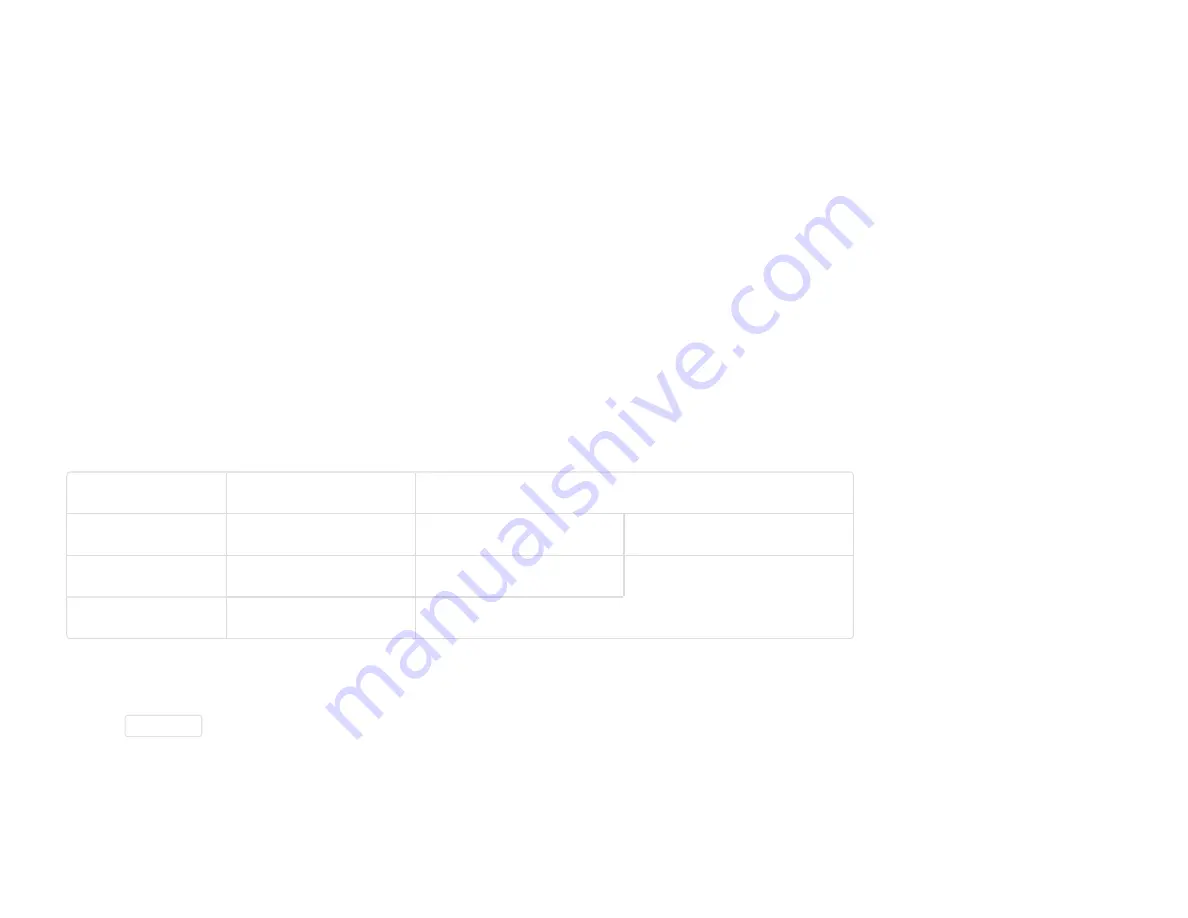
10/31/2016
DAVID DAVID 4 Manual
http://www.david3d.com/en/support/david4/printversion
14/38
Your screen should be set as "primary monitor". Make sure the projector is set as extended desktop
("Extend these displays"). This is necessary so that DAVID can project the stripe patterns, while the user
interface is displayed on your screen.
The resolution of the projector must be set to its native value. Furthermore, you should make sure the
projector is set to its native refresh rate. Choose the Projector and click "Advanced", here you should set
the refresh rate in the "Monitor" tab.
When these settings are correct, your monitor and projector will show the same desktop wallpaper, but
otherwise different contents. You can move your mouse pointer sideways between the monitor and the
projector image. The Windows Start menu and most of the desktop icons are only displayed on the
monitor. Any window can be moved between monitor and projector back and forth.
So in case the main DAVID window is displayed on the projector, please grab its title bar with the mouse
and drag it sideways onto the monitor.
Projector name
Native resolution
Native refresh rate
DAVID SLS-1
Acer K11
800 x 600
60Hz
DAVID SLS-2
Acer K132
1280 x 800
60Hz
DAVID SLS-3
Acer K132
1280 x 800
60Hz
Select Screen ID
Set the
Screen ID
so that the pattern is projected from the projector. This selects on which display device
the stripe pattern is shown.














































