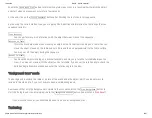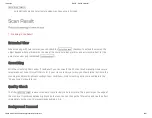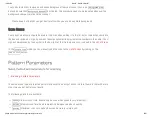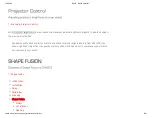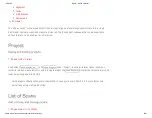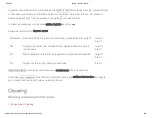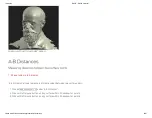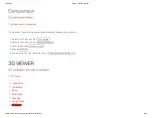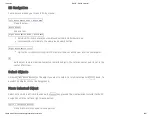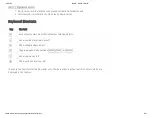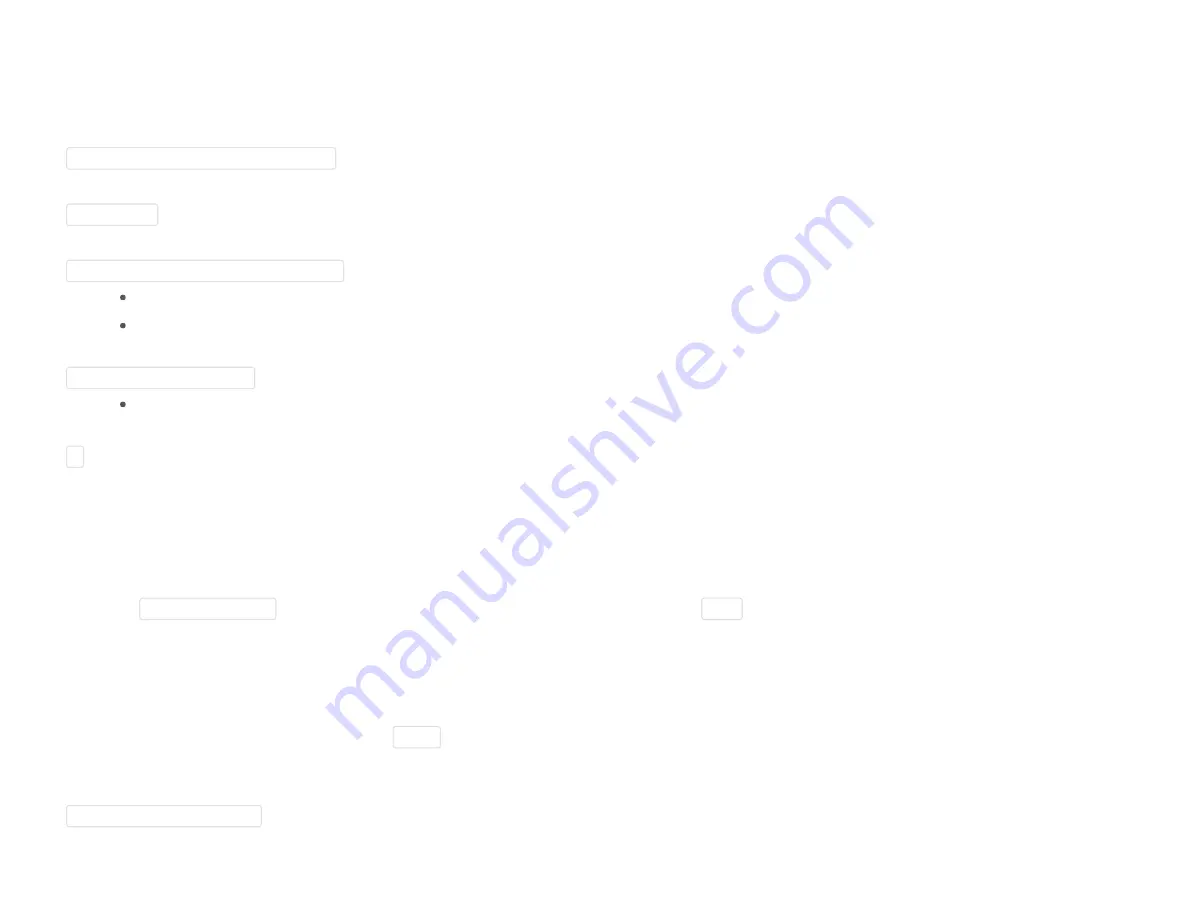
10/31/2016
DAVID DAVID 5 Manual
http://www.david3d.com/en/support/david5/printversion
36/37
3D Navigation
You can move around your scans in 3D by mouse:
Left Mouse Button Down + Mouse Move
Move the view.
Mouse Wheel
Zoom in/out.
Right Mouse Button Down + Mouse Move
Inside white circle: Rotate the view around vertical and horizontal axis.
Outside white circle: Rotate the view around view direction.
Right Mouse Button Click
Right-click on object surface point: That point will be set as the new rotation center point.
A
Auto adjust camera view to all objects or selected objects. The rotation center point is set to the
center of all scans.
Select Objects
Click with
Left Mouse Button
on the object you want to select. For multi selection hold
Ctrl
down. To
deselect all objects click on the background.
Move Selected Object
Select a scan with a left-click, then keep the
Shift
key pressed. The manipulation is similar to the 3D
navigation with the left and right mouse button:
Shift + Left Mouse Button
Move (translate) scan under mouse pointer.