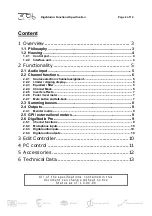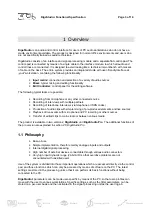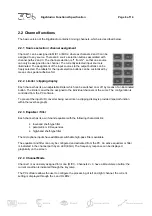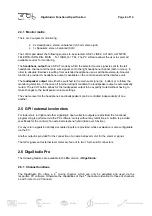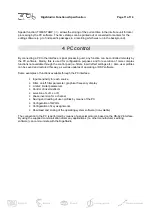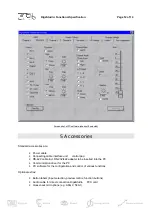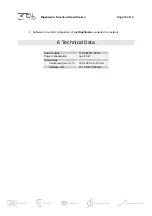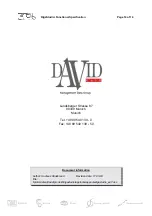DigaStudio: Functional Specification
Page 6 of 14
2.2 Channel functions
The basic version of the DigaStudio contains 3 mixing channels, which are described below.
2.2.1 Source selection / channel assignment
Channel 1 can be assigned to MIC1 or MIC2, whereas channels 2 and 3 can be
assigned to any source. There are 8 source selection buttons associated with
channel paths 2 and 3. The channel selection is "1 from N", so that one source
can only be assigned to one channel. The currently selected input source is
illuminated. The assignment of the input sources to the output buttons can be
freely selected. The labels for the input selection buttons can be customized by
means of a special adhesive foil.
2.2.2 Limiter / clipping display
Each channel has its own adjustable limiter which can be switched on or off by means of an illuminated
button. The limiter can either be assigned to the individual channels or the sums. The configuration is
controlled from the PC software.
To prevent the input A/D converter being over-driven a clipping display is provided (special function
within the level bar-graph).
2.2.3 Equalizer / filter
Each channel has its own 3-band equalizer with the following characteristics:
•
low-band shelf-type filter
•
parametric mid-frequencies
•
high-band shelf-type filter
The microphone inputs have additional switchable high-pass filters available.
The equalizer and filter can only be configured and activated from the PC. An active equalizer or filter
is indicated in the channel path by an LED (EQU). The frequency response can be displayed
graphically on the screen.
2.2.4 Channel Mode
Channel 1 is exclusively assigned for mono (MIC1). Channels 2 + 3 have a
Mono/stereo
button; the
current condition is indicated through the key lamp.
The PC software allows the user to configure the processing of left and right channel; the current
setting is displayed through the L and R LEDs:
Summary of Contents for DigaStudio
Page 1: ...DigaStudio DigAS...