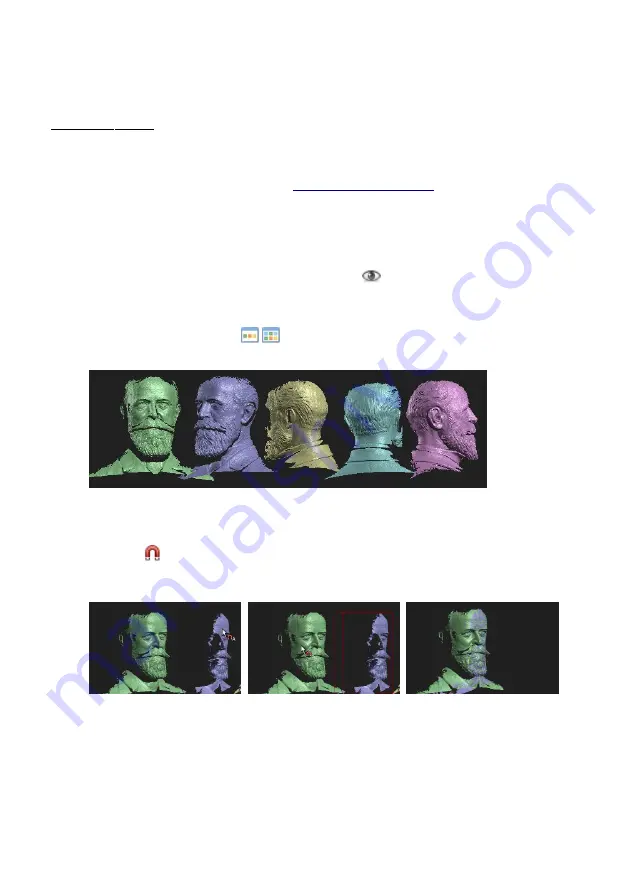
Alignment and Fusion of Multiple Scans
Alignment and Fusion of Multiple Scans
Alignment and Fusion of Multiple Scans
Alignment and Fusion of Multiple Scans
Menu
“S
hape
Fusion
“
This menu offers to 1. align several scans to each other and 2. fuse them to one closed 360° model. You can
export the fused object in various file formats and use it e.g. for 3D printing. In the following we describe
the general case of aligning scans from arbitrary perspectives. Hints about special cases and more detailed
information can be found in the online manual on
www.david-laserscanner.com
.
1.
Scan Alignment
•
Single scans are usually collected in the List of Scans, using the “Add to List” button during scanning.
You can also import scans from OBJ files by drag-and-drop or with the “+” button below the list.
•
Hint: Each scan can be toggled visible/invisible with the
button.
•
Hint: If necessary, you can clean your scan with the Selection Tool. At this time you should only
remove surface areas which are not useful for alignment, i.e. which no pair of scans have in common.
•
Hint: With the Arrange buttons
you can arrange all scans next to each other in order to get a
good overview.
•
DAVID offers several alignment modes. In general you should start with the “Free” mode, which
aligns one scan to one other with each step. In order for the automatic mode to find the correct
alignment, the scans have to overlap sufficiently, i.e. contain a good portion of identical areas.
The button
starts the alignment mode. In the 3D view, first click on the scan you want to align,
“Scan A”. Then click on the scan you want to align it to, “Scan B”. These images show an alignment of
the blue scan to the green one:
Subsequently, align more scans to those previously aligned. Always select pairs which overlap as
much as possible. In the example shown above, a good next step would be to align the yellow scan to
the blue one, and so on.
•
After all scans have been aligned, you should run the „Global Fine Registration“ mode.
13
3DPE.ir

































