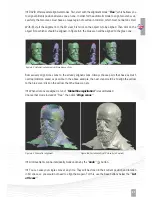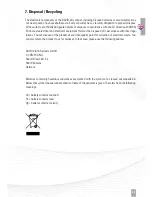28
Technical changes are subject
to change without prior notice.
The projector‘s power adapter is equipped with a three-wire grounded plug. The plug only fits
in a grounded power outlet. Make sure that the power outlet is properly grounded before
inserting the AC adapter plug. Do not insert the plug into a non-grounded socket. Please contact
your electrician for details.
Warnings!
The grounding pin is a safety feature. Using a not properly grounded socket may
result in electric shock and/or injury.
Do not make any changes to any components.
Repairs to the device must be performed only by an authorized dealer or qualified service
personnel of DAVID Vision Systems GmbH.
Observe the safety instructions of the projector manufacturer. These can be found separately
on the accompanying ACER projector CD.
1.3. Scope of Delivery
• Structured-Light Scanner pre-assembled, consisting of:
– LED video projector
– Camera with lens
– Base rail with camera slide
• Tripod with protective bag
• Glass calibration 2 fixing brackets 90°
• USB flash drive with DAVID-Laserscanner Pro Edition and camera drivers
• Projector Accessories
– External power supply and power cable
– Remote control
– Adapter VGA to Universal I/O
– VGA cable
– HDMI cable
– Protective bag
– User Instructions
• Adapter kit for power supply worldwide
• USB cable for camera
• Cable strap
1.4. System Requirements
• Windows XP, Vista, 7 or 8 (32-bit or 64-bit)
• Microsoft. NET Framework 4.0 (32-bit) or 4.5 (64-bit)
• 3D-capable graphics card
• Free VGA or HDMI port
• Two free USB ports
• Recommended: Dual-core processor, 2 GHz, Windows 7/8 64-bit, 8 GB RAM, NVIDIA
or AMD graphics card
Summary of Contents for SLS-2
Page 1: ...QUICK GUIDE...