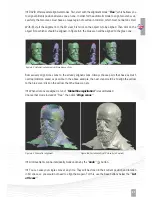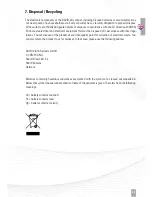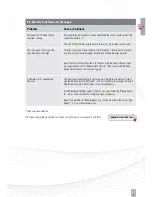33
Figure 4.1: ”Hardware Setup“ menu
4. Setup and Calibration of the Scanner
An advantage of the modular design of the SLS-2 is that it can be adjusted to scan a wide range
of objects sizes. Therefore, a calibration (measurement of the scanner hardware in the software) is
necessary so that the software can then obtain precise and undistorted 3D data at the correct scale.
For this purpose, a 90° pair of glass calibration panels is used as a reference object, whose dimensions
are precisely known.
4.1. Menu ”Hardware Configuration“: Alignment and Setup of the Projector and Camera
1
Main setting:
Select ”DAVID SLS-2“ as ”Setup Type“.
2
Screen ID:
Here you can select on which display device
the stripe pattern is shown. Set the ”Screen ID“ so that the
pattern is projected from the projector.
3
Working distance:
Place the scanner in front of the object
to be scanned and aim the projector so that it illuminates the
surface to be scanned - not less, but also not much more.
(See Figure 4.3)
4
Projector focus:
Adjust the focus of the projector with the
focus lever, so that the stripes are perfectly focused on the
object surface.
5
Selection of camera:
Under ”camera“, select your camera
(DAVID-CAM-3.1-M). The live image from the camera is
displayed. If necessary, set the mechanical aperture and focus
so that you get a picture.
6
Position of the camera:
Move the camera slide by
loosening the thumbscrew so that the camera is aimed
on projected pattern on the object. Then fix the camera
slide. If the viewing range of the projector and/or camera contains much more than the surface to be
scanned, you should reduce the working distance of the scanner (step 3).
7
Exposure time:
The Exposure should be set to the same value as the frame rate of the projector (usually
1/60s), otherwise the camera image will flicker/pulsate when looking at the projection. In this case adjust
the exposure time.
8
Camera focus
(See Figure 4.2): Adjust the aperture of the camera (dial A) so that you will get a rather
bright picture. Look at the camera image and watch the sharpness of the object and the sharpness of
the projected black and white stripes (cross). Adjust the focus of the camera (dial B) so that the object is
depicted as sharp as possible.
Summary of Contents for SLS-2
Page 1: ...QUICK GUIDE...