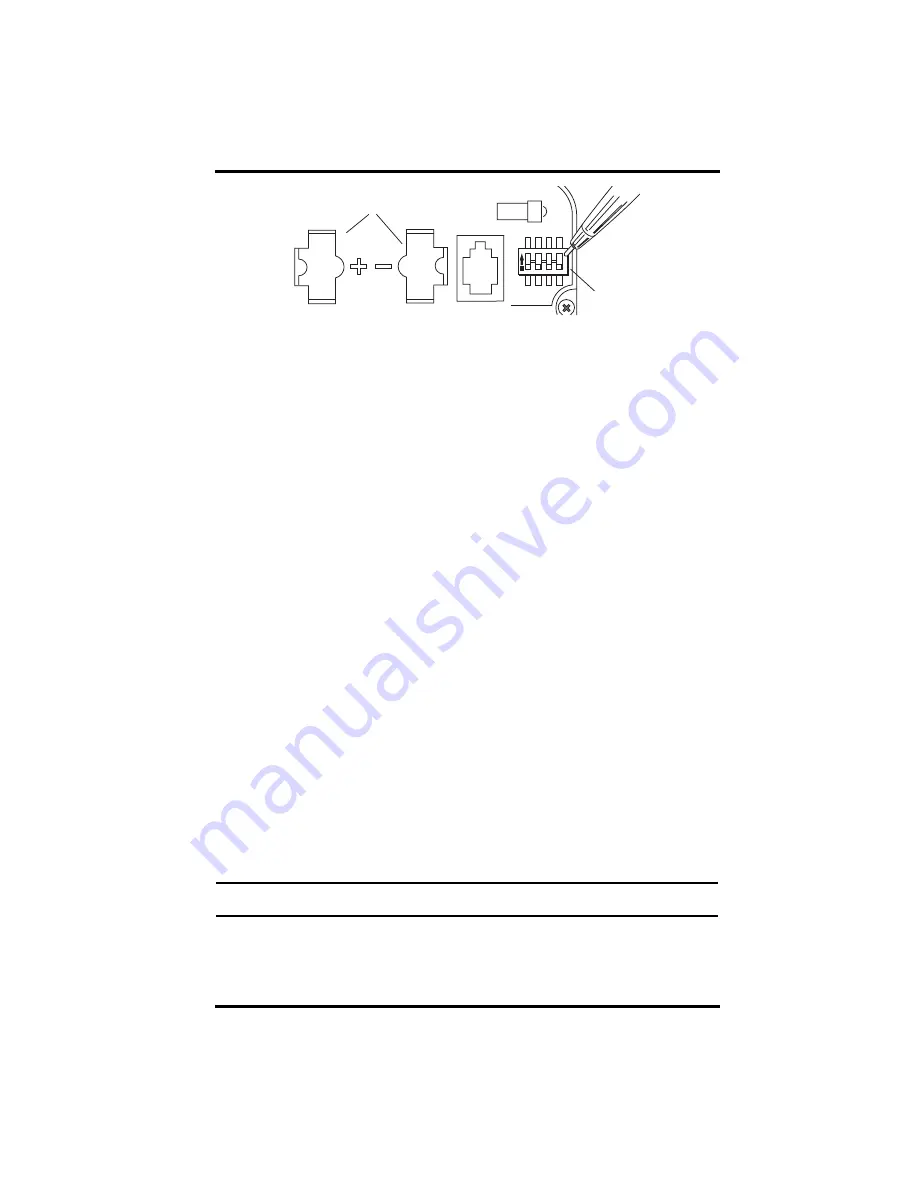
6
.
Setting Console/Receiver(s) to Same ID
1. Put your console into Setup Mode — press and hold DONE and press the down
arrow (-).
•
The console displays the words: “RECEIVING FROM...” and “STATION
NO.” followed by the transmitter IDs that your console detects. One of these
should be the ID number you just set on the Leaf/Soil Station transmitter. It
can take up to two minutes to show all transmitter IDs received.
•
If you don’t see the station on the console screen, make sure the console is
within 10' of the transmitter, and verify that you set the DIP switches cor-
rectly. Wait a few seconds and if you still don’t see it, go to “Troubleshooting
Communication Problems” on the next page.
2. Press DONE to move to “Screen 2: Selecting Transmitters.”
•
Setup Mode – Screen 2 is where you will set the console to recognize signals
on that ID as coming from a Leaf/Soil Station.
3. Press the left (<) or right (>) arrows to scroll through transmitter IDs.
•
When you see the ID you chose for the Leaf/Soil Station, press the up (+) or
down (-) arrows to activate reception of that ID code. Make sure the screen
shows “ON (ISS)”.
4. Press GRAPH several times to change the station type in the console from ON
(ISS) to ON (LEAF), ON (SOIL), or ON (LEAF/SOIL).
•
Configure it as a LEAF Station if you are only using it for leaf wetness and
temperature.
•
Configure it as a SOIL station if you are only using it for soil moisture and
temperature.
•
Configure it as a LEAF/SOIL station if you are using it for both leaf wetness
and soil moisture.
5. To exit Setup Mode, press and hold DONE.
Note:
See the Vantage Pro2 User’s Manual & Setup Guide: “Setup Mode – Screen 2: Selecting Trans-
mitters” for more information.
1
2
3
4
ON
Battery Holder
DIP Switches
Transmitter DIP Switches in Top-right Corner of SIM






































