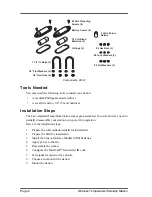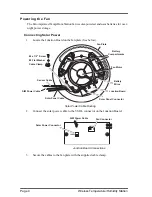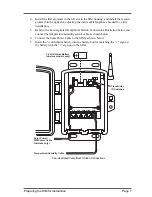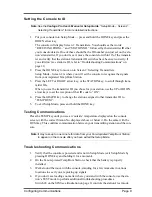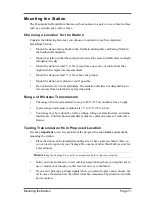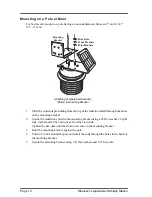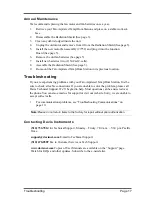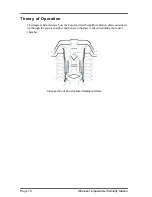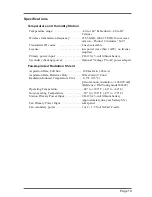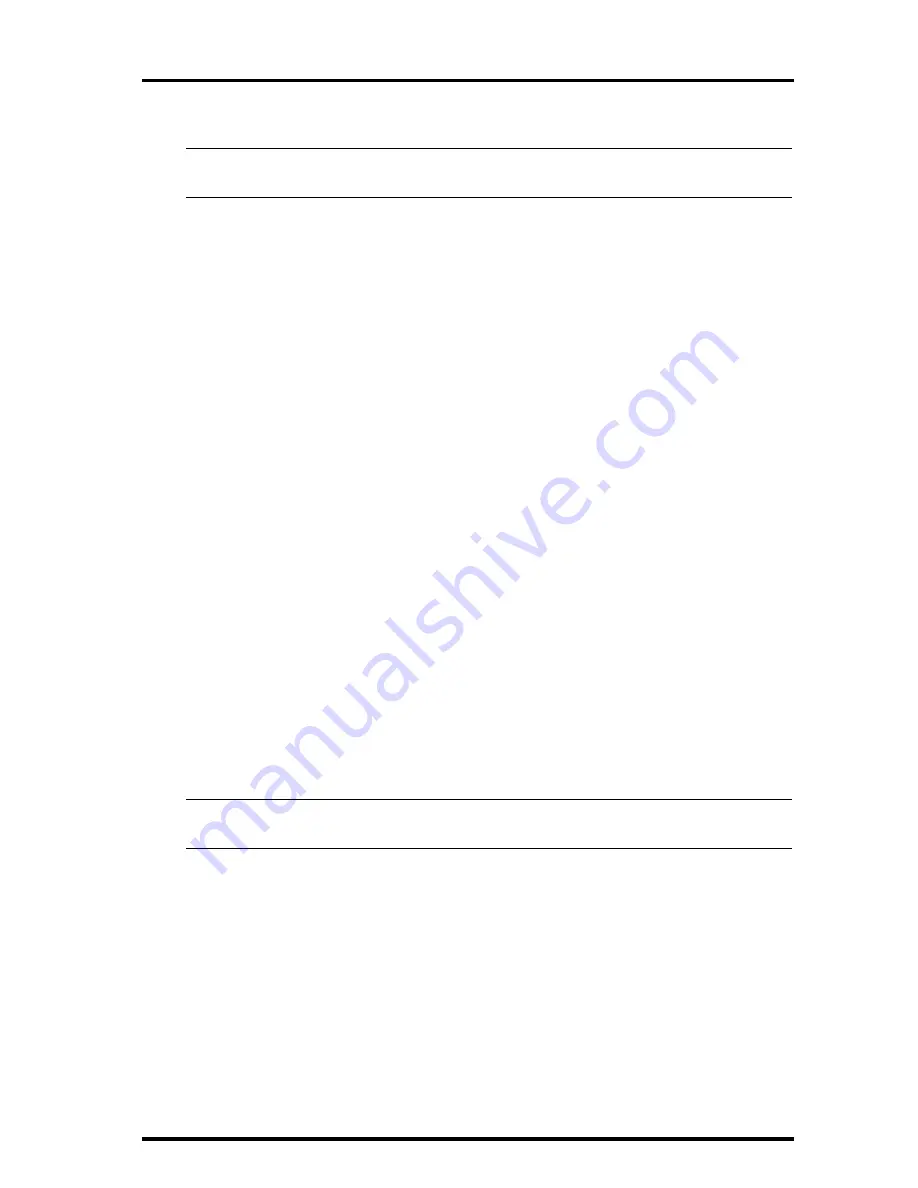
Configuring Communications
Page 9
Setting the Console to ID
Note:
See the Vantage Pro User’s Manual & Setup Guide: “Setup Mode – Screen 2:
Selecting Transmitters” for more detailed instructions.
1.
Put your console into Setup Mode — press and hold the DONE key and press the
DOWN arrow key.
The console will display Screen 1: Transmitters. You should see the words:
“RECEIVING FROM...” and “STATION NO.” followed by the transmitter IDs that
your console detects. One of these should be the ID number you just set on the sta-
tion’s transmitter. If you don’t see it, move the console to within 10' of the transmit-
ter and verify that the station’s transmitter ID switches have been set correctly. If
you still don’t see station’s ID, refer to “Troubleshooting Communications” on
page 10.
2.
Press the DONE key to move on to Screen 2: Selecting Transmitters.
Setup Mode – Screen 2 is where you will set the console to recognize the signals
from your Aspirated Temp/Hum Station.
3.
Press the LEFT or RIGHT arrow key, or the STATION key, to scroll through trans-
mitter IDs.
When you see the transmitter ID you chose for your station, use the UP or DOWN
arrow keys to set the reception of that ID code to “ON”.
4.
Press the GRAPH key to change the station assigned to that transmitter ID to
“TEMP HUM”.
5.
To exit Setup Mode, press and hold the DONE key.
Testing Communications
Press the TEMP key until you see an ‘outside’ temperature displayed on the console
screen, with the correct Station No. displayed above or below it. Do the same with the
HUM key. This confirms communication between your transmitting station and the con-
sole.
Note:
It may take up to one minute for data from your Fan-Aspirated Temp/Hum Station
to appear on the console after you have exited the Setup Mode.
Troubleshooting Communications
1.
Verify that the console is powered and is not in Setup Mode (exit Setup Mode by
pressing DONE key and holding it for a moment).
2.
On the Fan-Aspirated Temp/Hum Station, check that the battery is properly
installed.
3.
Walk around the room with the console, standing for a few moments in various
locations to see if you are picking up signals.
4.
If you don’t see readings no matter where you stand with the console, use the sta-
tion’s TEST mode to perform additional troubleshooting procedures.
Switch #4 on the SIM (see illustration on page 8) controls the station’s test mode.