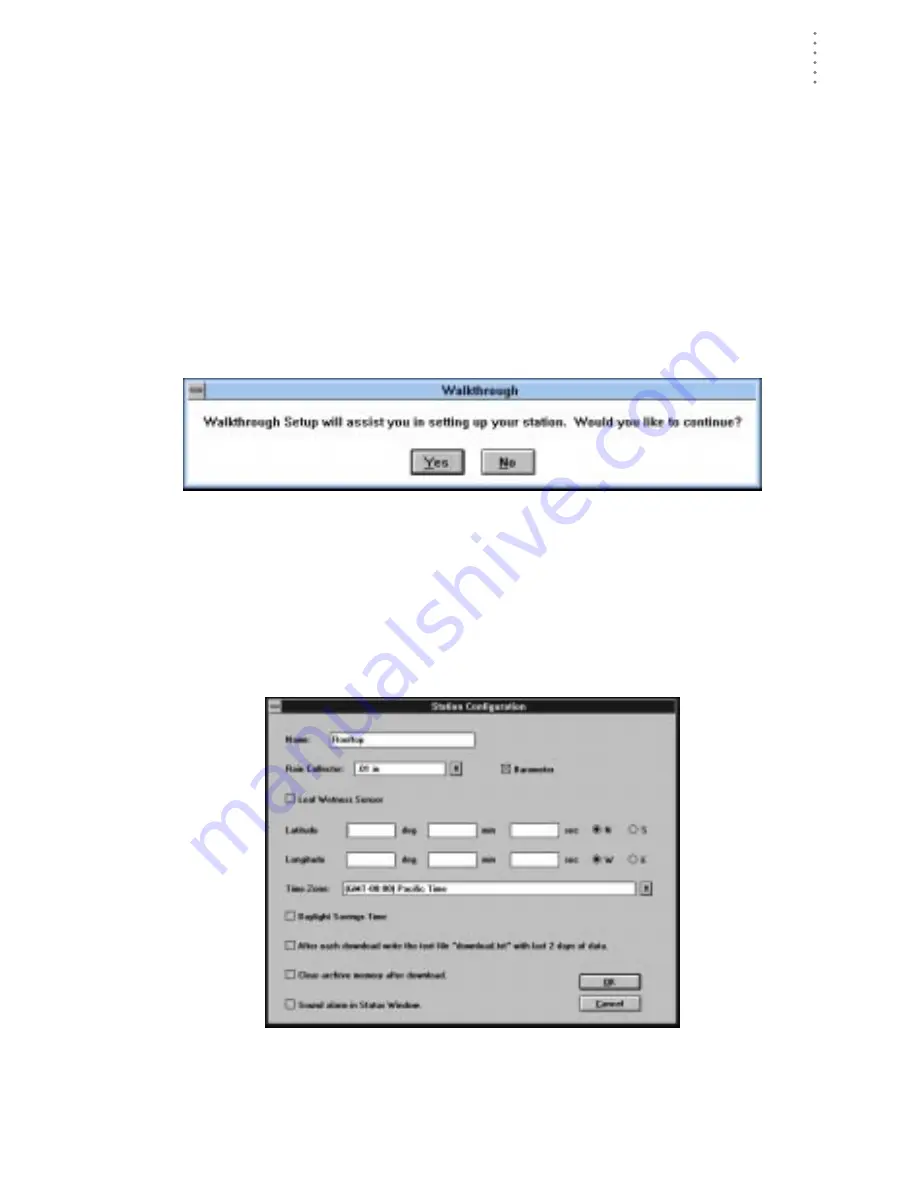
S
O F T W A R E
I
N S T A L L A T I O N
Adding a Station
13
2. Type the station name into the text box.
The station name may be up to 40 characters/spaces long. Note that the soft-
ware uses the first eight characters of the station name (not counting spaces or
punctuation marks) as the name of the directory into which it saves this sta-
tion’s database and configuration files. The first eight characters of each sta-
tion name must, therefore, be unique. The software also uses the first three
characters as the file extension for that station’s database files (the first three
characters need not be unique).
3. Choose OK.
The software saves the station name, creates a directory for that station using
the first eight characters in the station name (not including punctuation and
spaces), and prompts you to indicate whether you want to enter the walk-
through procedure.
B
EGIN
W
ALKTHROUGH
C
ONFIRMATION
4. To begin the walkthrough, choose Yes.
The software prompts you to confirm that you want to select your station and
accessory options.
5. Choose OK.
The software opens the Station Configuration dialog box. In this dialog box,
you may enter information about your station. For more detailed instructions
on this dialog box, see “Station Config” on page 30.
S
TATION
S
ETUP
D
IALOG
B
OX
6. When finished entering information, choose OK.
The software saves the information and prompts you to confirm that you
want to select the units of measure in which information is displayed.
Summary of Contents for GroWeatherLink
Page 1: ...G R O W E A T H E R L I N K Software User s Guide For Windows 0 Version 1 2 0 Product 7871...
Page 3: ...G R O W E A T H E R L I N K Software User s Guide For Windows 0 Version 1 2...
Page 7: ...TABLE OF CONTENTS iv...
Page 9: ...INTRODUCTION Contents of Package 2...
Page 17: ...HARDWARE INSTALLATION Radio Multi Point Connection 10...
Page 107: ...TECHNICAL REFERENCE Importing WeatherLink Data into Other Programs 100...
















































