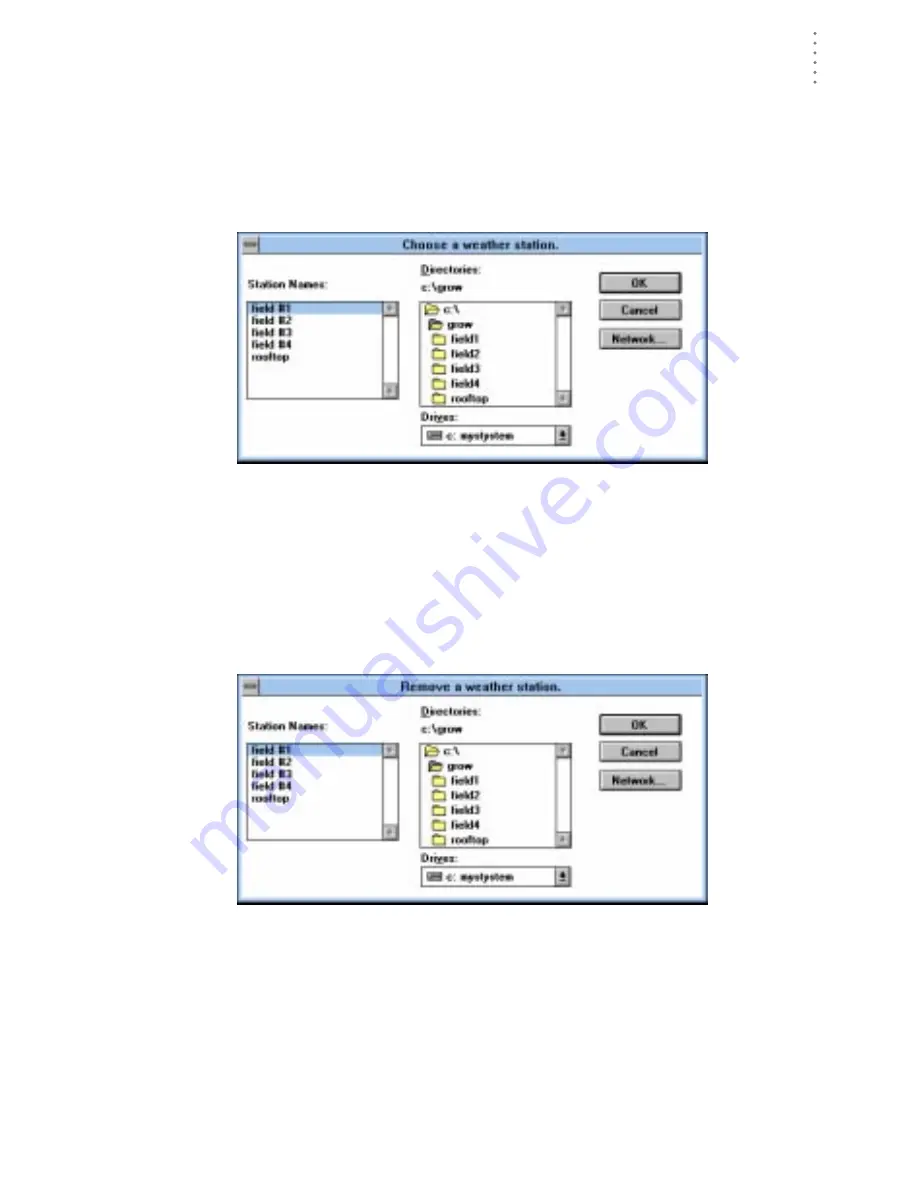
U
S I N G
T H E
S
O F T W A R E
File Menu
27
Open Station
Only one station may be open at a time. That way the software knows into which
database downloaded data should be saved, which communications settings to
use, which database to use when plotting, etc.
1. Choose Open Station from the File menu.
The Open Station dialog box appears.
O
PEN
S
TATION
2. Choose a station from the list box on the left and choose OK to open that station.
Delete Station
You may delete a station from the software quickly and easily. Deleting a station
removes the station directory and all files and subdirectories from your hard disk.
1. Choose Delete Station from the File menu.
The Delete Station dialog box appears.
D
ELETE
S
TATION
2. Select a station from the list box on the left and choose OK.
You will be prompted to confirm that you want to delete the station.
3. Choose OK.
The software deletes the station and all related files.
Summary of Contents for GroWeatherLink
Page 1: ...G R O W E A T H E R L I N K Software User s Guide For Windows 0 Version 1 2 0 Product 7871...
Page 3: ...G R O W E A T H E R L I N K Software User s Guide For Windows 0 Version 1 2...
Page 7: ...TABLE OF CONTENTS iv...
Page 9: ...INTRODUCTION Contents of Package 2...
Page 17: ...HARDWARE INSTALLATION Radio Multi Point Connection 10...
Page 107: ...TECHNICAL REFERENCE Importing WeatherLink Data into Other Programs 100...
















































