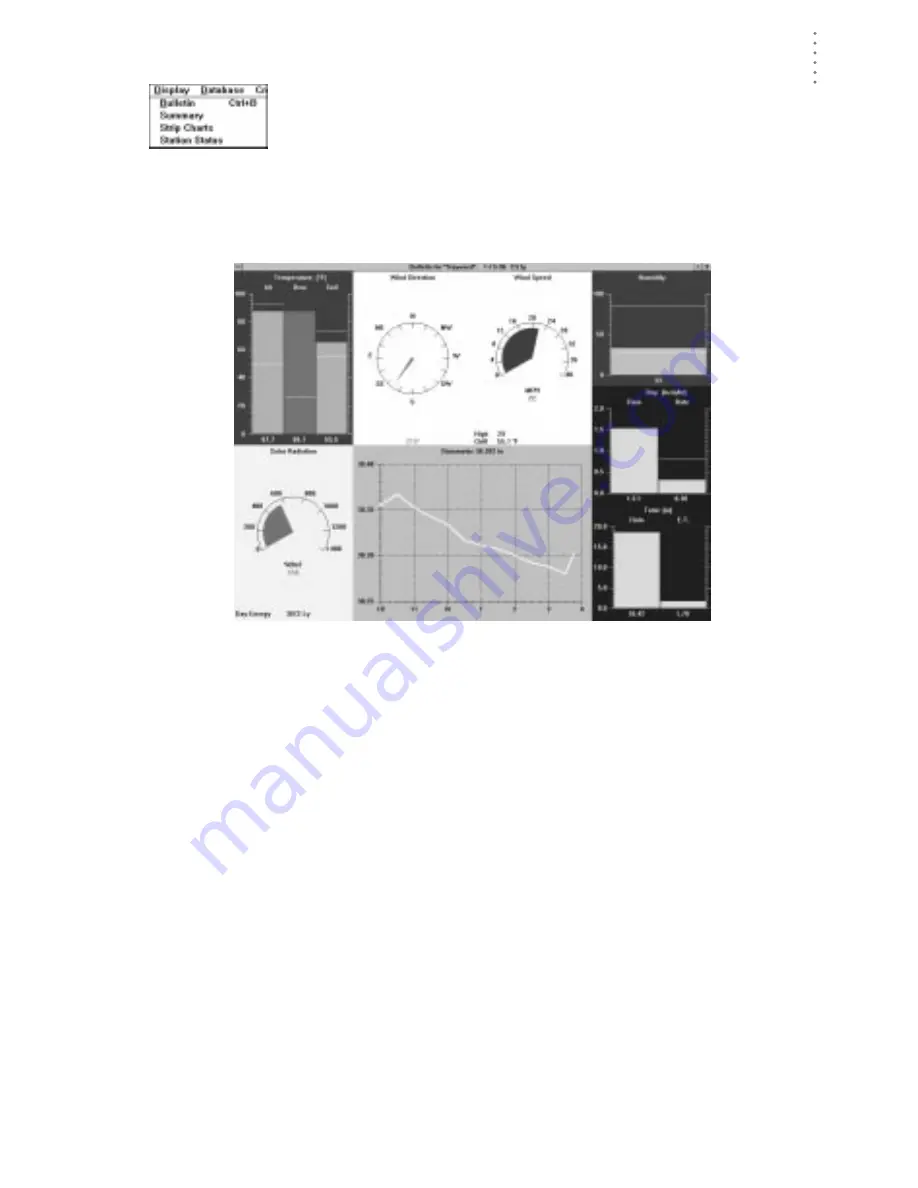
U
S I N G
T H E
S
O F T W A R E
Display Menu
45
D
I S P L A Y
M
E N U
The commands in the Display menu allow you to view station
information on your computer. Each of the commands is explained
separately below.
Bulletin
The bulletin shows selected current conditions in “real time” on your computer.
B
ULLETIN
The bulletin gives you a graphic representation of the current reading and the
numeric reading for each condition. For all bar graphs (air temperature, for exam-
ple), highs and lows are represented by yellow lines which appear above the bar
(high) or within the bar (low). As long as the bulletin is running, the software
automatically updates highs and lows as they occur.
When you first start the bulletin, the software prompts you to indicate whether
you want to download highs and lows from the station. Downloading highs and
lows causes the software to “get” all of the highs and lows from the weather sta-
tion and display them on the weather bulletin. If you download highs and lows it
takes a bit longer to open the bulletin. If you do not download highs and lows, the
highs and lows on the bulletin screen will only reflect the highs and lows
recorded while the bulletin is running.
The bulletin displays a line graph of barometric pressure over the past six hours
(unless you have turned of the barometer in “Station Config” on page 30). When
you first open the bulletin, the software graphs the current barometric pressure
and any barometric pressure data which exists in your database for the past six
hours. (For example, if no barometric pressure data for the past six hours exists in
the database, the software will only plot a single point which represents the cur-
rent barometric pressure. If data exists for only a portion of the six hours, the soft-
ware plots whatever data it has available in the database.) While the bulletin is
running, the software plots another point on this graph every 15 minutes.
Summary of Contents for GroWeatherLink
Page 1: ...G R O W E A T H E R L I N K Software User s Guide For Windows 0 Version 1 2 0 Product 7871...
Page 3: ...G R O W E A T H E R L I N K Software User s Guide For Windows 0 Version 1 2...
Page 7: ...TABLE OF CONTENTS iv...
Page 9: ...INTRODUCTION Contents of Package 2...
Page 17: ...HARDWARE INSTALLATION Radio Multi Point Connection 10...
Page 107: ...TECHNICAL REFERENCE Importing WeatherLink Data into Other Programs 100...
















































