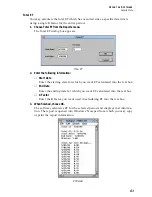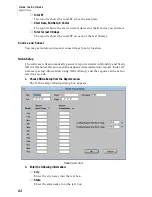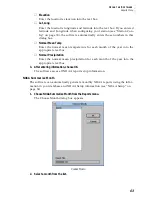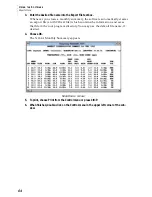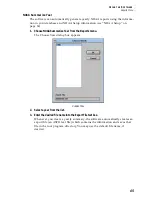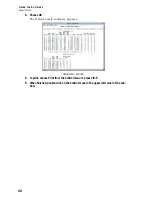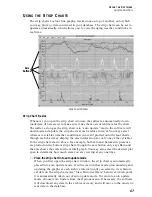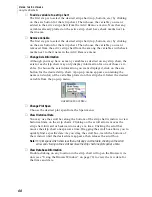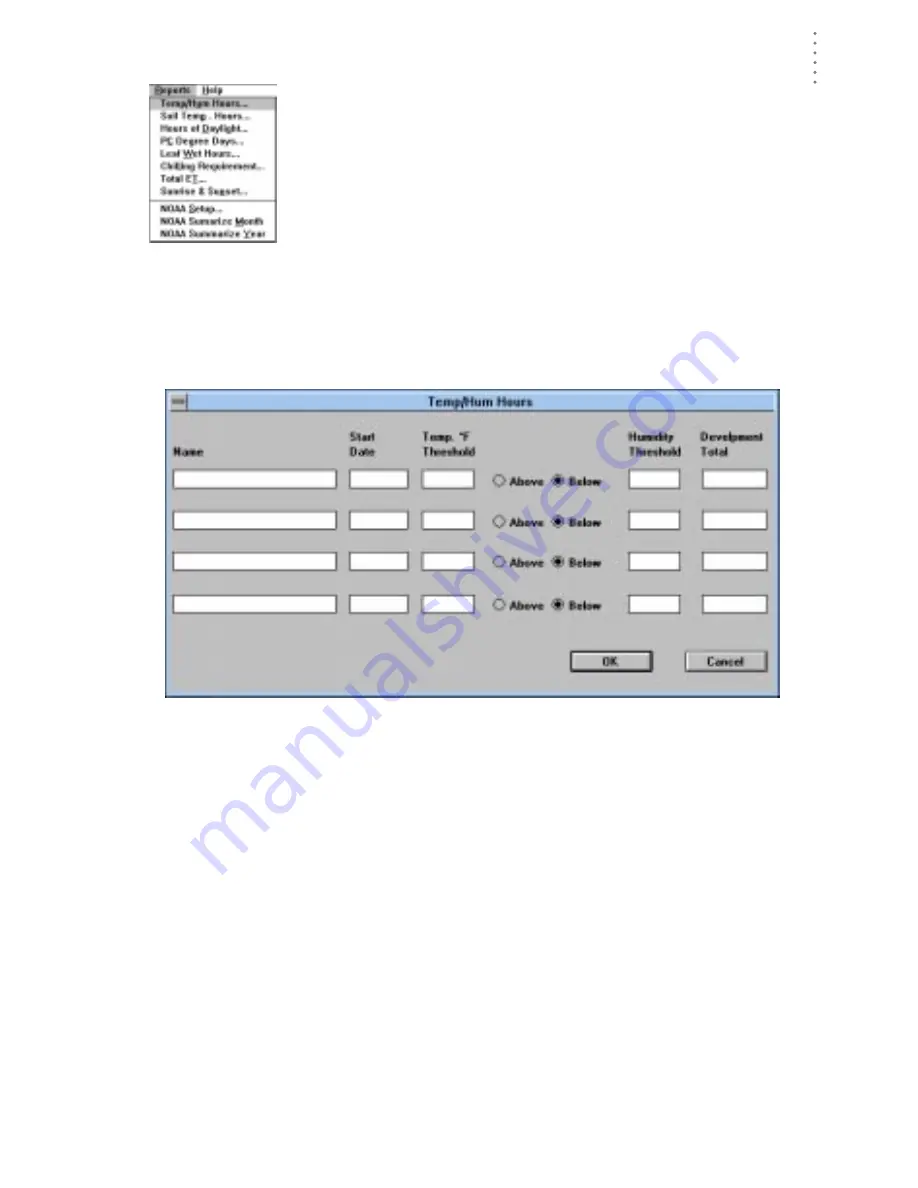
U
S I N G
T H E
S
O F T W A R E
Reports Menu
53
R
E P O R T S
M
E N U
The Reports menu contains commands which allow you to view a
group of software-generated reports. Each of the commands is
explained separately below
Temp/Hum Hours
You may track the number of hours temperature is above or below a certain
threshold and humidity is above a certain threshold.
1. Choose Temp/Hum Hours from the Reports menu.
The Temp/Hum Hours dialog box appears.
T
EMP
/H
UM
H
OURS
DIALOG
BOX
2. For each temp/hum hour total you wish to track, enter the following:
▲
Name
Enter the name of the crop or pest for which you want temp/hum hours
calculated into the text box.
▲
Start Date
Enter the starting date from which you want temp/hum hours calculated
into the text box.
▲
Temp Threshold
Enter the temperature threshold for this crop or pest into the text box.
▲
Above/Below
Select whether the software should calculate temp/hum hours based on
the number of hours above or below the temperature threshold.
▲
Humidity Threshold
Enter the humidity threshold for this crop or pest into the text box.
▲
Development Total
Enter the number of temp/hum hours required for this crop/pest to develop.
Summary of Contents for GroWeatherLink
Page 1: ...G R O W E A T H E R L I N K Software User s Guide For Windows 0 Version 1 2 0 Product 7871...
Page 3: ...G R O W E A T H E R L I N K Software User s Guide For Windows 0 Version 1 2...
Page 7: ...TABLE OF CONTENTS iv...
Page 9: ...INTRODUCTION Contents of Package 2...
Page 17: ...HARDWARE INSTALLATION Radio Multi Point Connection 10...
Page 107: ...TECHNICAL REFERENCE Importing WeatherLink Data into Other Programs 100...