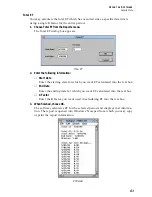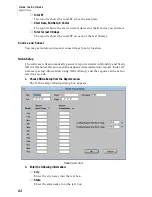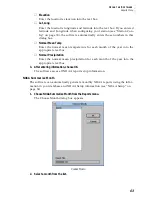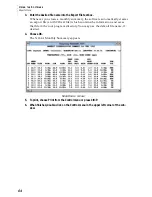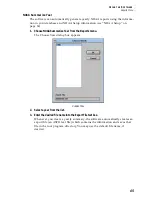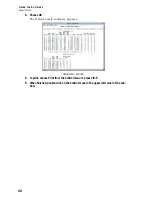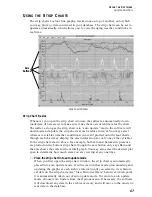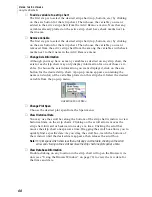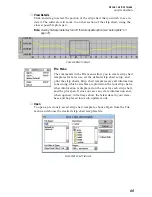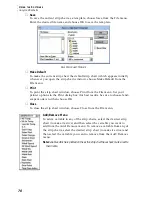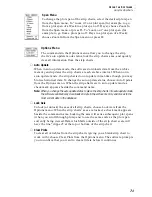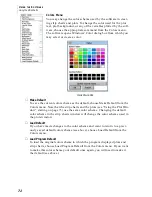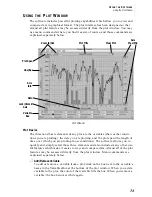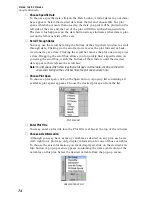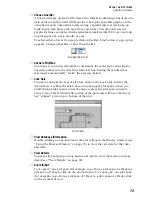U
S I N G
T H E
S
O F T W A R E
Using the Strip Charts
69
▲
View Details
Click and drag to select the portion of the strip chart that you wish to see in
detail. The software will zoom in on that section of the strip chart, using the
closest possible plot span.
Note:
Viewing historical data may turn off the Auto Update option (see “Auto Update” on
page 71).
C
LICK
AND
D
RAG
TO
S
ELECT
File Menu
The commands in the File menu allow you to create strip chart
templates for later use, set the default strip chart setup, and
print the strip charts. Strip chart templates save all information
concerning which variables are plotted on the four strip charts,
what information is displayed on the axes for each strip chart,
and the plot span. It does not save any date information and,
when opened, will always show the latest data in your data-
base and be placed into auto update mode.
▲
Open
To open a previously saved strip chart template, choose Open from the File
menu and choose the desired strip chart template file.
O
PEN
S
TRIP
C
HART
T
EMPLATE
Summary of Contents for GroWeatherLink
Page 1: ...G R O W E A T H E R L I N K Software User s Guide For Windows 0 Version 1 2 0 Product 7871...
Page 3: ...G R O W E A T H E R L I N K Software User s Guide For Windows 0 Version 1 2...
Page 7: ...TABLE OF CONTENTS iv...
Page 9: ...INTRODUCTION Contents of Package 2...
Page 17: ...HARDWARE INSTALLATION Radio Multi Point Connection 10...
Page 107: ...TECHNICAL REFERENCE Importing WeatherLink Data into Other Programs 100...