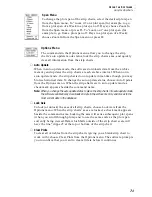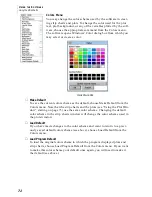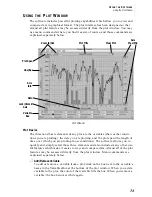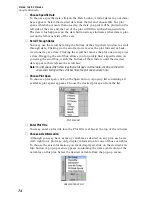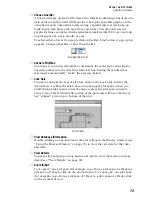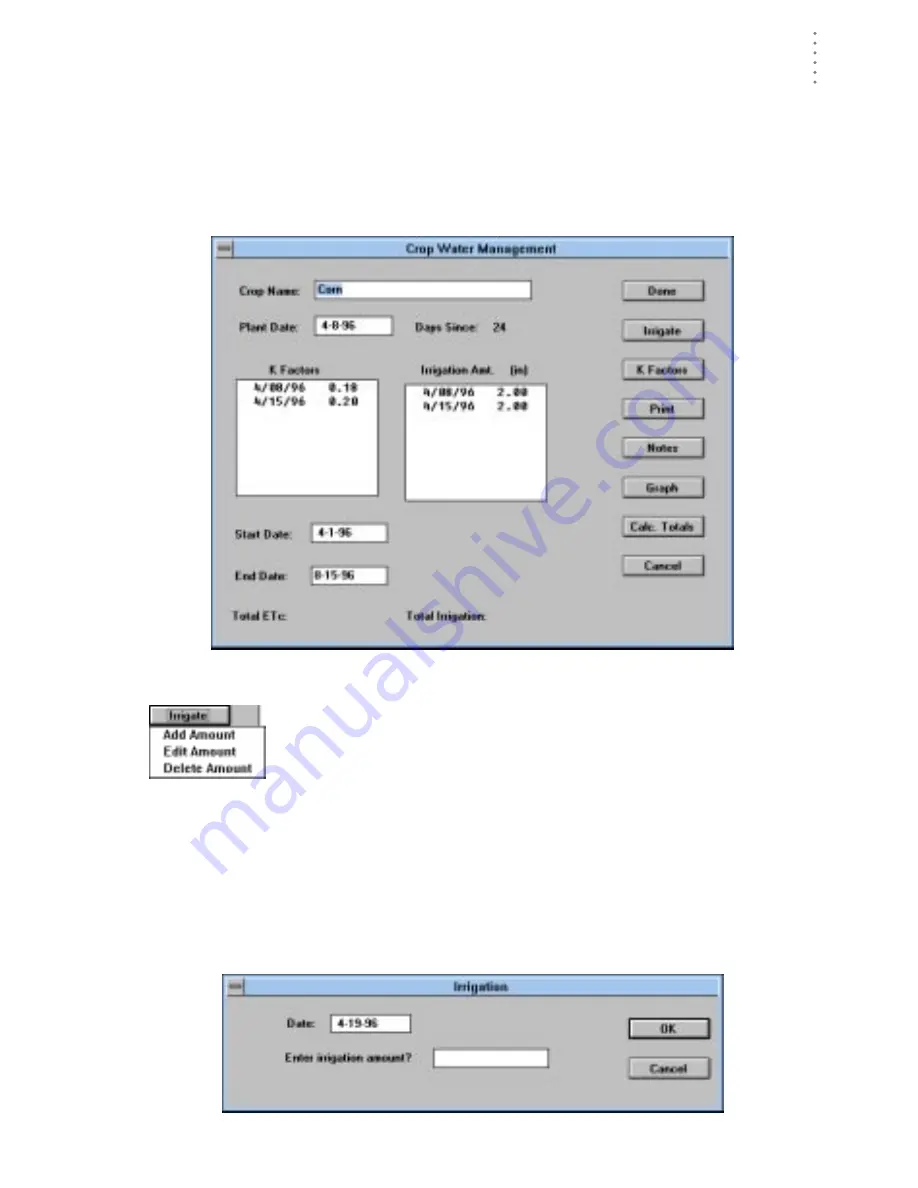
U
S I N G
T H E
S
O F T W A R E
Crop Water Management
85
C
R O P
W
A T E R
M
A N A G E M E N T
The GroWeatherLink software includes a versatile crop water management fea-
ture which allows you to track, graph, and print crop-specific EvapoTranspiration
and irrigation information. This section of the manual explains how to use the fea-
tures of the Crop Water Management dialog box. For information on adding,
deleting, and opening crops, see “Crop Menu” on page 50.
C
ROP
W
ATER
M
ANAGEMENT
D
IALOG
B
OX
Irrigation
When you irrigate a crop, enter the irrigation amount. The software
will automatically calculate total irrigation amounts based on your
entries.
Note:
The software does not convert irrigation amounts from inches to mm (or vice
versa) when you change the units of measure in which data is displayed.
▲
Add Irrigation Amount
To add an irrigation amount, click on the Irrigate button and choose Add
Amount from the pop-up menu. The software prompts you to enter an irriga-
tion date and amount. Enter the appropriate information and choose OK. The
software adds the irrigation amount to the Irrigation Amt. list.
A
DD
I
RRIGATION
A
MOUNT
Summary of Contents for GroWeatherLink
Page 1: ...G R O W E A T H E R L I N K Software User s Guide For Windows 0 Version 1 2 0 Product 7871...
Page 3: ...G R O W E A T H E R L I N K Software User s Guide For Windows 0 Version 1 2...
Page 7: ...TABLE OF CONTENTS iv...
Page 9: ...INTRODUCTION Contents of Package 2...
Page 17: ...HARDWARE INSTALLATION Radio Multi Point Connection 10...
Page 107: ...TECHNICAL REFERENCE Importing WeatherLink Data into Other Programs 100...