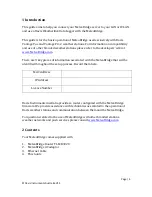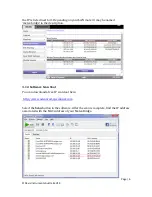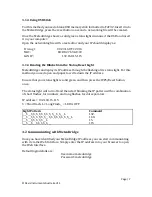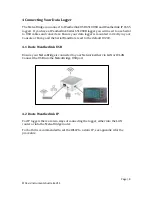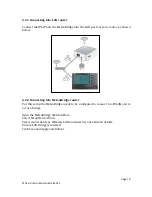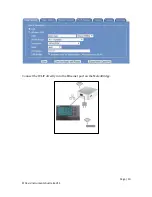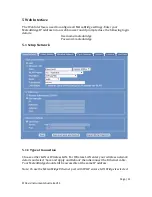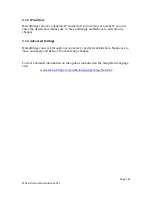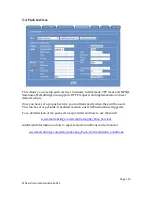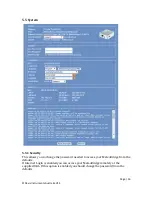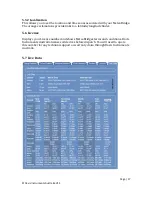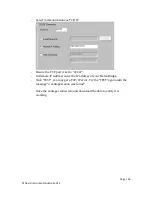Page | 18
©Davis Instruments Australia V1.3
5.7.1 Weather Network Status
This displays the times of the last weather network upload and if it is successful.
5.7.2 Live Data
Shows the current data as well as the time since the last signal was received.
5.7.3 Historical Data
Displays the maximum and minimum values recorded by the MeteoBridge. This data
is stored by the MeteoBridge servers and reloaded in the event of the MeteoBridge
losing power. To edit the stored values click on them.
6 Trouble Shooting
6.1 Restoring the Dynamic IP Address
If you cannot access the web interface connect the MeteoBridge directly to your
router. Press and hold the status light until it blinks once, then let go. The MeteoBridge
will reboot and revert to using a DHCP assigned IP address. Once the MeteoBridge
status light is solid green go through the steps in chapter 3 to retrieve the IP address.
6.2 Restoring Default Passwords
If you can access but not login to the web interface connect the MeteoBridge directly
to your router. Press and hold the status light until it blinks twice, then let go. The
MeteoBridge will reboot and reset all passwords to their defaults
Login: meteobridge
Password: meteobridge
6.3 Restoring to Factory Default
To restore the MeteoBridge to factory default, connect the MeteoBridge directly to
your router. Press and hold the status light until it blinks five times, then let go. Once
the MeteoBridge status light is solid green go through the steps in chapter 3 to retrieve
the IP address.
6.4 No Live Data
The most common cause for no live data is having the wrong station selected.
Ensure the correct station is selected in the Select Station tab and click save
Ensure the data logger is connected into the console and that the consoles Baud Rate
is set to 19200. For details on how to set the Baud rate see page 14 of your Davis
Console manual.