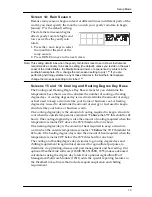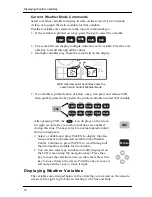Selecting Units of Measure
26
Light
Press LIGHT to turn on the backlight for the screen display.
Press LIGHT again to turn the backlight off.
Use the backlight when the LCD is not clearly visible. When
the console is battery operated, the backlight remains on as long as keys are
pressed. If no keys are being used, the backlight automatically turns off about
fifteen seconds after it is turned on. If any key is pressed while it is turned on, it
will stay illuminated for 60 seconds from the last key press. When battery
power is low, the backlight does not light.
Note: When the console receives power from the AC adapter, the backlight remains on until it is
toggled off. Leaving the backlight on for an extended period of time raises the inside
temperature reading and lowers the inside humidity reading.
To adjust the screen’s contrast, press and release 2ND then
press the + and - keys multiple times while the 2nd icon
appears on the screen. The + key darkens the segments
currently displaying on the console screen. The - key lightens
the segments currently displaying on the console screen.
Adjust the contrast as desired.
Note: The step changes are subtle. You may need to press the keys several times.
Selecting Units of Measure
Most weather variables may be displayed in at least two different
measurement units, including US and metric systems, although some variables
feature more possibilities. Barometric pressure, for example, may be displayed
in millibars, millimeters, inches, or hectoPascals. You can change each
variable’s units independently and at any time.
To change units:
1. Select the weather variable.
2. Press and release 2ND then press UNITS.
The selected variable’s units change. Repeat steps 1 and 2
until the desired units appear.
For example, to change the barometric pressure units,
first select barometric pressure by pressing BAR. Next, press and release
2ND, then press UNITS. Repeating these steps cycles through the units
available for barometric pressure: inches, millimeters, hectoPascals, and mil-
libars.
Displaying barometric pressure units:
inches (in), millimeters (mm), hectoPascals (hPa) and millibars (mb)
2ND
UNITS
TIME
2ND
mb
mm
hPa
in
Summary of Contents for Vantage VUE
Page 1: ......