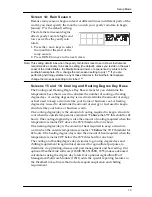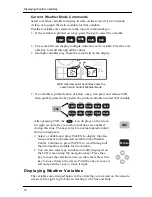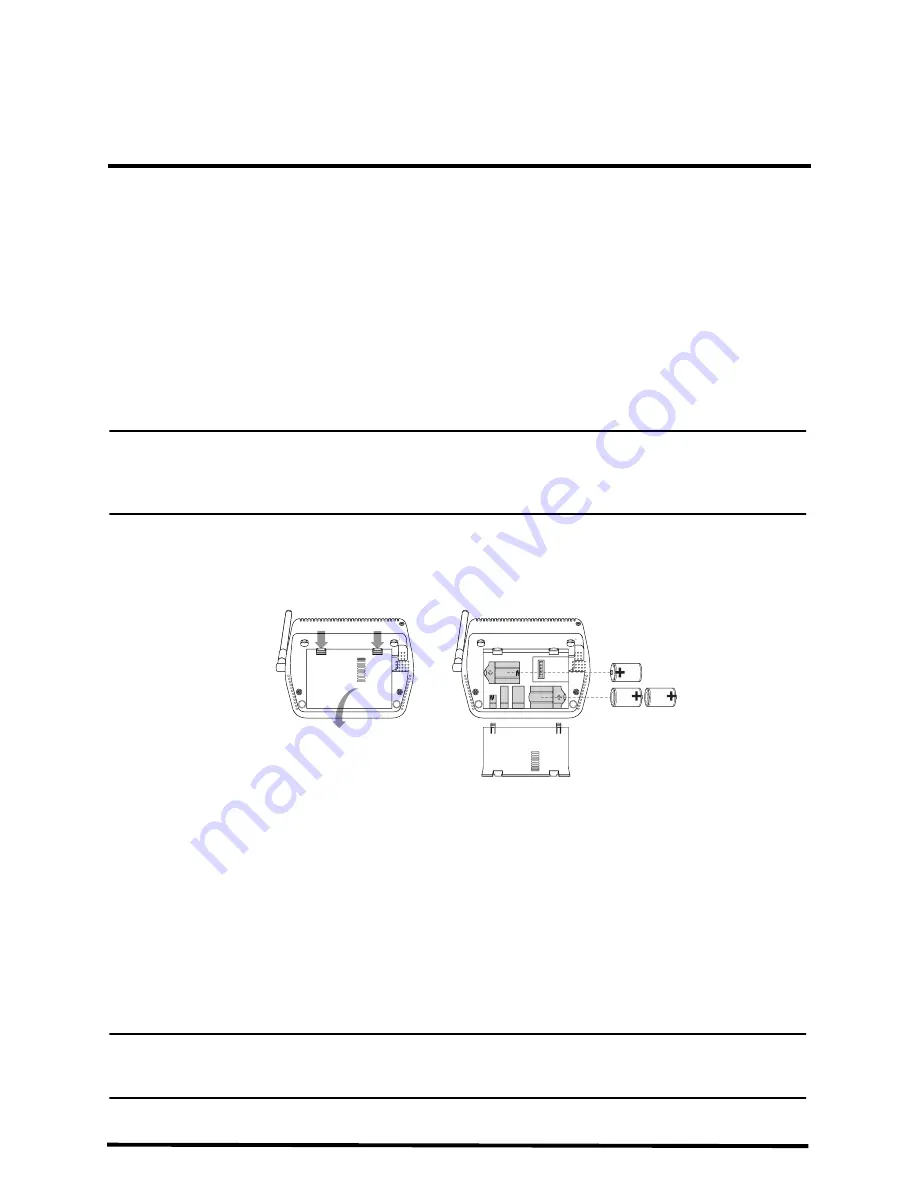
3
Chapter 2
Installing the Console
The Vantage Vue console is designed to give extremely accurate readings. As with
any precision instrument, use care in its assembly and handling. Although installing
the console is relatively simple, following the steps outlined in this chapter and
assembling the Vantage Vue correctly from the start will help ensure that you enjoy
all of its features with a minimum of time and effort.
Powering the Console
The Vantage Vue console does not require the use of an AC adapter. You may use the
included adapter if you wish, but three C-cell batteries (not included) should power a
wireless console for up to nine months. You can use either of these or both together,
with the batteries providing backup power for the adapter.
Note: The console will display messages if any of your system’s batteries are low.
LOW CONSOLE BATTERIES: Replace the console batteries
LOW BATTERY TRANSMITTER (ID#): Replace the battery in your outdoor Integrated Sensor
Suite (ISS) or any optional transmitting station you may have added.
Installing Batteries
1. Remove the battery cover located on the back of the console by pressing down on
the two latches at the top of the cover.
Installing batteries into the Vantage Vue
2. Insert three C batteries into the battery channels as shown.
3. Place the battery cover back onto the console and click it closed.
4. Check to make sure the console runs through a brief self-test procedure
successfully.
On power up, the console displays all the LCD segments and beeps three times
(four times if you have a datalogger plugged in). A message displays at the bottom
of the console, followed by the first screen of Setup Mode. Press DONE to skip the
message and enter into Setup Mode. Setup Mode guides you through steps
required to configure the station. See “Setup Mode” on page 6 for more
information.
Note: The console does not recharge the batteries. Because of this, and because NiCad batteries do
not power the console as long as alkaline batteries, we do not recommend using NiCad
batteries.
Summary of Contents for Vantage VUE
Page 1: ......