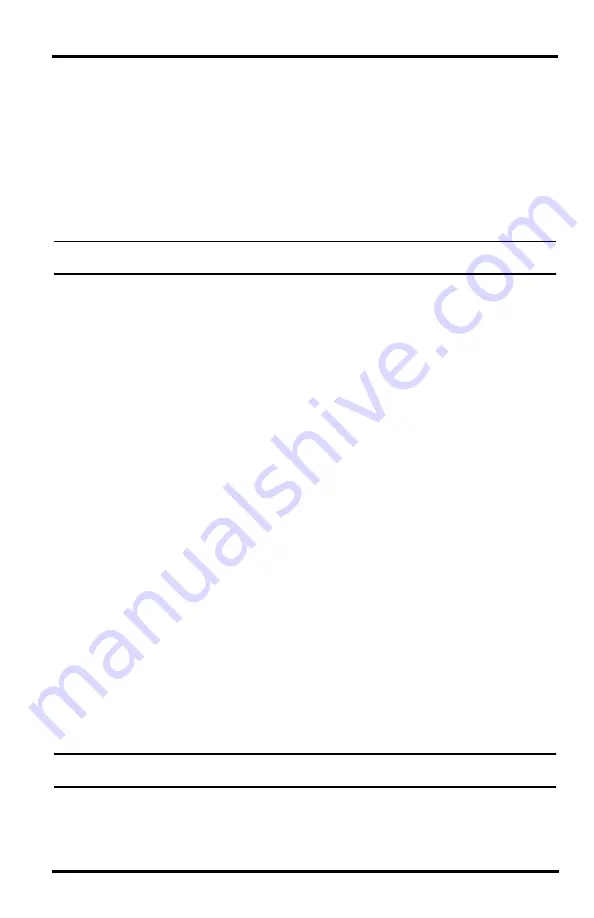
Installing the Software
13
Software Installation and Setup
Refer to the following procedure and the WeatherLink
Getting Started Guide
to install the WeatherLink software on your computer. The instructions below
contain the basic procedures for running the WeatherLink software and setting
up a connection to your Weather Envoy. All information about the software is
included as an overview. Additional setup not featured in this manual is
required for all Weather Envoy, and Vantage Pro2 consoles. See
WeatherLink
Online Help
for complete setup instructions.
Note:
If you are installing a Davis specialized data logger (6540, 6544, 6550,6560) please
see the included addendum for complete installation instructions.
Installing the Software
Windows Computer Using USB, Serial, or IP Connection
Follow the steps below to install the WeatherLink software.
1. Place the WeatherLink software CD in your CD ROM drive.
The install program should start automatically. If the install program does
not start, select Run from the
Start
menu, type D:\SETUP (or the correct
letter for your CD ROM drive), and click
OK
to begin the installation.
2. Follow the on-screen prompts to complete the installation.
Macintosh Computer
1. Place the Install Disk in your CD ROM drive.
2. Copy “install.sit” from the CD to your desktop and open it.
3. The installation software will automatically extract itself.
4. Run “install.”
5. Follow the on-screen prompts to complete the installation.
Running the Software
To run the software, double-click the
WeatherLink
icon. See the
WeatherLink
Getting Started Guide
or the
Weatherlink Online Help System
for information
on running and configuring the software.
Set Transceiver
Use the
Set Transceiver
dialog box to view and/or configure your Weather
Envoy transmitter ID and repeater ID assignments and to control the
retransmit function.
Note:
Note: This dialog box is the only available tool for configuring the transmitter ID and
repeater ID settings on your Weather Envoy.
















































