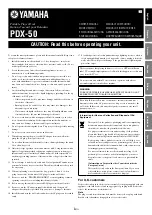Preparing the ISS for Installation: Wireless ISS: Powering and Testing
7
4.
If you see the ISS ID number, press and hold down the
DONE
key to view ISS data.
Note:
Be sure to allow up to a minute for the ID number to appear on the screen.
5.
If the console does not display the number of the ISS transmitter ID setting, refer to
“Troubleshooting Wireless ISS Reception” later in this section.
Verifying Data from the ISS Sensors
Your console should now display weather readings from the ISS. Refer to the
Vantage
Pro Console Manual
for more information.
1.
Near the center of the screen, look for inside and outside temperatures.
2.
Spin the wind cups to check wind speed. Press the
WIND
key if necessary to toggle
the wind display between speed and direction readings.
3.
Turn the wind vane, and allow 5 seconds for the wind direction display to stabilize
before moving it again.
4.
The outside relative humidity reading takes approximately one minute to display after
power-up.
5.
If you have a UV sensor and or solar radiation sensor, press the
UV
key for current
ultraviolet readings or press
2ND
then press
SOLAR
for solar radiation readings.
UV and solar radiation readings should be zero or close to zero if the ISS is inside.
Zero is a valid reading — dashes are displayed if no data comes from the sensors.
6.
Display of current weather data confirms communication. If the console is not receiv-
ing ISS data, proceed to “Troubleshooting Wireless ISS Reception” below.
7.
Press the
DONE
key to exit Setup Mode.
8.
Close the SIM housing cover on the ISS.
9.
Continue on to “Prepare the Rain Collector” on page 8.
Troubleshooting Wireless ISS Reception
If the console isn’t displaying data from the ISS, perform the following steps:
1.
Verify that the console is powered and is not in Setup Mode.
2.
Make sure that all ISS sensor cables are firmly connected to the SIM and the ISS
battery is properly installed.
3.
Walk around the room with the console, standing for a few moments in various loca-
tions to see if you are picking up signals from the ISS. Look on the screen’s lower
right corner. An “X” toggles on and off when the console receives a transmission.
4.
If you do not see the “X” slowly blinking, no
matter where you stand with the console, put
your ISS in Test Mode.
•
DIP switch #4 on the SIM (see the dia-
gram below) is the Test Mode switch.
Switch it to the ON position, using a ball-
point pen or paper clip.
•
An LED indicator light on the SIM will flash each time the ISS transmits, which is
once every 2.5 seconds.
5.
If the LED remains dark, there is a problem with the ISS transmitter. See “Contacting
Davis Instruments” on page 18.
1
2
3
4
ON
Setting for Test Mode
DIP Switch #4 = ON