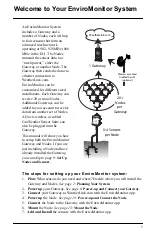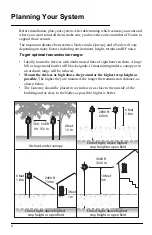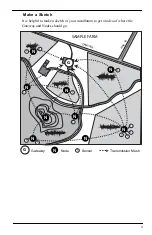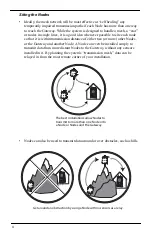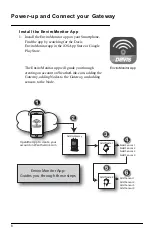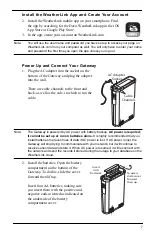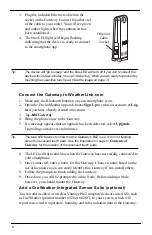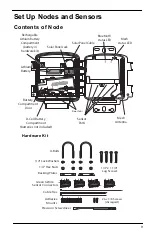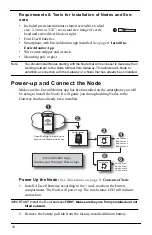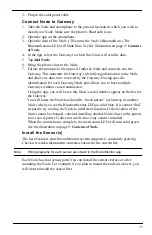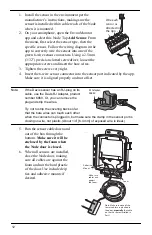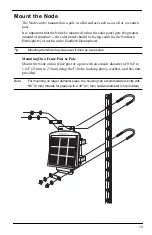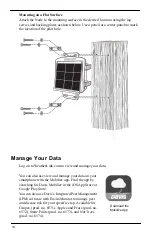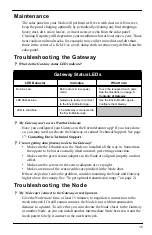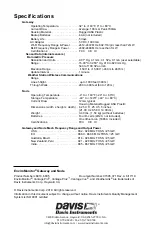7
Install the WeatherLink App and Create Your Account
2. Install the WeatherLink mobile app on your smartphone. Find
the app by searching for the Davis WeatherLink app in the iOS
App Store or Google Play Store.
3. In the app, create your account on WeatherLink.com.
Note:
You will use the user name and password you have set up to access your page on
WeatherLink.com from your computer as well. You will only have to enter your name
and password the first time you open the app unless you log out.
Power Up and Connect Your Gateway
1. Plug the AC adapter into the socket on the
bottom of the Gateway and plug the adapter
into the wall.
There are cable channels to the front and
back, as well as the side, in which to run the
cable.
Note:
The Gateway is powered by AC power with battery backup.
AC power is required;
it cannot be set up or run on batteries alone.
It is highly recommended that you
install batteries to prevent loss of data if AC power is lost. If AC power is lost, the
Gateway will stop trying to communicate with your network, but it will continue to
receive sensor data and store it. When AC power is resumed, it will reconnect with
the network and send the records it stored during the outage to your database on the
WeatherLink cloud.
2. Install the batteries. Open the battery
compartment on the bottom of the
Gateway. To do this, slide the cover
forward then lift up.
Insert four AA batteries, making sure
you insert them with the positive and
negative ends oriented as indicated on
the underside of the battery
compartment cover.
AC Adapter
Socket
Cable
Channels
Insert
4 AA
Batteries
To open,
slide cover
forward
then up.