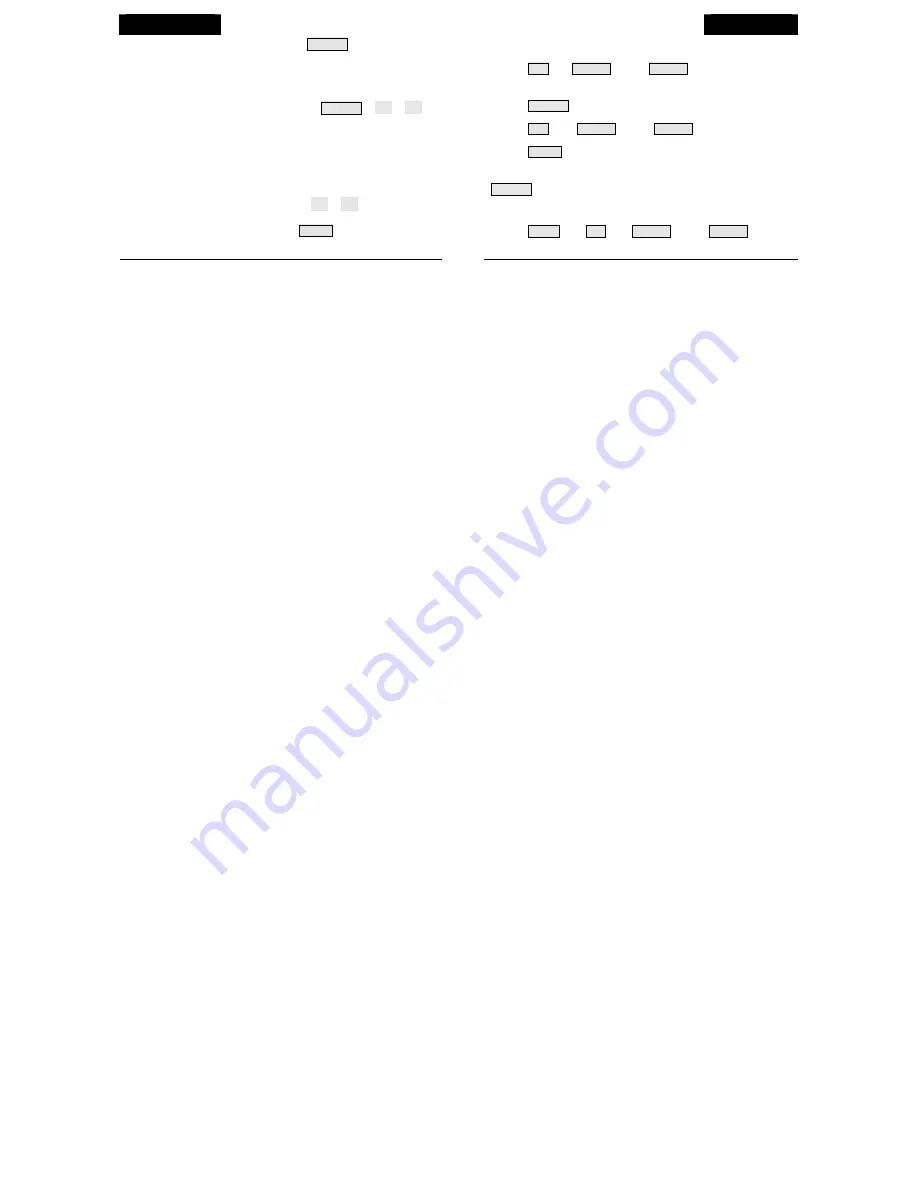
HI/LOW
CLEAR
To enter the high/low screen:
Press
HI/LOW
. You will see the
time & date of the DAY HIGHS for the currently selected weather variable,
along with a graph showing the highs for the last 24 hours or days.
To view a different weather variable
, press the key(s) for that
variable.
To scroll between highs & lows:
Press
HI/LOW
or
( + )
or
(
−
)
to
scroll between:
Day Highs
•
Day Lows
Month Highs
•
Month Lows
Year Highs
•
Year Lows
The time and date will change as you move between the various highs
and lows. (NOTE: Not all highs and lows are available for all weather
variables. See
Vantage Pro2 Console Manual
for details.)
To go back or forward in time:
Press
( < )
or
( > )
. The time and
date will change and the corresponding dot on the graph will flash.
To exit the high/low screen:
Press
DONE
.
To clear highs & lows
: See "CLEAR."
To clear a daily, monthly, or yearly amount:
1. Select the variable you wish to clear.
2. Press
2
ND
then
CLEAR
, holding
CLEAR
down until the digits
stop flashing and zeroes appear in the field.
To clear an alarm setting:
1. Press
ALARM
to enter the alarm screen.
2. Select the alarm setting (see "ALARM" for detailed instructions).
3. Press
2
ND
, then
CLEAR
, holding
CLEAR
down until the digits
stop flashing and dashes appear in the fields.
4. Press
DONE
to return to the current weather screen.
To clear highs & lows:
Follow the directions above for clearing alarms, except press
HI/LOW
to enter the high/low screen.
To clear ALL
(including highs and lows, alarm settings, and daily,
monthly, and yearly amounts):
1. Press
WIND
, then
2
ND
, then
CLEAR
, holding
CLEAR
down for
the entire 6-second countdown until you see CLEARING NOW in the
ticker tape.
20
13


































