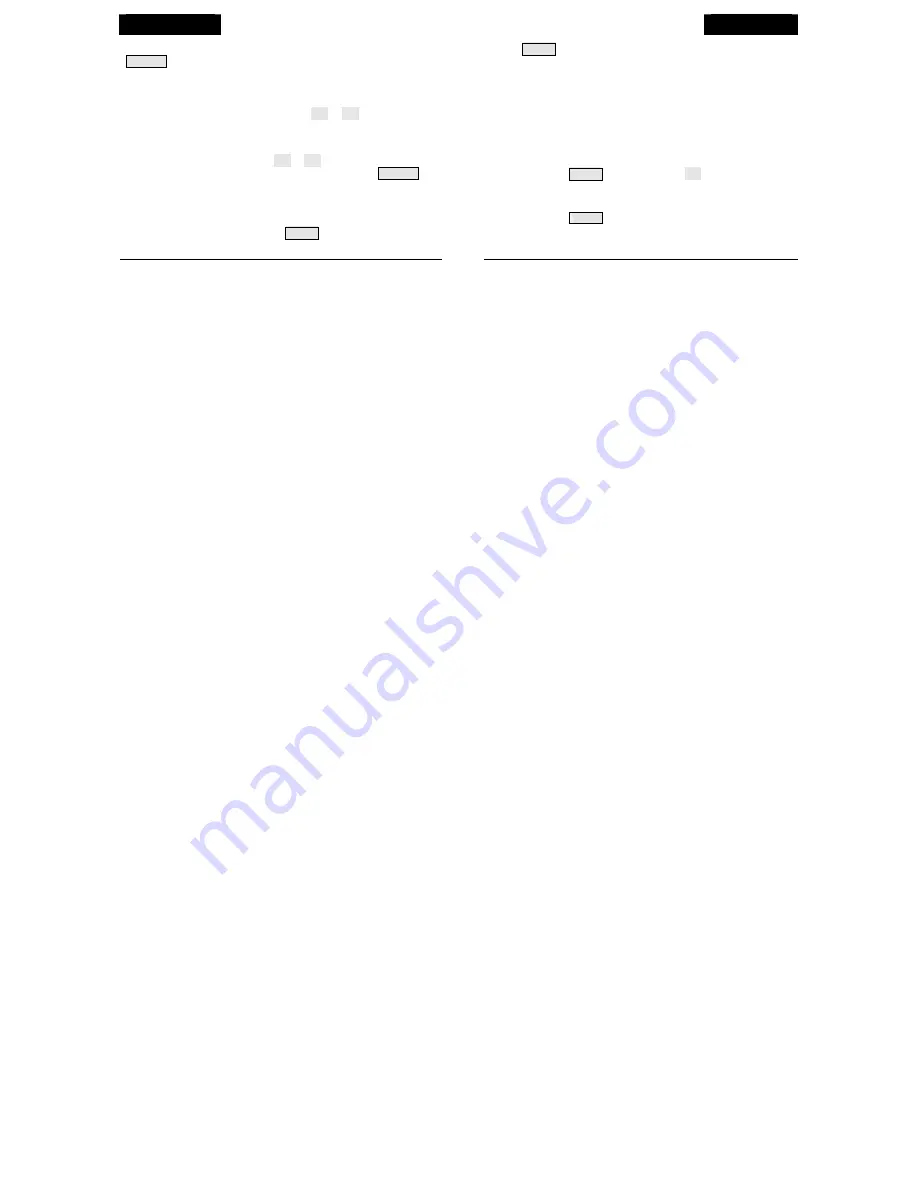
GRAPH
DONE
To enter the graph screen:
Press a variable and then press
GRAPH
. You will see the graph and the min & max readings for the
selected weather variable. The reading in the weather variable field
corresponds to the flashing dot on the graph. To view another weather
variable, press the key(s) for that variable.
To view a selected data point:
Press
( < )
or
( > )
to move right or
left on the graph. The selected data point will flash, and the reading in the
weather variable field will change. The time and/or date will also change
as you move back and forward on the graph.
To graph highs & lows:
Press
( + )
or
(
−
)
to change the graph to the
highs and lows for the last 24 days, months, or years. Press
HI/LOW
to
switch between highs and lows. The time and date will change as you
move back and forward in time. (NOTE: Not all highs and lows are avail-
able for all weather variables. See
Vantage Pro2 Console Manual
for de-
tails.)
To exit the graph screen:
Press
DONE
.
Press
DONE
to:
•
Accept an alarm setting.
•
Exit the alarm screen.
•
Silence an alarm.
•
Exit the graph screen.
•
Exit the high/low screen.
•
Go to the next screen in the Setup Mode.
Press and hold
DONE
and then press
(
−
)
to:
•
Enter the Setup Mode.
Press and hold
DONE
to:
•
Exit the Setup Mode.
18
15


































