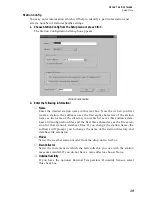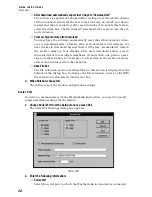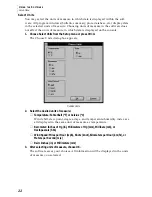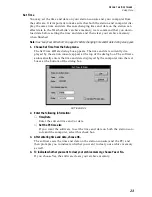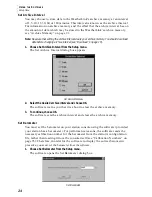S
O F T W A R E
I
N S T A L L A T I O N
A N D
S
E T U P
Adding a Station
10
2. Type the station name into the text box.
The station name may be up to 40 characters/spaces long. Note that the soft-
ware uses the first eight characters of the station name (not counting spaces or
punctuation marks) as the name of the directory into which it saves this sta-
tion’s database and configuration files. The first eight characters of each sta-
tion name must, therefore, be unique. The software also uses the first three
characters as the file extension for that station’s database files (the first three
characters need not be unique).
3. Choose OK.
The software saves the station, creates a directory and subdirectories for that
station, and prompts you to indicate whether you want to enter the walk-
through procedure.
S
TART
W
ALKTHROUGH
C
ONFIRMATION
About the Walkthrough
The software includes a station setup walkthrough which steps you through the
station configuration procedure. After adding a new station, the software auto-
matically prompts you to indicate whether or not you want to be walked through
the configuration procedure. You may, of course, choose No and set up the station
by choosing all of the necessary commands from the menus. A Walkthrough com-
mand is included in the Setup menu which allows you to go through the walk-
through procedure at any time.
Note:
Where necessary, the software will automatically dial a phone modem station. See “A Few
Notes About Phone Modem Connections” on page 8 for instructions on dialing and hanging
up.
If you choose Yes to begin the walkthrough, the software takes you through the
following dialog boxes:
▲
Station Configuration (see ”Station Config” on page 19)
Set station name, model, accessories, download options, and data file exten-
sion.
▲
Choose Units (see ”Select Units” on page 22)
Select units of measure in which station information is displayed.
▲
Serial Port Settings (see ”Serial Port” on page 20)
Set COM port to which WeatherLink is connected. Specify modem connection
settings such as baud rate, phone number, and modem initialization string.
▲
Set Barometer (see ”Set Barometer” on page 24)
Set barometric pressure on station and software. You must enter this informa-
tion from the software if you want your station and software readings to
agree.