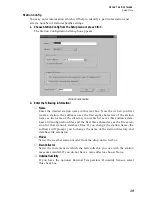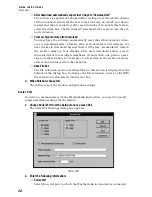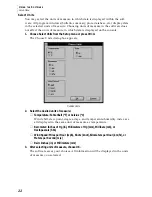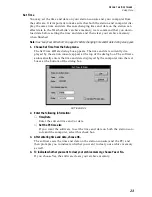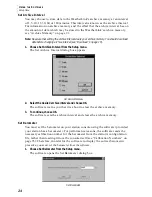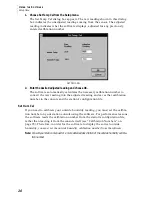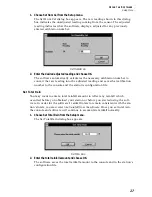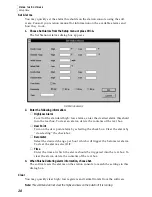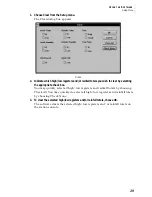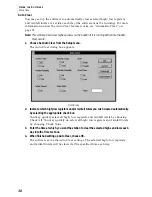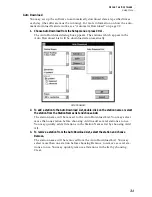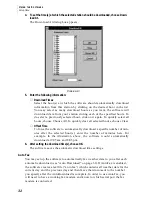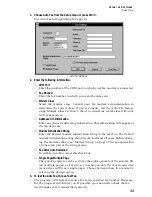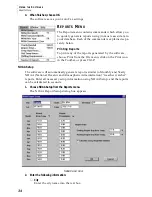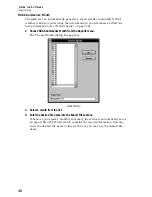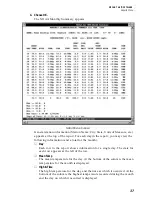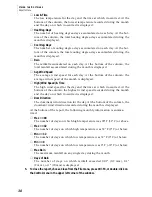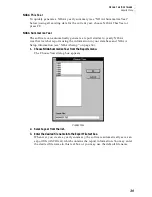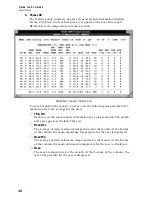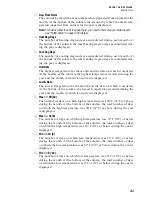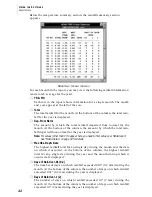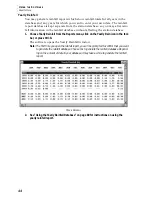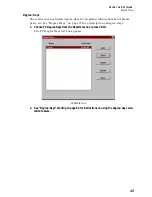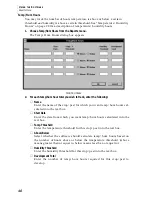U
S I N G
T H E
S
O F T W A R E
Setup Menu
31
Auto Download
You may set up the software to automatically download data at specified times
each day (the software must be running). For more information on how the auto-
matic download feature works, see “Automatic Download” on page 92.
1. Choose Auto Download from the Setup menu or press Ctrl-J.
The Auto Download dialog box appears. The stations which appear in the
Auto Download List will be downloaded automatically.
A
UTO
D
OWNLOAD
2. To add a station to the Auto Download List, double-click on the station name or select
the station from the Station Names list and choose Add.
The station name will be moved to the Auto Download List. You may select
more than one station before choosing Add to add several stations at once.
You may quickly add all stations in the Station Names list by choosing Add
All.
3. To remove a station from the Auto Download List, select the station and choose
Remove.
The station name will be removed from the Auto Download List. You may
select more than one station before choosing Remove to remove several sta-
tions at once. You may quickly remove all stations in the list by choosing
Clear.