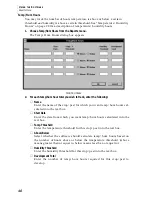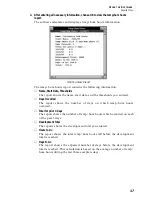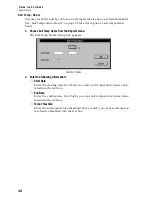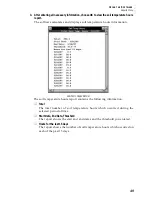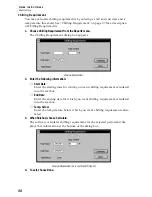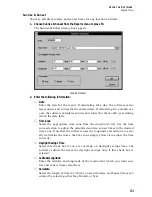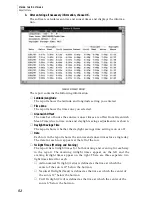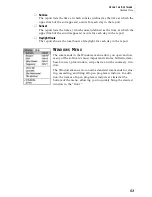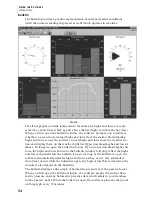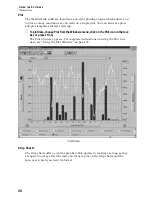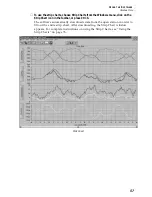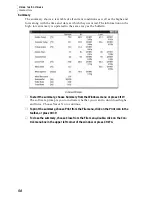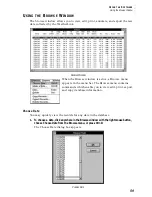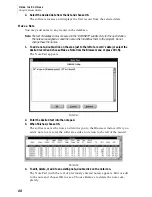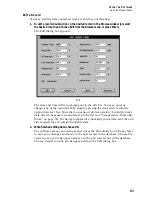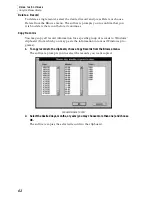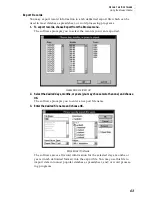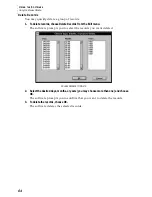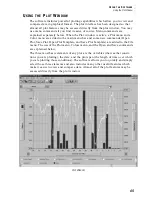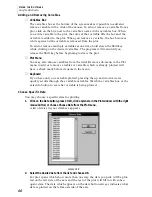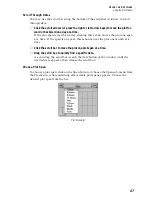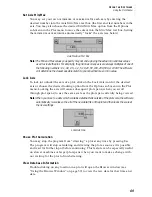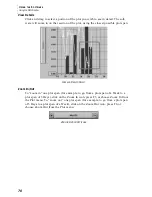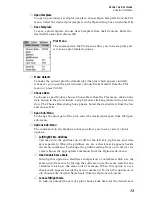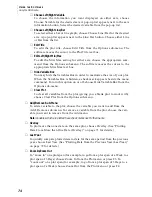U
S I N G
T H E
S
O F T W A R E
Using the Browse Window
60
2. Select the desired date from the list and choose OK.
The software locates and displays the first record from the selected date.
Make a Note
You may add notes to any record in the database.
Note:
The text of database notes are saved in the “DATANOTE” subdirectory for the open station.
The notes are assigned a coded file name which identifies them to the program. Do not
change these file names.
1. To add a note, double-click on the area just to the left of a record’s date (or select the
desired record and choose Make a Note from the Browse menu or press Ctrl-N).
The Note Pad appears.
N
OTE
P
AD
2. Enter the desired text into the note pad.
3. When finished, choose OK.
The software saves the note and returns you to the Browse window. After you
add a note to a record, the software adds a note icon to the left of the record.
N
OTE
I
CON
4. To edit, delete, or add to an existing note, double click on the note icon.
The Note Pad (with the text of previously entered notes) appears. Edit or add
to the note and choose OK to save. Choose Remove to delete the note com-
pletely.