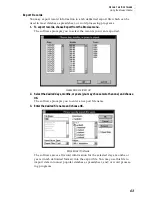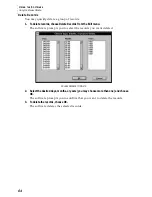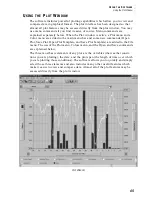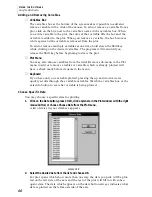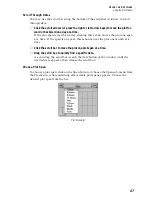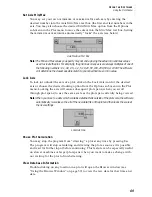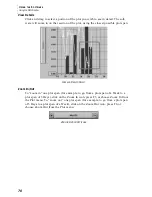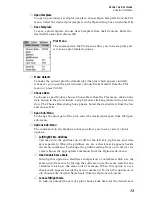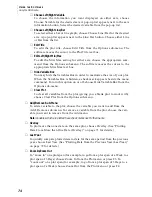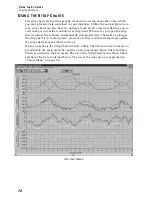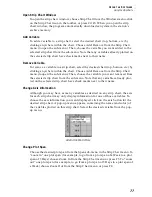U
S I N G
T H E
S
O F T W A R E
Using the Strip Charts
77
Open Strip Chart Window
To open the strip chart window, choose Strip Chart from the Windows menu, click
on the Strip Chart icon in the toolbar, or press Ctrl-S. When you open the strip
chart window, the program automatically downloads any data in the station’s
archive memory.
Add Variable
To add a variable to a strip chart, select the desired chart (top, bottom, etc.) by
clicking anywhere within the chart. Choose Add/Remove from the Strip Chart
menu (to open the sub-menu). Then, choose the variable you want added to the
selected strip chart from the sub-menu. Note that any variables already plotted on
the selected strip chart have check marks next to their name.
Remove Variable
To remove a variable to a strip chart, select the desired chart (top, bottom, etc.) by
clicking anywhere within the chart. Choose Add/Remove from the Strip Chart
menu (to open the sub-menu). Then, choose the variable you want removed from
the selected strip chart from the sub-menu. Note that any variables already plot-
ted on the selected strip chart have check marks next to their name.
Change Axis Information
Although you may have as many variables as desired on any strip chart, the axis
for each strip chart may only display information for one of those variables. To
choose the axis information you want displayed, click on the axis button for the
desired strip chart. A pop-up menu appears, containing the name (and color) of
the variables plotted on this strip chart. Select the desired variable from the pop-
up menu.
A
XIS
B
UTTON
P
OP
-U
P
M
ENU
Change Plot Span
Choose the desired plot span from the Span sub-menu in the Strip Chart menu. To
“zoom in” one plot span (for example, to go from a plot span of a Week to a plot
span of 3 Days) choose Zoom In from the Strip Chart menu or press F3. To “zoom
out” one plot span (for example, to go from a plot span of 3 Days to a plot span of
a Week) choose Zoom Out from the Strip Chart menu or press F4.