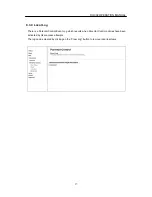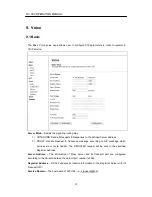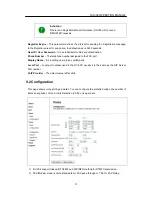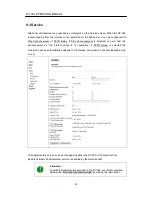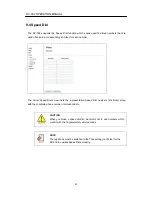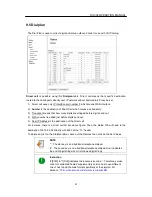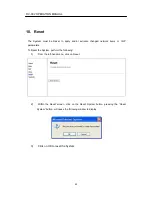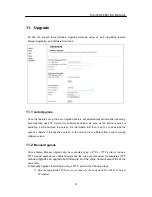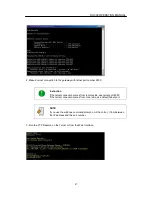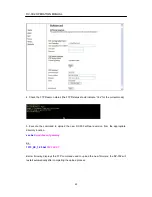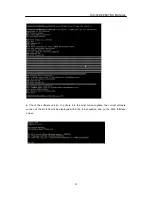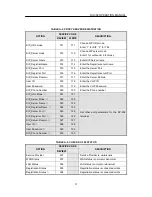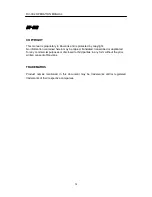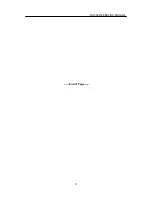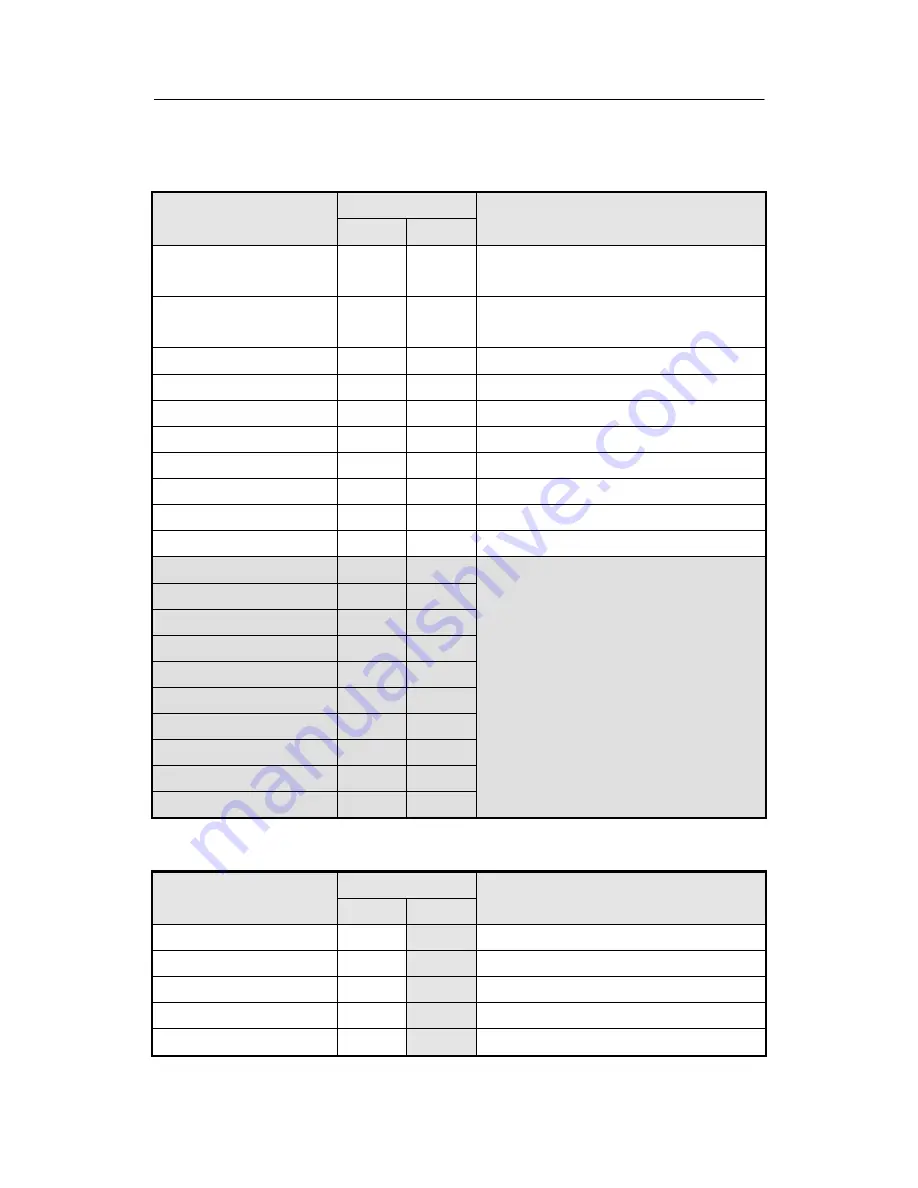
DV-302 OPERATION MANUAL
51
TABLE A-2. PROXY SERVER REGISTRATION
OPTION
SERVICE CODE
DESCRIPTION
REVIEW
WRITE
SIP_URL mode
011
111
Choose SIP URL mode
Enter “1” for SIP, “2” for TEL
SIP_Server mode
012
112
Choose SIP server mode
Enter 1 for outbound, 2 for proxy
SIP_Server Name
013
113
Enter SIP Server name
SIP_Registrar Name
014
114
Enter the Registrar server name
SIP_Server Port
015
115
Enter the Server Port
SIP_Registrar Port
016
116
Enter the Registrar server Port
SIP_Server Domain
017
117
Enter the Server Domain
User ID
018
118
Enter the VoIP ID
User Password
019
119
Enter the VoIP Password
SIP_Phone Number
020
120
Enter the Phone number
SIP_URL Mode
Ⅱ
021
121
Set other port parameters for the DV-302
terminal.
SIP_Server Mode
Ⅱ
022
122
SIP_Server Name
Ⅱ
023
123
SIP_Registrar Name
Ⅱ
024
124
SIP_Server Port
Ⅱ
025
125
SIP_Registrar Port
Ⅱ
026
126
SIP_Server Domain
Ⅱ
027
127
User ID
Ⅱ
028
128
User Password
Ⅱ
029
129
SIP_Phone Number
Ⅱ
030
130
TABLE A-3. CHECK DV-302 STATUS
OPTION
SERVICE CODE
DESCRIPTION
REVIEW
Service Provider
201
Service Provider is
★★★★★
WAN Status
301
WAN status is normal or abnormal
LAN Status
302
LAN status is normal or abnormal
Registration Status
303
Registration status is connected or Idle
Registration Status
Ⅱ
304
Registration status is connected or Idle
Summary of Contents for DV-302
Page 1: ...Internet Telephony Gateway System Operation Manual ...
Page 2: ......