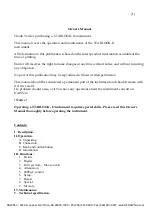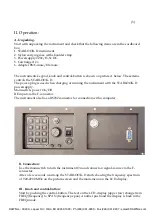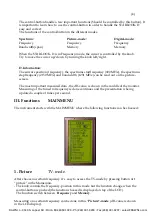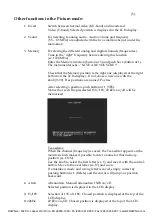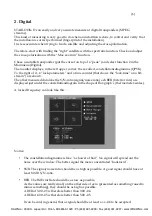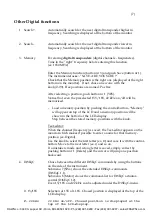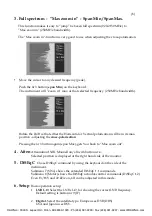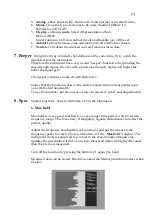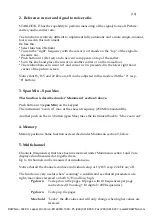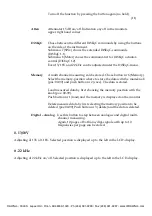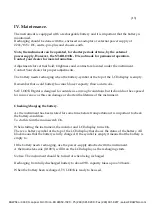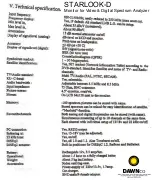(10)
2.
Reference cursor and signal to noise ratio.
S
TAR
LOOK
-
D has the capability to perform measuring of the signal/noise alt. Picture-
carrier/audio-carrier ratio.
The function is relatively difficult to implement fully automatic and a more simple, manual,
tool is used in this instrument.
Do like this:
* Select function 2 Refmrkr
* Tune in the ”right” frequency with the cursor (so it stands on the ”top” of the signal to
measure on).
* Push button nr 1 (Ref set) and a new cursor appears on top of the earlier.
* Turn the knob and place the cursor on another carrier or on the noise-floor.
* The relation between cursor nr 1 and cursor nr 2 is presented in the lower right hand
corner of the picture-screen
Notice that 13/18V and 22 kHz on/off can be adjusted in this mode witht the ”0” resp.
”#” buttons.
3. Span Min – Span Max
Thsi function is described under ”Mainmenu” section 3 above.
Push button nr 3 (
span Min
) on the keypad.
The instrument ”zoom in” max. at the chosen frequency (250 MHz bandwidth).
Another push on the nr 3 button (span Max) takes the instrument back to ”Max zoom out”.
4. Memory
Memorypositions. Same function as described under Mainmenu section 9, below.
5. Multichannel
Channels (frequencies) that have been memorized under Mainmenu section 1 and 2 are
displayed and measured at, together here.
Up to 10 channels can be measured at simultaneous.
Notice that all the channels can have individual setup of 13/18V resp. 22 kHz on/off.
The function is very useful when ”scanning” a satellite and see that all parameters are
right/max values received on both V/H and low/high.
Pg down
To step down the pages. 10 pages with 10 frequencies per page
can be stored (10 10 digital = 200 frequencies).
Pg down
To step up the pages.
Max hold
”Locks” the dB-values and will only change when higher values are
received.
DAWNco • 3340 S. Lapeer Rd • Orion, MI 48359-1320 • Ph (248) 391-9200 • Fax (248) 391-9207 • sales@DAWNco.com