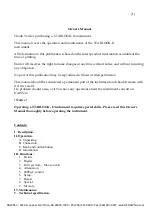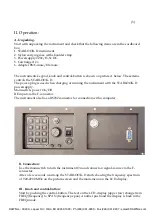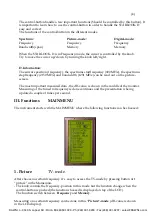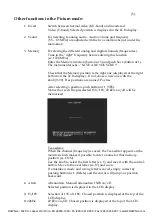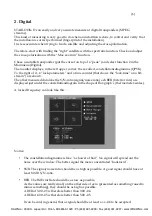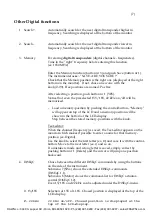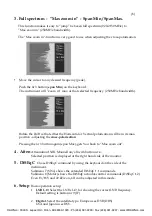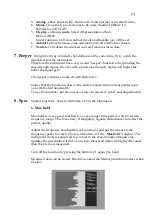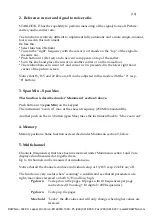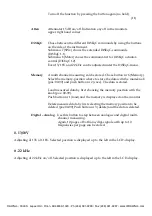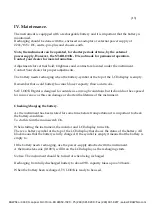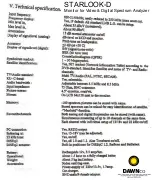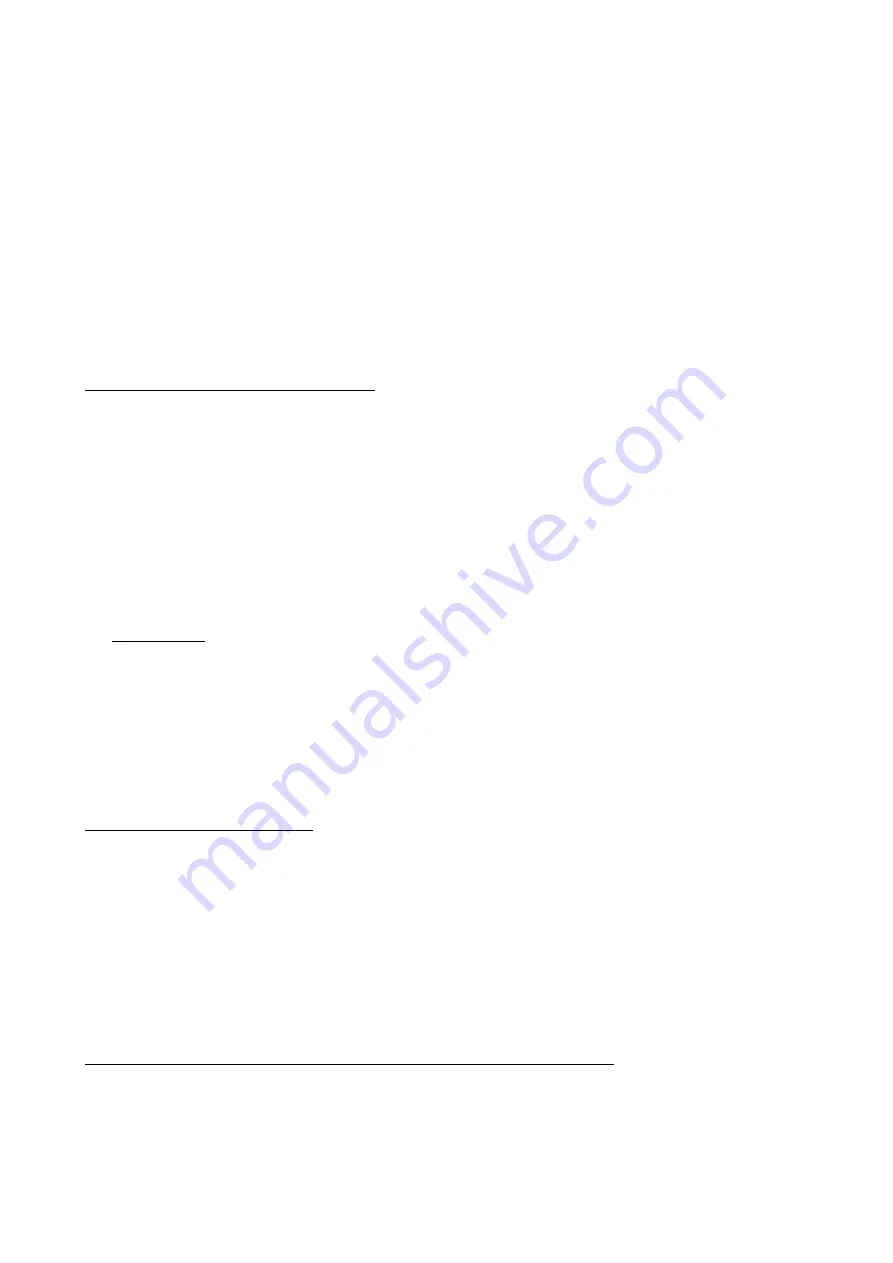
(12)
9. Memory
Storing spectrum-pictures
.
All spectrum-pictures can be stored in the S
TAR
LOOK-D
.
This is very useful for documentation and to use later on for recognizing/identifying of that
satellites characteristic spectrum
The Mix-function helps you to identify and “find the way back” to already known (and
previously stored) satellites.
The function places a previous memory in the background of the spectrum.
When the “right” satellite is found it will be like “fitting a hand to a glove”
To store measured-data, do like this:
* Chose the spectrum to store (i.e. exactly as displayed on the monitor) and push button nr 9
in the Main menu (Memory).
* Select ”Save” button nr 2.
* The instrument asks: -”SAVE. ARE YOU SURE ?”
* Check that the Memory position is the right one (shown down to the right in the monitor).
If not, chose one with the main-knob (Pos free: 00-99).
* Having select a position, press button nr 1 (YES).
* Notice that the set up of 13V/18V, 22 kHz on/off will be stored to.
Text-editor:
When the spectrum is saved, the Text-editor appears on the monitor, which makes it
possible to enter a name for that memory-position (ex. ASTRA 1D).
Use the knob to select the first letter (ex. A) and save it with the control-button. Move to the
next letter (ex. S) and so on.
If a mistake is made and wrong letter is saved, simply correct by pushing button nr 1
(Delete) and the cursor will jump one position backward.
To collect a stored spectrum:
* Enter the ”Memory”-function with button nr 9 in the Main menu.
* Select the spectrum to load (use the main-knob: pos 00-99 displayed down to the right in the
monitor).
* Load the spectrum to the monitor with button nr 1.
Notice that the function
Reference cursor
,
Ref marker, is enabled when a stored spectrum is
loaded.
To mix a stored spectrum with an ongoing measuring, do like this:
* Enter the ”Memory”-function with button nr 9 in the Main menu.
* Select the spectrum to load (use the main-knob: pos 00-99 displayed down to the right in the
monitor).
* Mix the spectrum with the ongoing measuring with button nr 4.
-
Turn off the Mix-memory by pushing the nr 4 button again.
DAWNco • 3340 S. Lapeer Rd • Orion, MI 48359-1320 • Ph (248) 391-9200 • Fax (248) 391-9207 • sales@DAWNco.com