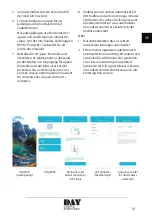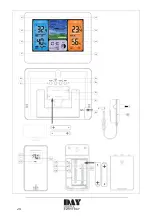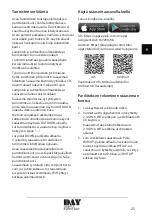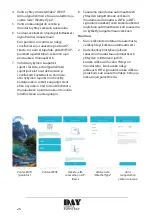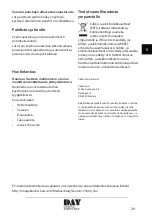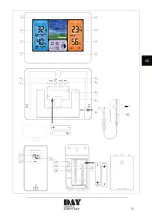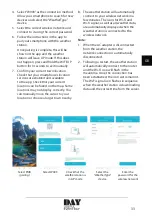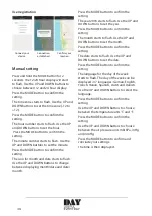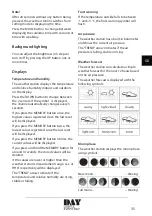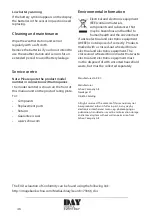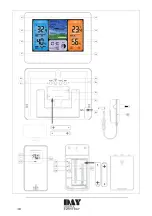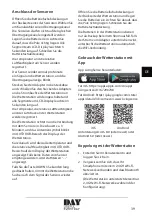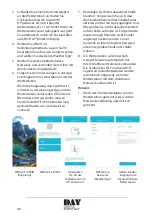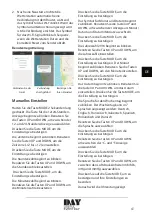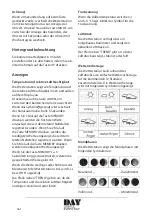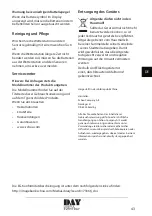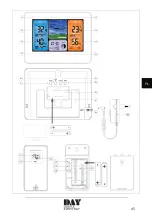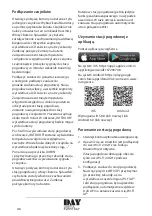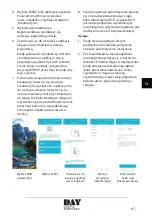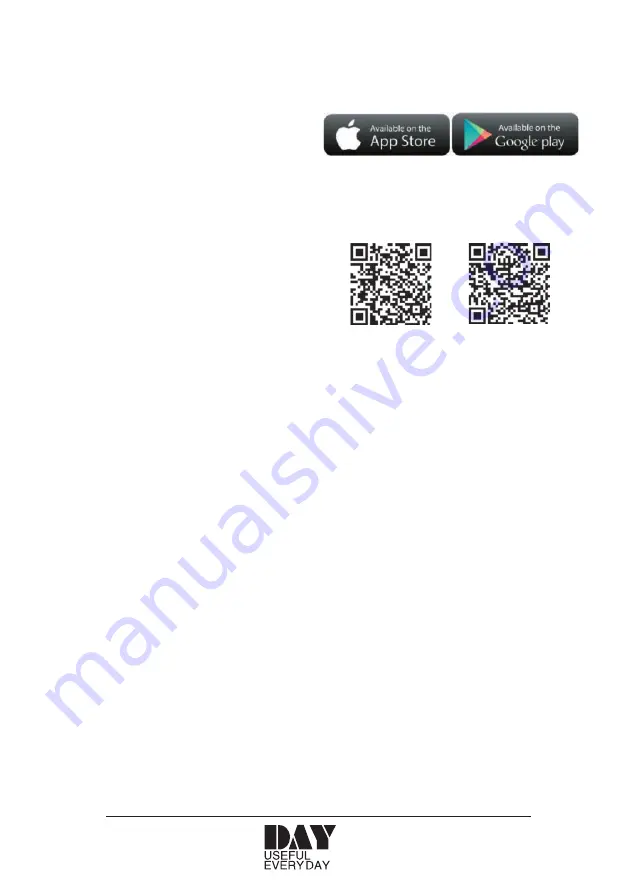
32
Connecting sensors
Open the battery cover on the rear of one of
the sensors. Select a transmission channel
on the channel selector. The sensors must
not be set to the same transmission channel.
Insert the batteries. Check that the batteries
are correctly fi tted. All the segments on the
LCD display come on for 3 seconds. Close the
battery cover.
The temperature and the relative humidity at
the sensor are registered.
The sensor transmits a signal to the weather
station once a minute and the transmission
indicator fl ashes.
Plug the adapter in and connect the
connector from the adapter into the
power connector on the weather station.
The weather station comes on, and all the
segments on the LCD display come on for 3
seconds.
The temperature, the relative humidity and
the air pressure at the weather station are
registered.
The weather station will now connect to the
sensor. This takes about 3 minutes, and the
antenna symbol in the OUTDOOR area of the
weather station display will fl ash.
Shortly afterwards the temperature outdoors
and the relative humidity outdoors are
shown on the OUTDOOR area of the weather
station’s display. If no data is received from
the sensor, “-.-” will be displayed instead.
If you press and hold the DOWN button for 3
seconds, the weather station will resume the
search for the signal from the sensor.
Open the battery cover on the back of the
weather station and insert the batteries.
Check that the batteries are correctly fi tted.
Close the battery cover.
The batteries in the weather display only
function as back-up in the event of a
power cut. If the power from the adapter
is interrupted, the weather station will
automatically lose the WiFi connection.
Using the weather station with the
app
Download the LivingSense app.
For iOS: https://apps.apple.com/cn/app/
livingsense/id1167290708
For Android: https://play.google.com/store/
apps/details?id=com.ezon.www.livingsence
iOS
Android
Requirements: iOS 8.0 (or later) or Android
6.0 (or later)
Pairing with the weather station
1. Create and log into your user account.
2. Check that your smartphone is
connected to a 2.4 GHz WiFi network, and
that Bluetooth is activated.
(The weather station currently only
supports 2.4 GHz WiFi networks during
confi guration.)
3. Plug an AC adapter into the weather
station. Press and hold the WIFI/UP
button for 3 seconds until “WI-FI AP”
fl ashes on the display. If the weather
station has previously been connected, it
will automatically go into AP mode and
“WI-FI AP” will fl ash on the display.
Summary of Contents for 73366
Page 3: ...3 DK...
Page 10: ...10...
Page 17: ...17 SE...
Page 24: ...24...
Page 31: ...31 GB...
Page 38: ...38...
Page 45: ...45 PL...
Page 52: ...52...
Page 59: ...59 ES...
Page 66: ...66...
Page 73: ...73 NL...
Page 80: ...80...