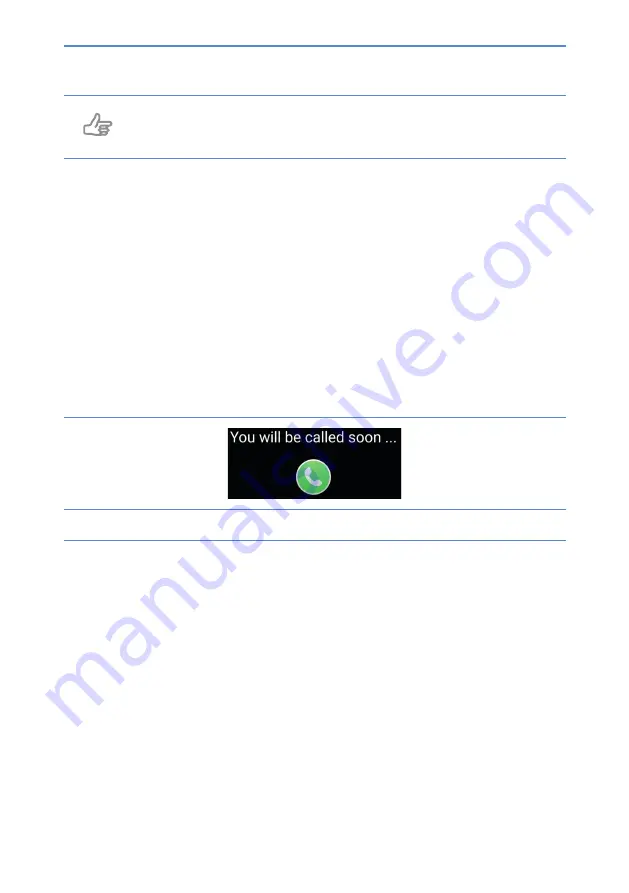
20
User manual
Tip
If the user does not have a mobile phone number himself, you can also
use another mobile number (this is only for verifi cation during setup).
5.
After this confi guration, the DayClock is ready for video calling (it takes a few
minutes for the Gmail account to become visible to the Duo of the
administrator).
6.
Return to the clock display.
Video calling via the DayClock app
1.
Select “
Today
”
2.
Then select the “
video calling
” button in the “Google Duo” section. The user
now sees on the DayClock “You will be called soon…” (fi gure 11).
Figure 11:
You will be called in a minute
3.
The administrator then starts the Duo app.
4.
Start the video call.
When the user has their own phone number, you can search in Duo by phone
number, otherwise by the user’s created Gmail account.
5.
Now let the user accept the conversation via the blue video button.
(fi gure 12).
Summary of Contents for DayClock
Page 1: ...DayClocks User manual...









































