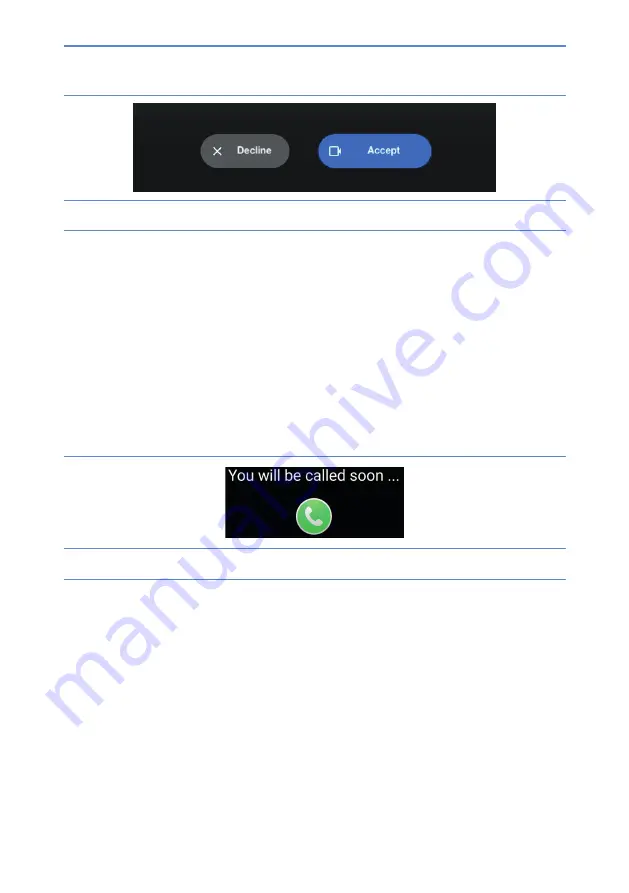
21
DayClocks
Figure 12:
Screen: video call accepting
6.
The administrator ends the video call in the Duo app.
7.
The administrator then presses the
red button
at “Google Duo” in the
DayClock app and the user automatically returns to the clock display.
Video calling via the DayClocks Dashboard
1.
Select “
Today
”.
2.
Then select the “
video calling
” button in the “Google Duo” section. The user
now sees on the DayClock “You will be called soon…” (fi gure 13).
Figure 13:
You will be called in a minute
3.
The administrator then starts the Duo app.
4.
Start the video call.
When the user has their own phone number, you can search in Duo by phone
number, otherwise by the user’s created Gmail account.
5.
Now let the user accept the conversation via the blue video button.
(fi gure 14).
Summary of Contents for DayClock
Page 1: ...DayClocks User manual...








































