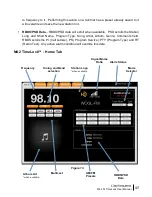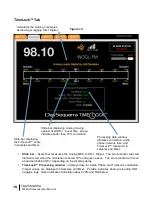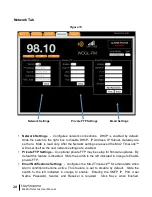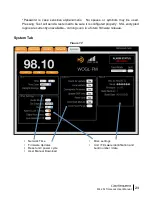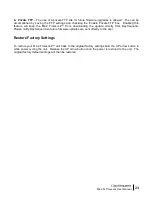22
M4.2Si TimeLock User Manual
•
Firmware Updates
o
‘
Check for update’
checks DaySequerra’s FTP site against the firmware version on the
M42Si for an available firmware update. If an update is available an option to download
and install will pop-up. If the Firmware is up to date a message will pop-up displaying
this – click ok to continue using the current firmware. *It is good practice to periodically
check for updates by selecting ‘Check for Update’.
o
Local update
allows the user to perform a firmware and webserver update from a local
network drive
.
See figure xx.
o
‘Downgrade Firmware’
enables the user to downgrade back to the last stable release
stored on DaySequerra’s FTP site. A pop-up message asks to continue or cancel.
•
‘Reset Unit’
performs a soft reboot of the M4.2 TimeLock™ unit
.
•
The current user manual is always available for download by selecting
‘Download Manual’
.
This document is also available on our website
www.daysequerra.com
.
•
Audio Muting
- The M4.2 TimeLock™ audio output can be set to automatically mute for
received signals with signal strength less than 45dBf.
•
De-Emphasis
-
Switch between 75
µ
sec and 50
µ
sec. M4.2 TimeLock™ is set to 75
µ
sec by
default.
•
Region
- US / Euro. Adjusts tune spacing between 100 KHz (Euro) and 200 KHz (US – default)
•
Alarms Lock Tuning
– Disables all tuning when any one alarm is enabled.
•
Digital Auto Force
– disables the tuner from falling back to Analog when and if the Digital
signal drops below the threshold. The tuner will mute in place of Analog.
•
About
– Read-Only
o
Box ID – M4.2 TimeLock™
o
Serial # - Displays the unit serial number
o
Firmware Version – Displays the installed firmware version. As updates are
available and installed this number will update with it.
A reset button performs a soft reboot of the M4.2 TimeLock™. The most recent version of the M4.2
TimeLock™ user manual is available at all times by clicking ‘Download’.
4. Network Settings window –
Configures network connections. DHCP is enabled by default.
Uncheck this box to disable DHCP. IP Address, IP Subnet, Gateway are set here. MAC is read only.
Checking the ‘Display IP Address Periodically in the unit’ will rotate the IP address in with
PAD/SIS/RBDS scrolling data. After the Network settings are saved the M4.2 TimeLock™ will reset
itself so the new network settings are enabled. Selecting the Rest Unit button will remotely reset the
unit.
5. About window –
Read only window displaying important M4.2 TimeLock™ information: Serial #,
Firmware Version, and Box ID #