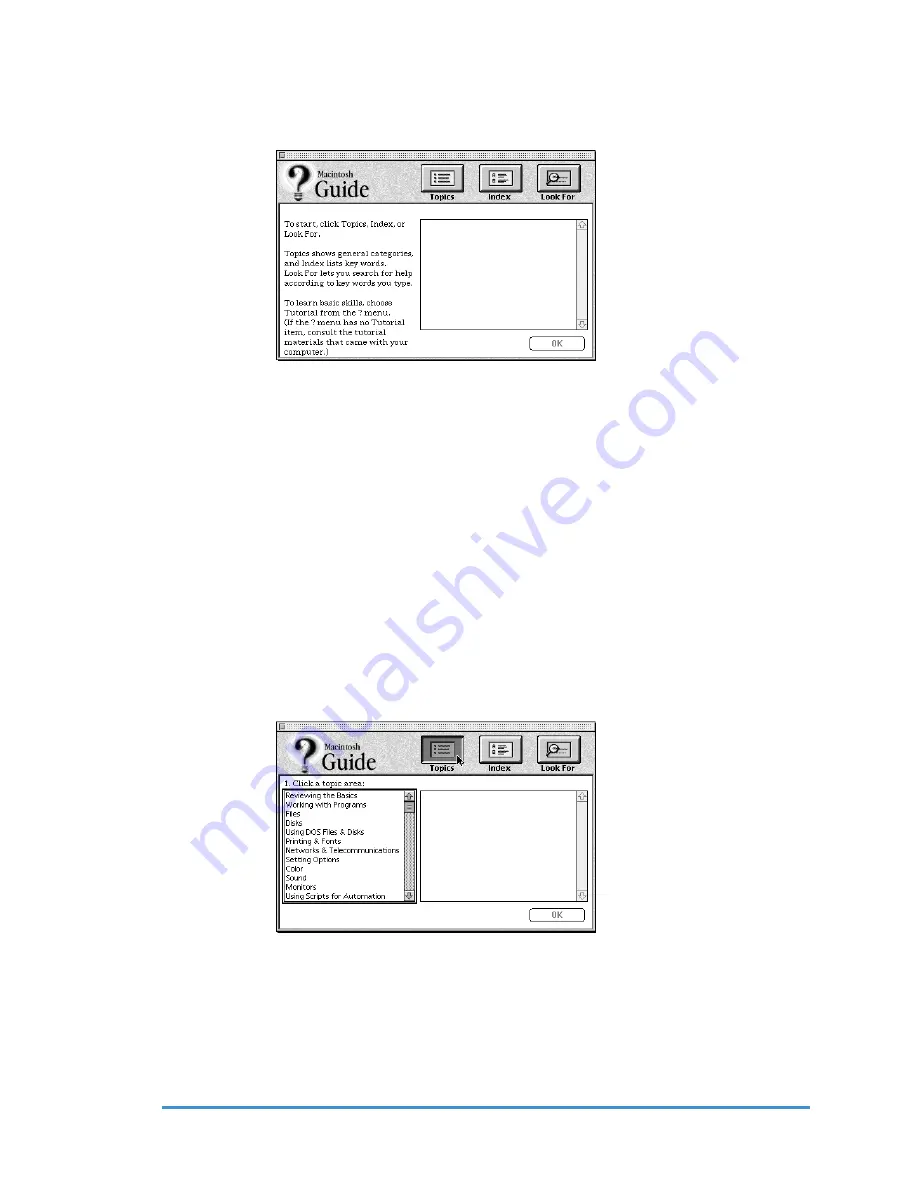
Genesis MP
Chapter 2 – Help is at Your Fingertips
◆
23
The Macintosh Guide window will appear in front of your other windows. But if the
window gets in your way, just move it by dragging the title bar (remember the gray bar
across the top of the window).
3. There are three buttons at the top of the window—Topics, Index and Look For.
They represent the three different ways to get information.
• Topics lets you choose from a list of general subjects—like a table of contents.
• Index lets you choose from an alphabetical list of more specific subjects.
• Look For lets you search for information by typing a specific word or phrase.
In the following sections you can practice using each method. If you have problems using
the Macintosh Guide, please turn to Things to Remember at the end of this chapter.
Using the Topics button
1. Click on the Topics button at the top of the Macintosh Guide window.
A list of general topics will appear on the left side of the Macintosh Guide window.
Your list may look different, reflecting the hardware and software on your Genesis MP.
This would be a good time to look at the list of topics and become aware of the areas
where help is available.
2. Click on a topic area.
For example: Select Setting Options from the list of topics. A list of related questions
will appear on the right side of the Macintosh Guide window.
















































