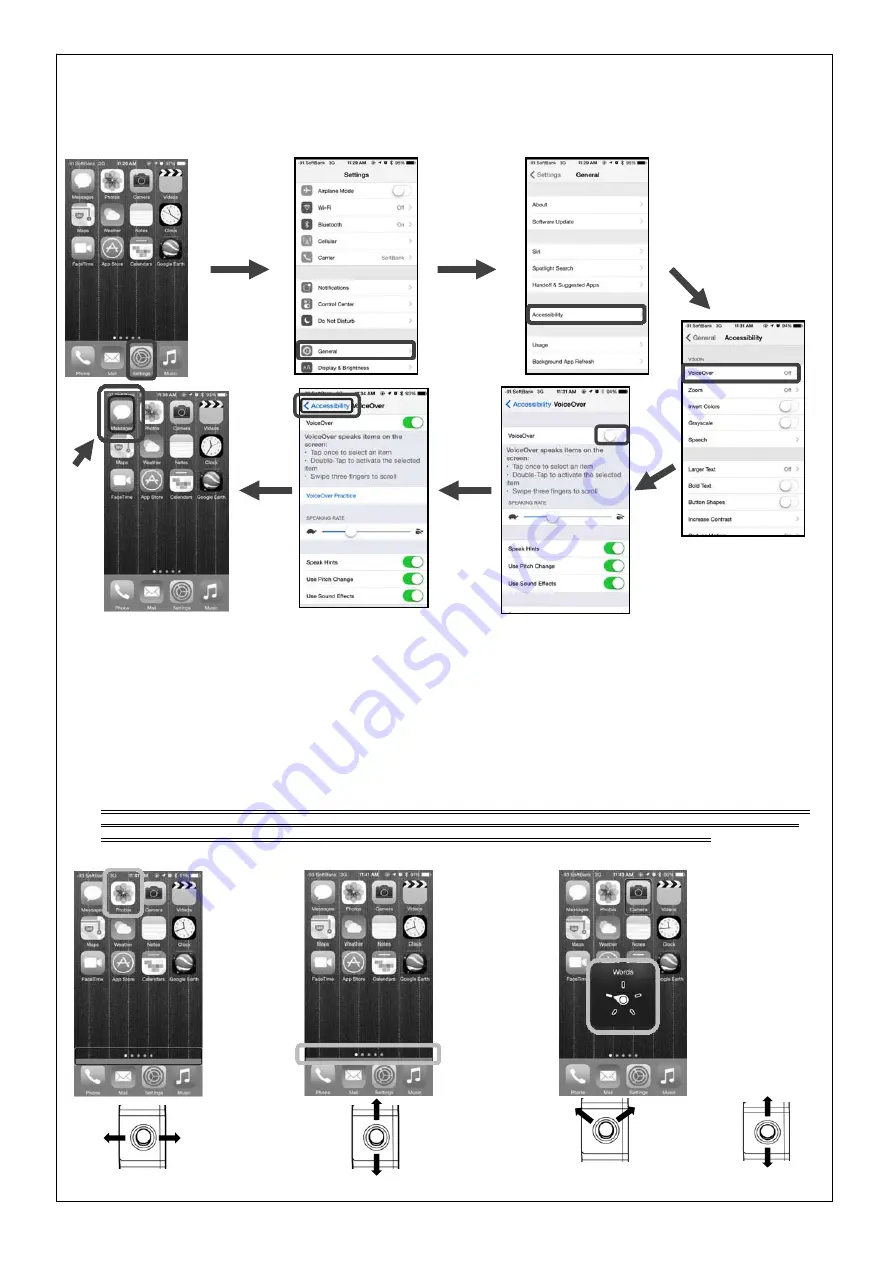
87352
⑥
/
⑧
December 17, 2014
–––
(3) Setting up the connecting device
<iPhone>
Turn on the VoiceOver function in the iPhone settings. (This function speaks text on the screen.)
When the VoiceOver function is enabled, a small box cursor appears over the app icon list. You can move this box around using the
Cross joystick to select an app.
Important:
* If the automatic passcode lock function is turned on, you will be unable to unlock the screen via the Smartphone Controller. Turn off
the passcode lock function on your device before using the Smartphone Controller.
* VoiceOver will speak text on the screen and allow hands-free operation.
* VoiceOver changes the gestures used to control iPhone. If VoiceOver is enabled, you must use the VoiceOver gestures to
control your iPhone, or disable VoiceOver. Please refer to the user's manual for your iPhone regarding the VoiceOver
operation. If you are unable to cancel VoiceOver, activate Siri and speak "VoiceOver Off" into the iPhone's microphone to
turn VoiceOver off.
* To unlock the smartphone screen, press the Home button on the Smartphone Controller two or three times. Please note that
the Home button will be disabled if you try to unlock the screen using any button other than the Home button. If the Home
button is disabled, turn off the power to the Smartphone Controller, then try to connect to the device again.
《
Navigating your iPhone
》
1. Moving the
cursor
Move the
Cross joystick
to the left or
right to move
the cursor
and select an
app.
2. Navigating
the Home
screen
Move the cursor
to the dock as
shown on the
left, then move
the Cross
joystick up or
down to turn
pages.
3. Using the
Rotor function
Tilt the Cross
joystick toward the
upper-left or
upper-right to
display the Rotor
and select an
option item. Then,
move the Cross
joystick up or
down to adjust the
corresponding
item, such as the
volume level, etc.
Select a Rotor
function item
Adjust the
function item
1. Select "Settings."
2. Select "General."
3. Select "Accessibility."
4. Select "VoiceOver."
5. Turn on "VoiceOver".
6. When the VoiceOver
function is enabled, a box
cursor appears over
"Accessibility."
7. Press the Home button on the
Smartphone Controller to display
the Home screen on your
iPhone. The box cursor appears
on one of the app icons.


























